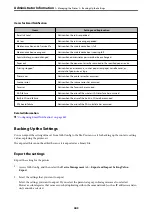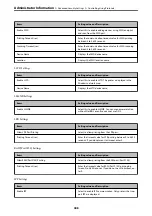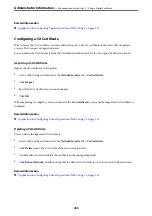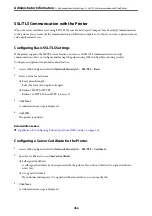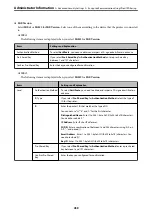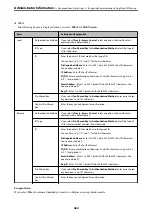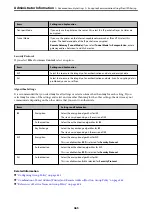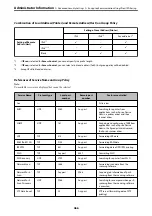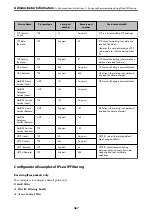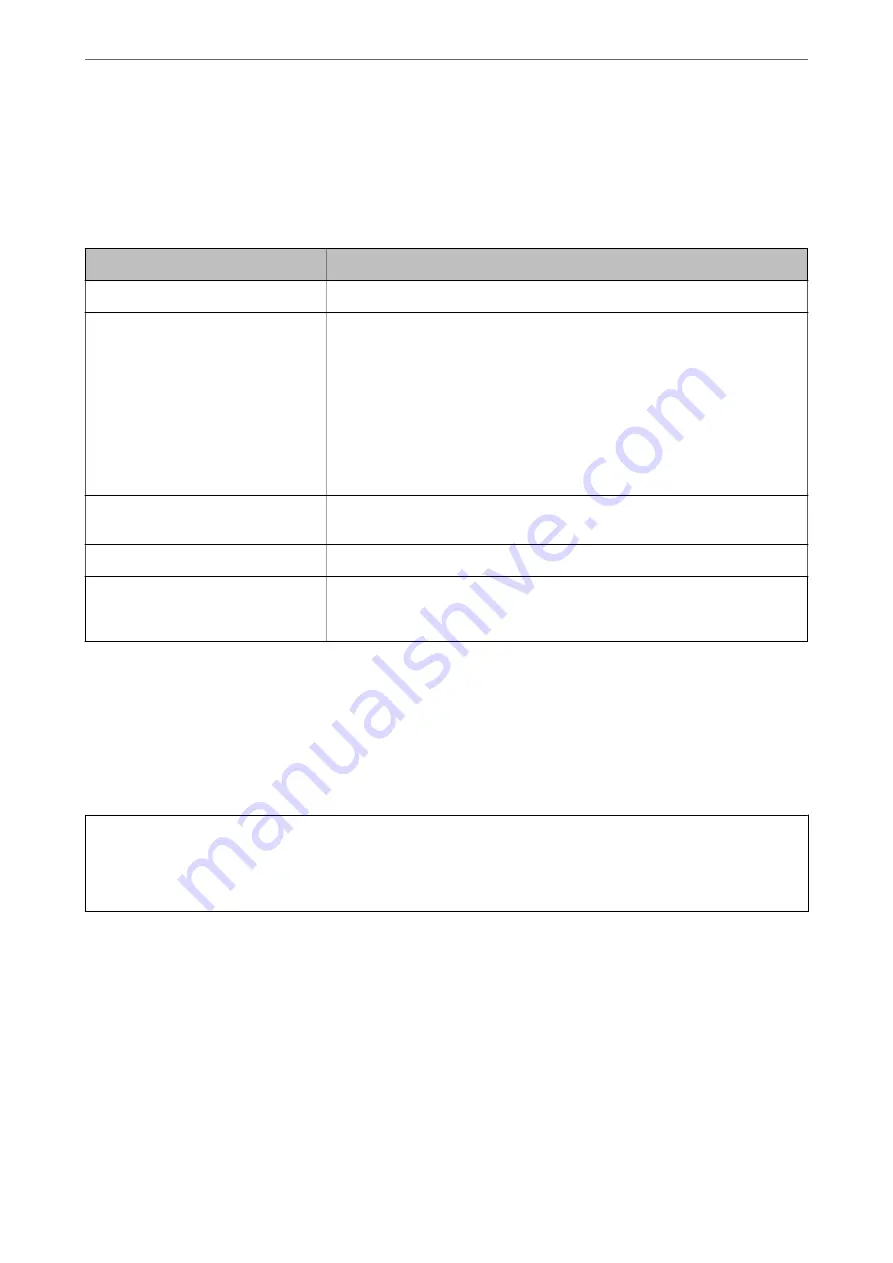
Related Information
&
“Application for Configuring Printer Operations (Web Config)” on page 315
CSR Setting Items
Items
Settings and Explanation
Key Length
Select a key length for a CSR.
Common Name
You can enter between 1 and 128 characters. If this is an IP address, it should be a
static IP address. You can enter 1 to 5 IPv4 addresses, IPv6 addresses, host names,
FQDNs by separating them with commas.
The first element is stored to the common name, and other elements are stored to
the alias field of the certificate subject.
Example:
Printer's IP address : 192.0.2.123, Printer name : EPSONA1B2C3
Common Name : EPSONA1B2C3,EPSONA1B2C3.local,192.0.2.123
Organization/ Organizational Unit/
Locality/ State/Province
You can enter between 0 and 64 characters in ASCII (0x20-0x7E). You can divide
distinguished names with commas.
Country
Enter a country code in two-digit number specified by ISO-3166.
Sender's Email Address
You can enter the sender's email address for the mail server setting. Enter the
same email address as the
Sender's Email Address
for the
Network
tab >
Server
>
Basic
.
Related Information
&
“Obtaining a CA-signed Certificate” on page 451
Importing a CA-signed Certificate
Import the obtained CA-signed Certificate to the printer.
c
Important:
❏
Make sure that the printer’s date and time is set correctly. Certificate may be invalid.
❏
If you obtain a certificate using a CSR created from Web Config, you can import a certificate one time.
1.
Access Web Config and then select the
Network Security
tab. Next, select
SSL/TLS
>
Certificate
, or
IPsec/IP
Filtering
>
Client Certificate
or
IEEE802.1X
>
Client Certificate
.
2.
Click
Import
A certificate importing page is opened.
3.
Enter a value for each item. Set
CA Certificate 1
and
CA Certificate 2
when verifying the path of the
certificate on the web browser that accesses the printer.
Depending on where you create a CSR and the file format of the certificate, required settings may vary. Enter
values to required items according to the following.
>
>
452
Содержание EcoTank Pro ET-16680 Series
Страница 1: ...User s Guide Printing Copying Scanning Faxing Maintaining the Printer Solving Problems NPD6681 01 EN ...
Страница 17: ...Part Names and Functions Front 18 Inside 20 Rear 21 ...
Страница 30: ...Loading Paper Paper Handling Precautions 31 Paper Size and Type Settings 31 Loading Paper 32 ...
Страница 91: ...Copying Available Copying Methods 92 Basic Menu Options for Copying 97 Advanced Menu Options for Copying 98 ...
Страница 393: ...3 Click Edit Administrator Information Settings to Use the Printer Setting a Shared Network Folder 393 ...
Страница 479: ...Where to Get Help Technical Support Web Site 480 Contacting Epson Support 480 ...