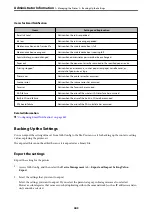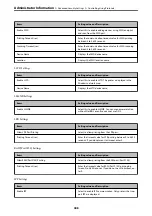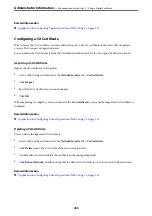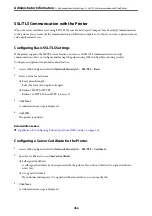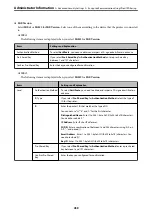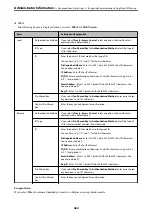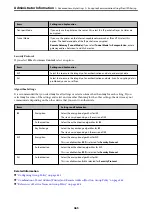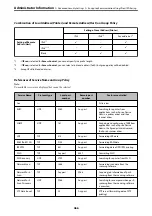Related Information
&
“Configuring a CA-signed Certificate” on page 451
&
“Updating a Self-signed Certificate” on page 454
&
“Configuring a CA Certificate” on page 455
Configuring a CA-signed Certificate
Obtaining a CA-signed Certificate
To obtain a CA-signed certificate, create a CSR (Certificate Signing Request) and apply it to certificate authority.
You can create a CSR using Web Config and a computer.
Follow the steps to create a CSR and obtain a CA-signed certificate using Web Config. When creating a CSR using
Web Config, a certificate is the PEM/DER format.
1.
Access Web Config, and then select the
Network Security
tab. Next, select
SSL/TLS
>
Certificate
or
IPsec/IP
Filtering
>
Client Certificate
or
IEEE802.1X
>
Client Certificate
.
Whatever you choose, you can obtain the same certificate and use it in common.
2.
Click
Generate
of
CSR
.
A CSR creating page is opened.
3.
Enter a value for each item.
Note:
Available key length and abbreviations vary by a certificate authority. Create a request according to rules of each
certificate authority.
4.
Click
OK
.
A completion message is displayed.
5.
Select the
Network Security
tab. Next, select
SSL/TLS
>
Certificate
, or
IPsec/IP Filtering
>
Client
Certificate
or
IEEE802.1X
>
Client Certificate
.
6.
Click one of the download buttons of
CSR
according to a specified format by each certificate authority to
download a CSR to a computer.
c
Important:
Do not generate a CSR again. If you do so, you may not be able to import an issued CA-signed Certificate.
7.
Send the CSR to a certificate authority and obtain a CA-signed Certificate.
Follow the rules of each certificate authority on sending method and form.
8.
Save the issued CA-signed Certificate to a computer connected to the printer.
Obtaining a CA-signed Certificate is complete when you save a certificate to a destination.
>
>
451
Содержание EcoTank Pro ET-16680 Series
Страница 1: ...User s Guide Printing Copying Scanning Faxing Maintaining the Printer Solving Problems NPD6681 01 EN ...
Страница 17: ...Part Names and Functions Front 18 Inside 20 Rear 21 ...
Страница 30: ...Loading Paper Paper Handling Precautions 31 Paper Size and Type Settings 31 Loading Paper 32 ...
Страница 91: ...Copying Available Copying Methods 92 Basic Menu Options for Copying 97 Advanced Menu Options for Copying 98 ...
Страница 393: ...3 Click Edit Administrator Information Settings to Use the Printer Setting a Shared Network Folder 393 ...
Страница 479: ...Where to Get Help Technical Support Web Site 480 Contacting Epson Support 480 ...