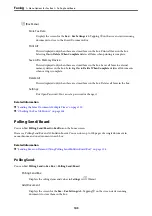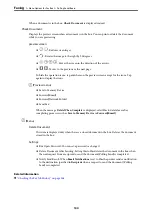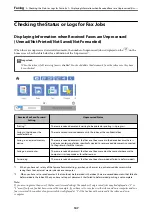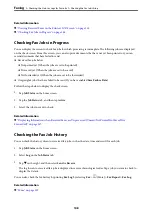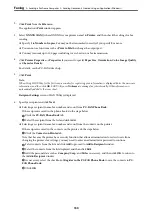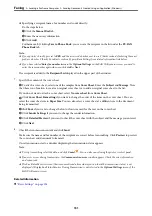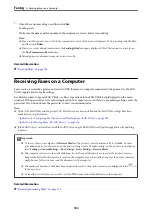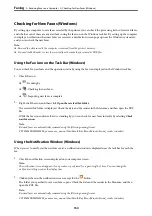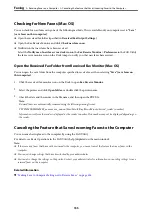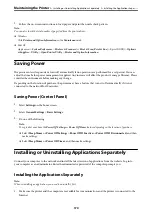Checking for New Faxes (Mac OS)
You can check for new faxes using one of the following methods. This is available only on computers set to
"Save"
(save faxes on this computer)
.
❏
Open the received fax folder (specified in
Received Fax Output Settings.
)
❏
Open the Fax Receive Monitor and click
Check new faxes now
.
❏
Notification that new faxes have been received
Select the
Notify me of new faxes via a dock icon
in the
Fax Receive Monitor
>
Preferences
in the FAX Utility,
the fax receive monitor icon on the Dock jumps to notify you that new faxes have arrived.
Open the Received Fax Folder from Received Fax Monitor (Mac OS)
You can open the save folder from the computer specified to receive faxes when selecting
"Save" (save faxes on
this computer)
.
1.
Click the received fax monitor icon on the Dock to open
Fax Receive Monitor
.
2.
Select the printer and click
Open folder
, or double click the printer name.
3.
Check the date and the sender in the file name, and then open the PDF file.
Note:
Received faxes are automatically renamed using the following naming format.
YYYYMMDDHHMMSS_xxxxxxxxxx_nnnnn (Year/Month/Day/Hour/Minute/Second_sender's number)
Information sent from the sender is displayed as the sender's number. This number may not be displayed depending on
the sender.
Canceling the Feature that Saves Incoming Faxes to the Computer
You can cancel saving faxes to the computer by using the FAX Utility.
For details, see Basic Operations in the FAX Utility help (displayed on the main window).
Note:
❏
If there are any faxes that have not been saved to the computer, you cannot cancel the feature that saves faxes on the
computer.
❏
You cannot change settings that have been locked by your administrator.
❏
You can also change the settings on the printer. Contact your administrator for information on canceling settings to save
received faxes on the computer.
Related Information
&
“Making Save to Computer Setting not to Receive Faxes” on page 424
>
>
Canceling the Feature that Saves Incoming Faxes to the Computer
155
Содержание EcoTank Pro ET-16680 Series
Страница 1: ...User s Guide Printing Copying Scanning Faxing Maintaining the Printer Solving Problems NPD6681 01 EN ...
Страница 17: ...Part Names and Functions Front 18 Inside 20 Rear 21 ...
Страница 30: ...Loading Paper Paper Handling Precautions 31 Paper Size and Type Settings 31 Loading Paper 32 ...
Страница 91: ...Copying Available Copying Methods 92 Basic Menu Options for Copying 97 Advanced Menu Options for Copying 98 ...
Страница 393: ...3 Click Edit Administrator Information Settings to Use the Printer Setting a Shared Network Folder 393 ...
Страница 479: ...Where to Get Help Technical Support Web Site 480 Contacting Epson Support 480 ...