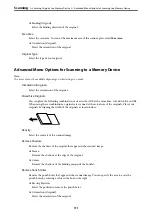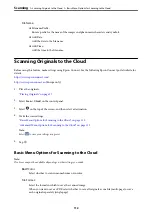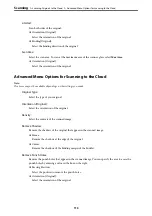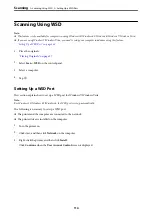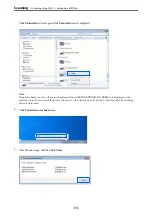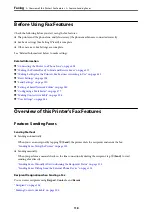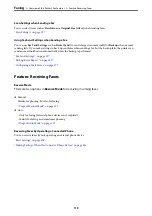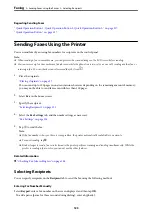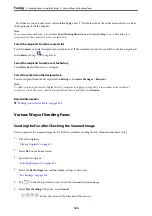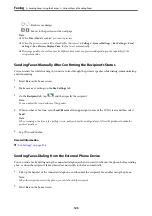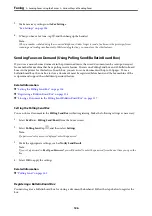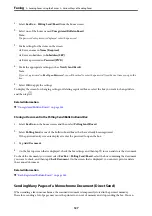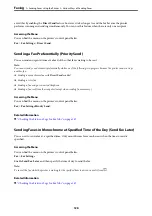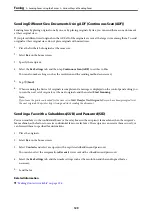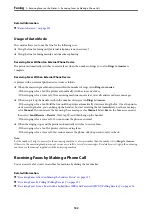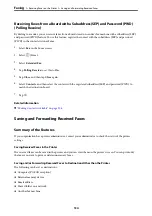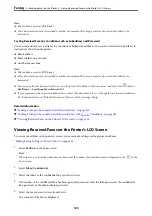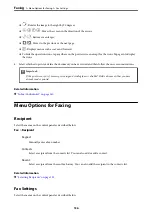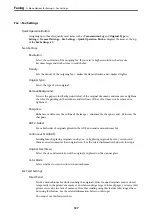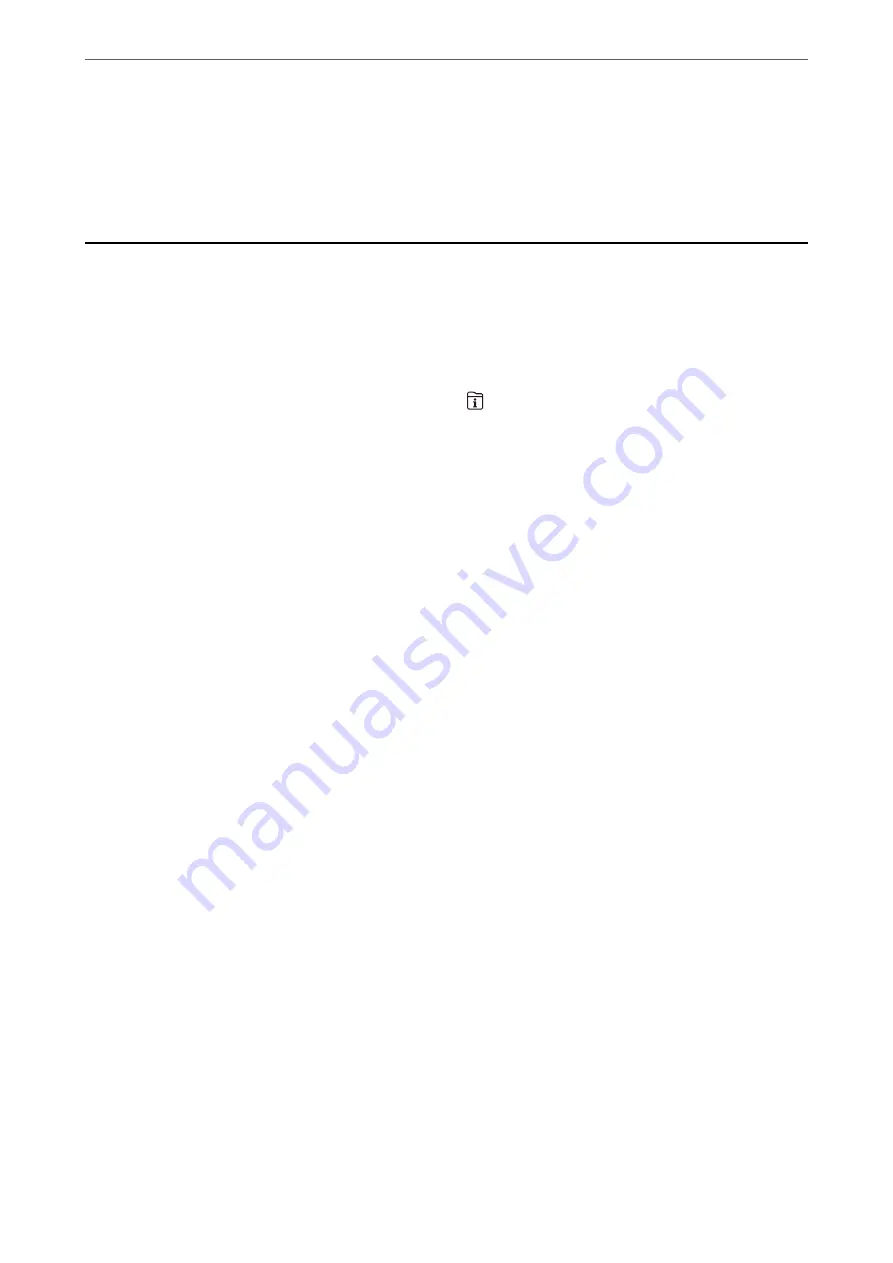
Regarding Sending Faxes
“Quick Operation Button 1, Quick Operation Button 2, Quick Operation Button 3:” on page 327
“Quick Operation Button:” on page 137
Sending Faxes Using the Printer
You can send faxes by entering fax numbers for recipients on the control panel.
Note:
❏
When sending a fax in monochrome, you can preview the scanned image on the LCD screen before sending.
❏
You can reserve up to 50 monochrome fax jobs even while the phone line is in use for a voice call, sending another fax, or
receiving a fax. You can check or cancel reserved fax jobs from
.
1.
Place the originals.
“Placing Originals” on page 37
You can send up to 100 pages in one transmission; however depending on the remaining amount of memory,
you may not be able to send faxes even with less than 100 pages.
2.
Select
Fax
on the home screen.
3.
Specify the recipient.
“Selecting Recipients” on page 123
4.
Select the
Fax Settings
tab, and then make settings as necessary.
5.
Tap
x
to send the fax .
Note:
❏
If the fax number is busy or there is some problem, the printer automatically redials after one minute.
❏
To cancel sending, tap
y
.
❏
It takes longer to send a fax in color because the printer performs scanning and sending simultaneously. While the
printer is sending a fax in color, you cannot use the other features.
Related Information
&
“Checking Fax Jobs in Progress” on page 148
Selecting Recipients
You can specify recipients on the
Recipient
tab to send the fax using the following methods.
Entering Fax Number Manually
Select
Keypad
, enter a fax number on the screen displayed, and then tap
OK
.
- To add a pause (pause for three seconds during dialing), enter a hyphen(-).
>
Sending Faxes Using the Printer
>
123
Содержание EcoTank Pro ET-16680 Series
Страница 1: ...User s Guide Printing Copying Scanning Faxing Maintaining the Printer Solving Problems NPD6681 01 EN ...
Страница 17: ...Part Names and Functions Front 18 Inside 20 Rear 21 ...
Страница 30: ...Loading Paper Paper Handling Precautions 31 Paper Size and Type Settings 31 Loading Paper 32 ...
Страница 91: ...Copying Available Copying Methods 92 Basic Menu Options for Copying 97 Advanced Menu Options for Copying 98 ...
Страница 393: ...3 Click Edit Administrator Information Settings to Use the Printer Setting a Shared Network Folder 393 ...
Страница 479: ...Where to Get Help Technical Support Web Site 480 Contacting Epson Support 480 ...