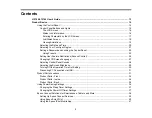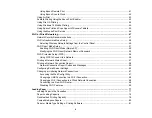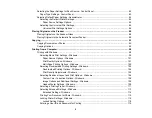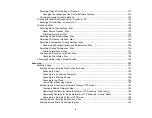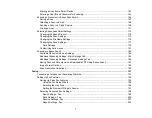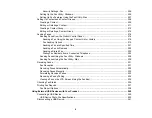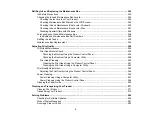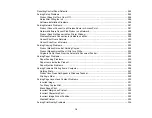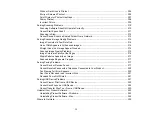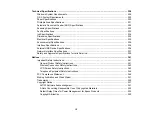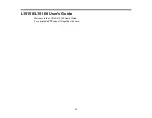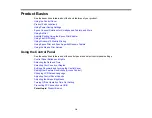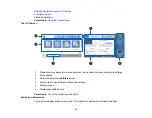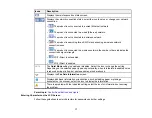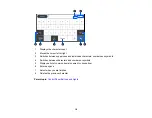3
Contents
The LCD Screen ....................................................................................................................... 16
Status Icon Information ............................................................................................................. 16
Entering Characters on the LCD Screen................................................................................... 17
Job/Status Screen..................................................................................................................... 19
Viewing Animations................................................................................................................... 19
Selecting the Date and Time ......................................................................................................... 20
Selecting Your Country or Region ................................................................................................. 21
Setting a Password and Locking the Control Panel ....................................................................... 22
Setting User Feature Restrictions (Access Control) ...................................................................... 26
Changing LCD Screen Language.................................................................................................. 27
Adjusting Control Panel Sounds .................................................................................................... 28
Adjusting the Screen Brightness.................................................................................................... 29
Turning Off the Operation Time Out Setting .................................................................................. 30
Preventing PC Connection via USB .............................................................................................. 31
Product Parts - Front ..................................................................................................................... 32
Product Parts - Inside .................................................................................................................... 34
Product Parts - Back...................................................................................................................... 36
Setting Up Epson Connect Services.............................................................................................. 39
Using Epson Email Print ............................................................................................................... 40
Using the Epson iPrint Mobile App ................................................................................................ 41
Содержание EcoTank L15150
Страница 1: ...L15150 L15160 User s Guide ...
Страница 2: ......
Страница 46: ...46 Related topics Wi Fi or Wired Networking ...
Страница 103: ...103 You see this window 3 Select the double sided printing options you want to use 4 Click OK to return to the Main tab ...
Страница 127: ...127 10 Select the Layout tab 11 Select the orientation of your document as the Orientation setting ...
Страница 160: ...160 You see an Epson Scan 2 window like this ...
Страница 162: ...162 You see an Epson Scan 2 window like this ...
Страница 178: ...178 You see a screen like this 2 Click the Save Settings tab ...
Страница 183: ...183 You see this window ...
Страница 279: ...279 Print Quality Adjustment ...