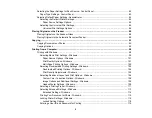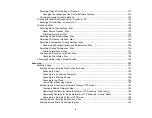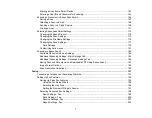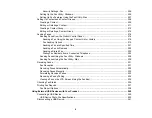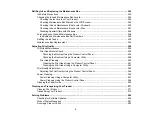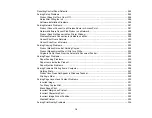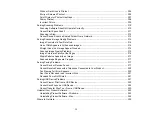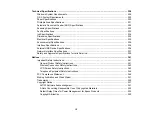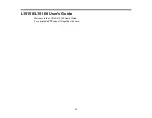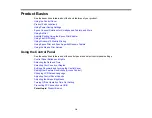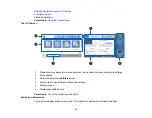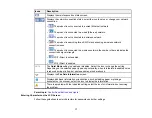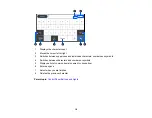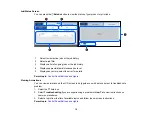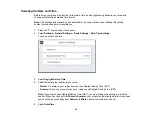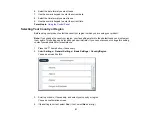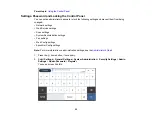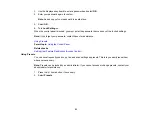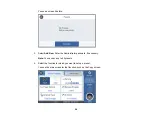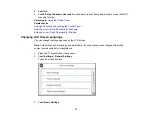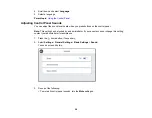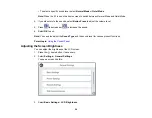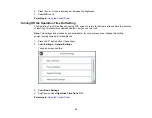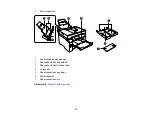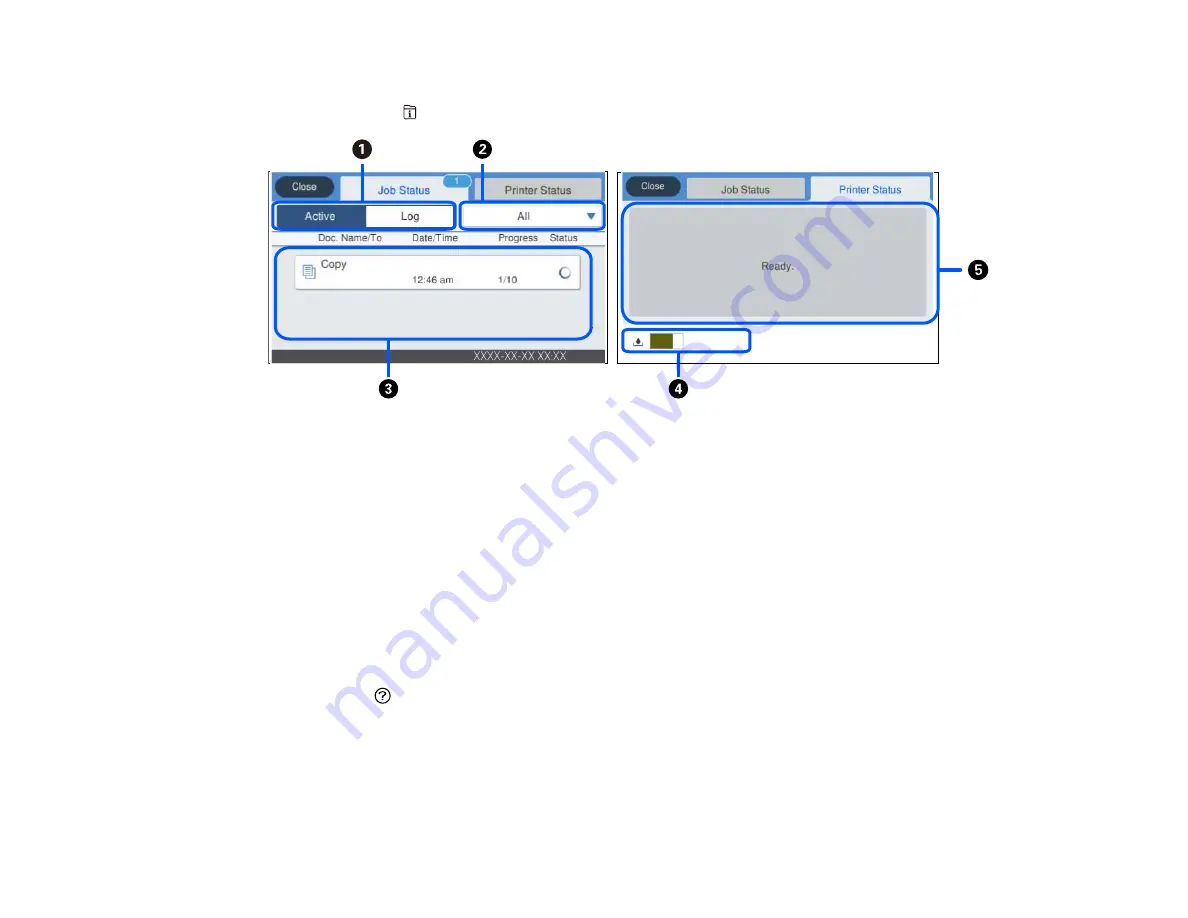
19
Job/Status Screen
You can press the
Estado
button to view the status of your product or print jobs.
1
Select to view active jobs or the job history
2
Select a job filter
3
Displays a list of ongoing jobs or the job history
4
Displays approximate maintenance box level
5
Displays any errors; select the error for details
Parent topic:
Control Panel Buttons and Lights
Viewing Animations
You can view animations on the LCD screen to help guide you with a procedure or to troubleshoot a
problem.
1.
Select the
help icon.
2.
Select
Troubleshooting
if you are experiencing a problem or
How To
to view instructions on
common procedures.
3.
Select a topic from the list of available topics and follow the on-screen instructions.
Parent topic:
Содержание EcoTank L15150
Страница 1: ...L15150 L15160 User s Guide ...
Страница 2: ......
Страница 46: ...46 Related topics Wi Fi or Wired Networking ...
Страница 103: ...103 You see this window 3 Select the double sided printing options you want to use 4 Click OK to return to the Main tab ...
Страница 127: ...127 10 Select the Layout tab 11 Select the orientation of your document as the Orientation setting ...
Страница 160: ...160 You see an Epson Scan 2 window like this ...
Страница 162: ...162 You see an Epson Scan 2 window like this ...
Страница 178: ...178 You see a screen like this 2 Click the Save Settings tab ...
Страница 183: ...183 You see this window ...
Страница 279: ...279 Print Quality Adjustment ...