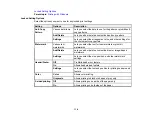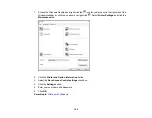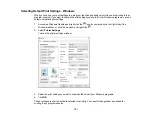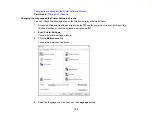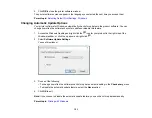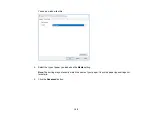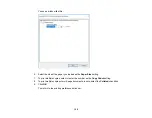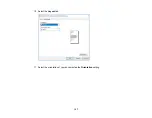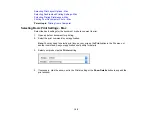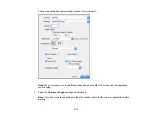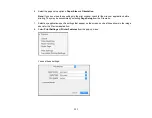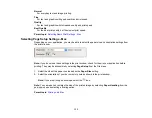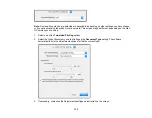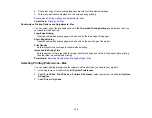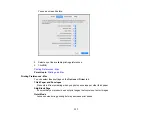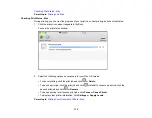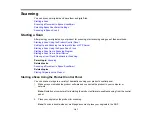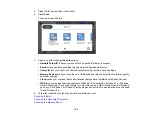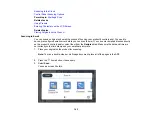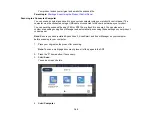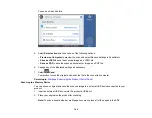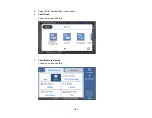132
Note:
The available print settings and appearance of the print window may be different than those
covered here, depending on the Mac OS version and the application you are using.
9.
Select the
Paper Source
you wish to print from.
10. Select the type of paper you loaded as the
Media Type
setting.
Note:
The setting may not exactly match the name of your paper. Check the paper type settings list
for details.
11. Select the
Print Quality
setting you want to use.
12. Select any of the available print options.
Paper Source Options - Mac
Print Quality Options - Mac
Parent topic:
Related tasks
Selecting Page Setup Settings - Mac
Paper Source Options - Mac
You can select any of the available options in the Paper Source menu to print on the paper loaded in that
source.
Auto Select
Automatically selects the paper source based on the selected paper size.
Paper Tray
Selects the paper in the rear feed as the paper source.
Cassette 1
Selects the paper in cassette 1 as the paper source.
Cassette 2
Selects the paper in cassette 2 as the paper source.
Parent topic:
Selecting Basic Print Settings - Mac
Print Quality Options - Mac
You can select any of the available Print Quality options to fine-tune the quality of your print. Some
settings may be unavailable, depending on the paper type setting you have chosen.
Draft
For draft printing on plain paper.
Содержание EcoTank L15150
Страница 1: ...L15150 L15160 User s Guide ...
Страница 2: ......
Страница 46: ...46 Related topics Wi Fi or Wired Networking ...
Страница 103: ...103 You see this window 3 Select the double sided printing options you want to use 4 Click OK to return to the Main tab ...
Страница 127: ...127 10 Select the Layout tab 11 Select the orientation of your document as the Orientation setting ...
Страница 160: ...160 You see an Epson Scan 2 window like this ...
Страница 162: ...162 You see an Epson Scan 2 window like this ...
Страница 178: ...178 You see a screen like this 2 Click the Save Settings tab ...
Страница 183: ...183 You see this window ...
Страница 279: ...279 Print Quality Adjustment ...