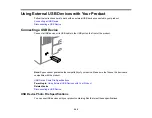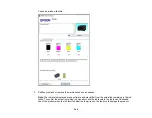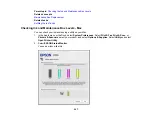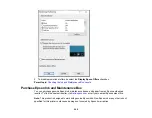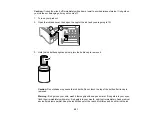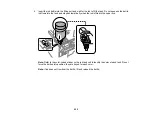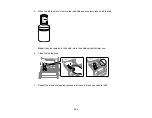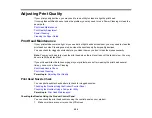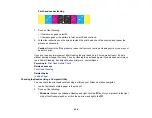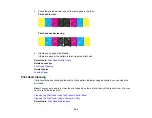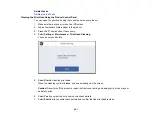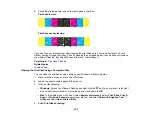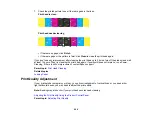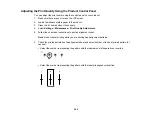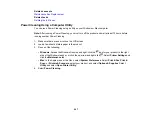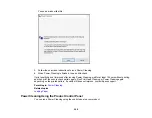254
8.
Close the ink tank cover.
9.
Select
Settings
>
Maintenance
>
Fill Ink
and follow the on-screen instructions to reset the ink
levels.
Parent topic:
Refilling Ink and Replacing the Maintenance Box
Maintenance Box Replacement
The maintenance box stores surplus ink that gets collected during printing or print head cleaning. When
you see a message on the LCD screen, follow the on-screen instructions to replace the maintenance
box.
Note:
When the maintenance box is full, you cannot print or clean the print head until it is replaced.
However, you can perform operations that do not require ink, such as scanning.
Note the following precautions when replacing the maintenance box:
• Do not remove the maintenance box or its cover except when replacing the maintenance box;
otherwise, ink may leak.
• Do not touch the green chip on the side of the maintenance box.
• Do not tilt the maintenance box after removing it or ink may leak.
• Do not touch the openings in the maintenance box or you may get ink on you.
• Do not drop the maintenance box or subject it to strong shocks.
• If you cannot replace the cover, the maintenance box may not be installed correctly. Remove and
reinstall the maintenance box.
• Do not store the maintenance box in high or freezing temperatures.
• Do not replace the maintenance box during printing; otherwise, ink may leak.
Содержание EcoTank L15150
Страница 1: ...L15150 L15160 User s Guide ...
Страница 2: ......
Страница 46: ...46 Related topics Wi Fi or Wired Networking ...
Страница 103: ...103 You see this window 3 Select the double sided printing options you want to use 4 Click OK to return to the Main tab ...
Страница 127: ...127 10 Select the Layout tab 11 Select the orientation of your document as the Orientation setting ...
Страница 160: ...160 You see an Epson Scan 2 window like this ...
Страница 162: ...162 You see an Epson Scan 2 window like this ...
Страница 178: ...178 You see a screen like this 2 Click the Save Settings tab ...
Страница 183: ...183 You see this window ...
Страница 279: ...279 Print Quality Adjustment ...