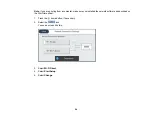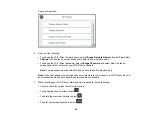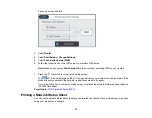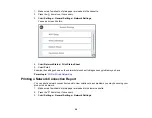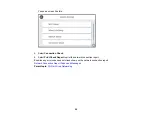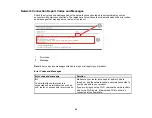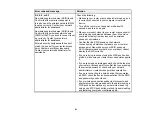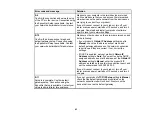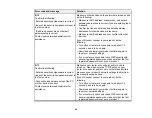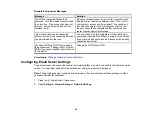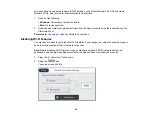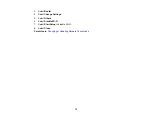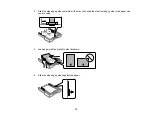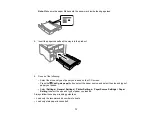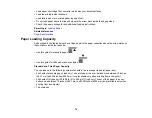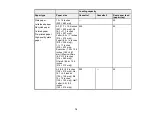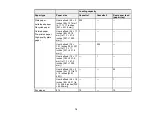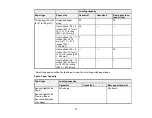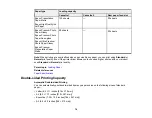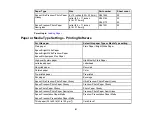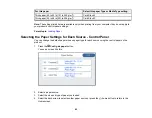68
Changing a USB Connection to a Wi-Fi Connection
If you have already connected your product to your computer using a USB connection, you can change
to a Wi-Fi connection.
1.
Disconnect the USB cable from your product.
2.
Uninstall your product software.
3.
Download and install your product software from the Epson website using the instructions on the
Start Here
sheet.
Parent topic:
Changing or Updating Network Connections
Changing a Wi-Fi Connection to a Wired Network Connection
If you have already connected your product to your computer wirelessly, you can change to a wired
network connection if necessary.
1.
Disable your product's Wi-Fi features.
2.
Connect one end of an Ethernet network cable to the product's
LAN
port.
3.
Connect the other end to any available LAN port on your router or access point.
4.
Uninstall your product software.
5.
Download and install your product software from the Epson website.
6.
Follow the on-screen instructions to install the software.
7.
When you see the Select Your Connection screen, select
Wired network connection
.
8.
If you see a Select Setup Option screen, select
Set up printer for the first time
.
9.
Continue following the rest of the on-screen instructions.
Parent topic:
Changing or Updating Network Connections
Related tasks
Connecting to a New Wi-Fi Router
If you change the wireless router you have been using on your network, you need to update your
product's Wi-Fi connection to the new router.
Note:
If you switch to a 5 GHz wireless router, set the router to operate in dual band (2.4 GHz and
5 GHz) mode. If your router uses a single network name (SSID) for both the 2.4 GHz and 5 GHz band,
Содержание EcoTank L15150
Страница 1: ...L15150 L15160 User s Guide ...
Страница 2: ......
Страница 46: ...46 Related topics Wi Fi or Wired Networking ...
Страница 103: ...103 You see this window 3 Select the double sided printing options you want to use 4 Click OK to return to the Main tab ...
Страница 127: ...127 10 Select the Layout tab 11 Select the orientation of your document as the Orientation setting ...
Страница 160: ...160 You see an Epson Scan 2 window like this ...
Страница 162: ...162 You see an Epson Scan 2 window like this ...
Страница 178: ...178 You see a screen like this 2 Click the Save Settings tab ...
Страница 183: ...183 You see this window ...
Страница 279: ...279 Print Quality Adjustment ...