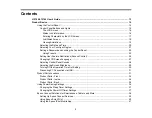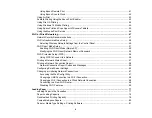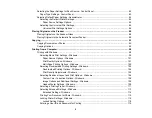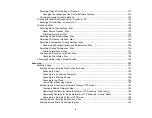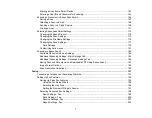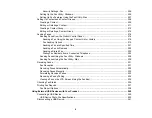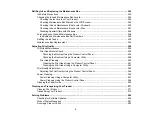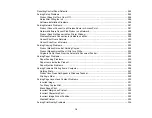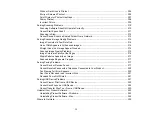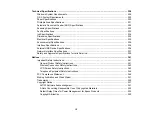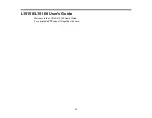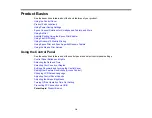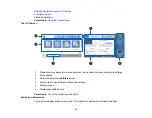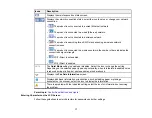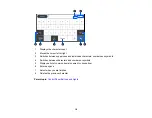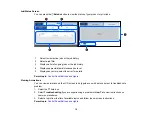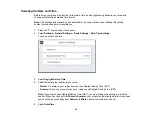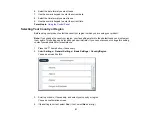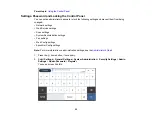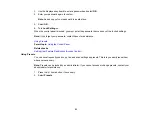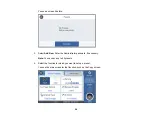9
Ink Safety Precautions ..................................................................................................................... 242
Checking the Ink and Maintenance Box Levels................................................................................ 244
Checking the Ink Levels on Your Product .................................................................................... 244
Checking Maintenance Box Status on the LCD Screen............................................................... 245
Checking Ink and Maintenance Box Levels - Windows ............................................................... 245
Checking Ink and Maintenance Box Levels - Mac ....................................................................... 247
Disabling Special Offers with Windows ....................................................................................... 248
Refilling the Ink Tanks ...................................................................................................................... 250
Maintenance Box Replacement ....................................................................................................... 254
Checking the Nozzles Using the Product Control Panel ......................................................... 256
Checking the Nozzles Using a Computer Utility ...................................................................... 258
Cleaning the Print Head Using the Product Control Panel ...................................................... 261
Cleaning the Print Head Using a Computer Utility................................................................... 262
Power Cleaning Using a Computer Utility.................................................................................... 267
Power Cleaning Using the Product Control Panel ....................................................................... 268
Cleaning Your Product ..................................................................................................................... 271
Transporting Your Product ............................................................................................................... 274
Checking for Software Updates........................................................................................................ 280
Product Status Messages ................................................................................................................ 281
Running a Product Check ................................................................................................................ 282
Содержание EcoTank L15150
Страница 1: ...L15150 L15160 User s Guide ...
Страница 2: ......
Страница 46: ...46 Related topics Wi Fi or Wired Networking ...
Страница 103: ...103 You see this window 3 Select the double sided printing options you want to use 4 Click OK to return to the Main tab ...
Страница 127: ...127 10 Select the Layout tab 11 Select the orientation of your document as the Orientation setting ...
Страница 160: ...160 You see an Epson Scan 2 window like this ...
Страница 162: ...162 You see an Epson Scan 2 window like this ...
Страница 178: ...178 You see a screen like this 2 Click the Save Settings tab ...
Страница 183: ...183 You see this window ...
Страница 279: ...279 Print Quality Adjustment ...