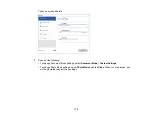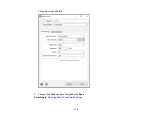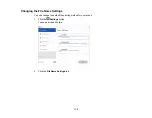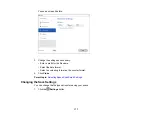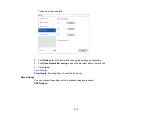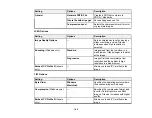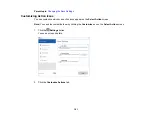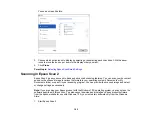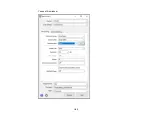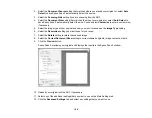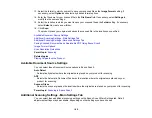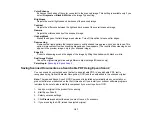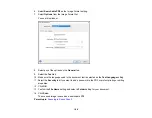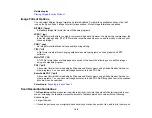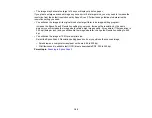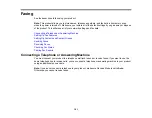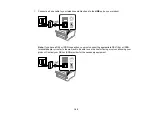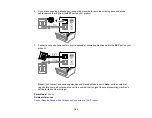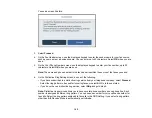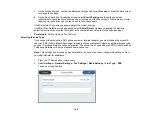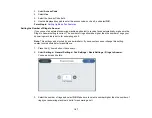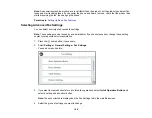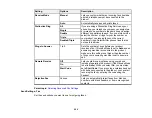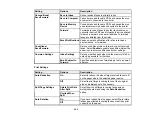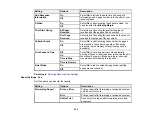188
6.
Select
Searchable PDF
as the Image Format setting.
7.
Select
Options
from the Image Format list.
You see this window:
8.
Select any of the options on the
General
tab.
9.
Select the
Text
tab.
10. Make sure the language used in the document text is selected as the
Text Language
setting.
11. Select the
Security
tab if you want to add a password to the PDF or protect printing or editing
properties.
12. Click
OK
.
13. Confirm the
File Name
setting and select a
Folder
setting for your document.
14. Click
Scan
.
The scanned image is saved as a searchable PDF.
Parent topic:
Содержание EcoTank L15150
Страница 1: ...L15150 L15160 User s Guide ...
Страница 2: ......
Страница 46: ...46 Related topics Wi Fi or Wired Networking ...
Страница 103: ...103 You see this window 3 Select the double sided printing options you want to use 4 Click OK to return to the Main tab ...
Страница 127: ...127 10 Select the Layout tab 11 Select the orientation of your document as the Orientation setting ...
Страница 160: ...160 You see an Epson Scan 2 window like this ...
Страница 162: ...162 You see an Epson Scan 2 window like this ...
Страница 178: ...178 You see a screen like this 2 Click the Save Settings tab ...
Страница 183: ...183 You see this window ...
Страница 279: ...279 Print Quality Adjustment ...