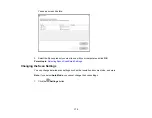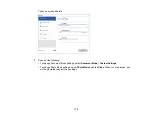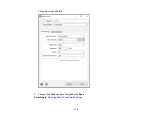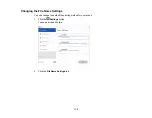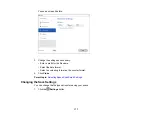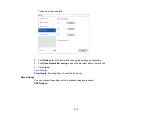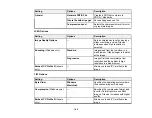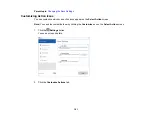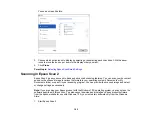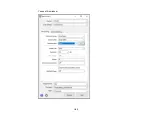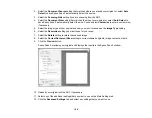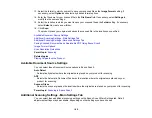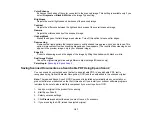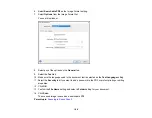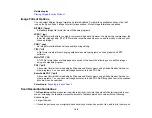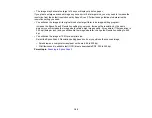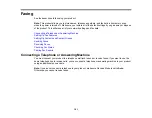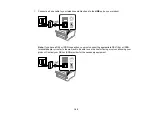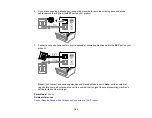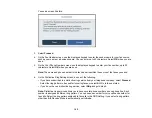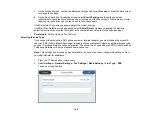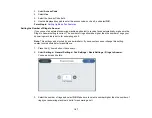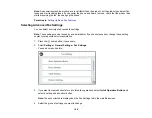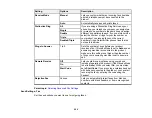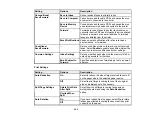187
Color Enhance
Enhances the shades of the color you select in the scanned image. This setting is available only if you
select
Grayscale
or
Black & White
as the Image Type setting.
Brightness
Adjusts the overall lightness and darkness of the scanned image.
Contrast
Adjusts the difference between the light and dark areas of the overall scanned image.
Gamma
Adjusts the midtone density of the scanned image.
Unsharp Mask
Makes the edges of certain image areas clearer. Turn off this option to leave softer edges.
Descreening
Removes the ripple pattern that might appear in subtly shaded image areas, such as skin tones. This
option improves results when scanning magazines or newspapers. (The results of descreening do not
appear in the preview image, only in your scanned image.)
Edge Fill
Corrects shadowing around the edges of the image by filling the shadows with black or white.
Dual Image Output
Scans the original image twice using different output settings (Windows only).
Parent topic:
Saving Scanned Documents as a Searchable PDF Using Epson Scan 2
You can scan a document and save the text in a searchable PDF. In a searchable PDF, text is
recognized using Optical Character Recognition (OCR) and then embedded in the scanned original.
Note:
The required Epson Scan 2 OCR Component is installed automatically when you install your
product software as instructed on the
Start Here
sheet. If you install your scanner software programs
individually, be sure to also install this component if you want to perform OCR.
1.
Load your original in the product for scanning.
2.
Start Epson Scan 2.
3.
Select your scan settings.
4.
Click
Preview
and adjust the area you want to scan, if necessary.
5.
If you are using the ADF, reload the ejected original.
Содержание EcoTank L15150
Страница 1: ...L15150 L15160 User s Guide ...
Страница 2: ......
Страница 46: ...46 Related topics Wi Fi or Wired Networking ...
Страница 103: ...103 You see this window 3 Select the double sided printing options you want to use 4 Click OK to return to the Main tab ...
Страница 127: ...127 10 Select the Layout tab 11 Select the orientation of your document as the Orientation setting ...
Страница 160: ...160 You see an Epson Scan 2 window like this ...
Страница 162: ...162 You see an Epson Scan 2 window like this ...
Страница 178: ...178 You see a screen like this 2 Click the Save Settings tab ...
Страница 183: ...183 You see this window ...
Страница 279: ...279 Print Quality Adjustment ...