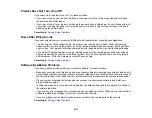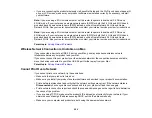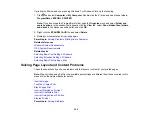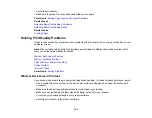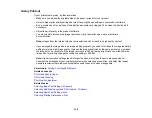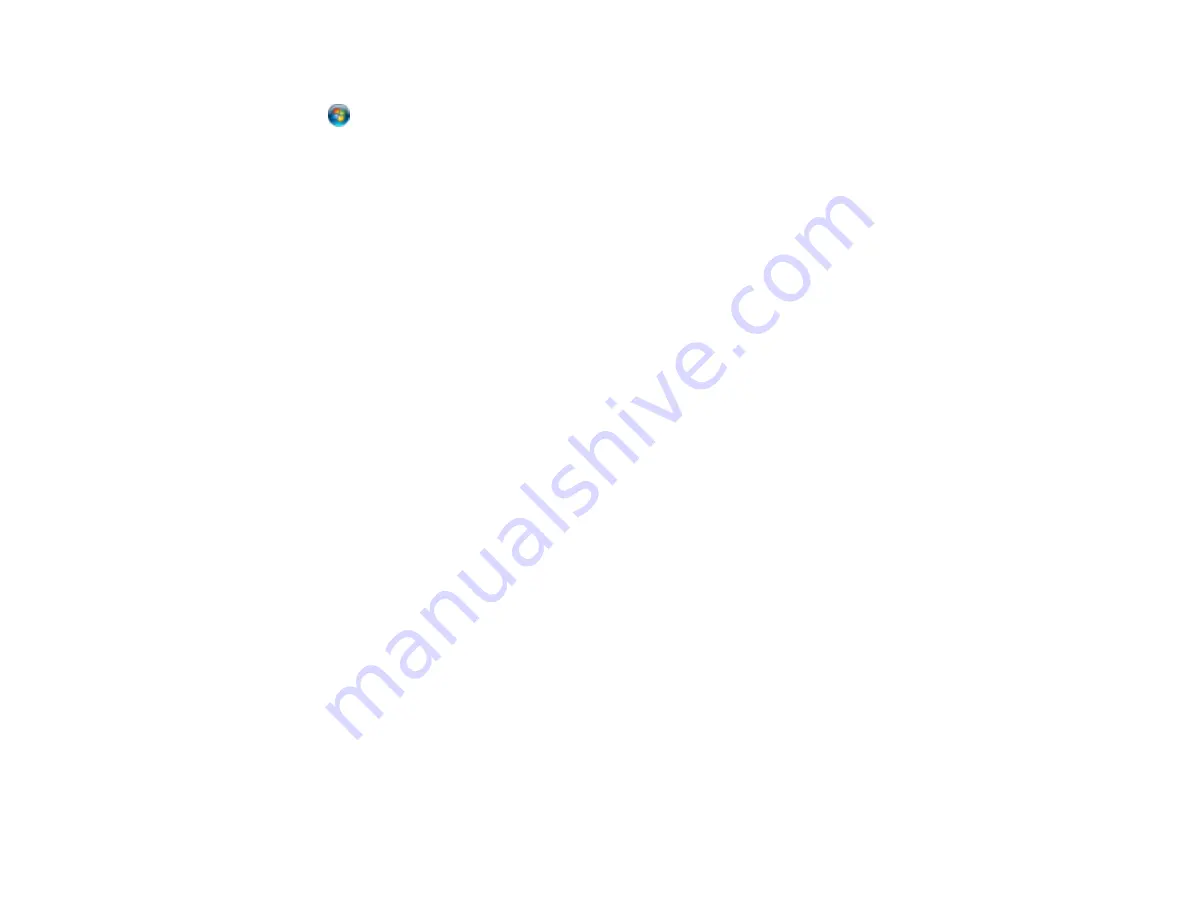
300
If printing is still slow and you are using Windows 7 or Windows Vista, try the following:
1. Click
and select
Computer
or
My Computer
. Double-click the
C:
drive and open these folders:
ProgramData > EPSON > PRINTER
.
Note:
If you do not see the ProgramData folder, open the
Organize
menu and select
Folder and
search options
. In the window that appears, click the
View
tab, select
Show hidden files, folders,
and drives
in the Advanced settings list, and click
OK
.
2. Right-click the
EPAUDF01.AUD
file and select
Delete
.
3. Restart your computer and try printing again.
Parent topic:
Solving Problems Printing from a Computer
Related references
Windows System Requirements
OS X System Requirements
Related tasks
Selecting Basic Print Settings - Windows
Selecting Extended Settings - Windows
Selecting Basic Print Settings - Mac
Solving Page Layout and Content Problems
Check these sections if you have problems with the layout or content of your printed pages.
Note:
When printing using AirPrint, the available print settings are different from those covered in this
manual. See the Apple website for details.
Inverted Image
Too Many Copies Print
Blank Pages Print
Incorrect Margins on Printout
Incorrect Characters Print
Incorrect Image Size or Position
Slanted Printout
Parent topic:
Содержание EcoTank L15150
Страница 1: ...L15150 L15160 User s Guide ...
Страница 2: ......
Страница 46: ...46 Related topics Wi Fi or Wired Networking ...
Страница 103: ...103 You see this window 3 Select the double sided printing options you want to use 4 Click OK to return to the Main tab ...
Страница 127: ...127 10 Select the Layout tab 11 Select the orientation of your document as the Orientation setting ...
Страница 160: ...160 You see an Epson Scan 2 window like this ...
Страница 162: ...162 You see an Epson Scan 2 window like this ...
Страница 178: ...178 You see a screen like this 2 Click the Save Settings tab ...
Страница 183: ...183 You see this window ...
Страница 279: ...279 Print Quality Adjustment ...