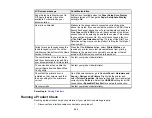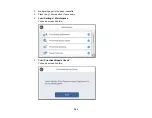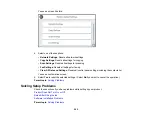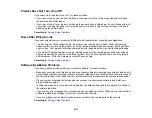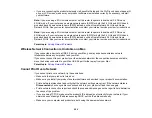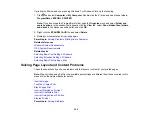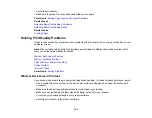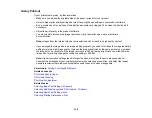296
Paper Jams Inside the Product
If you see a message that paper has jammed in the product, follow the on-screen instructions to locate
and remove the jammed paper.
Take the following precautions when removing jammed paper from the product:
• Remove the jammed paper carefully. Using too much force may damage the product.
• Unless specifically instructed, avoid tilting the product, placing it on its side, or turning it upside down,
as ink may spill.
Warning:
Never touch the buttons on the control panel while your hand is inside the product. If the
product starts operating, it may cause an injury. Do not touch any protruding parts inside the product.
Parent topic:
Related topics
Paper Ejection Problems
If you have problems with paper ejecting properly, try these solutions:
• If paper does not eject fully, you may have set the wrong paper size. Cancel printing to eject the paper.
Select the correct paper size when you reprint.
• If paper is wrinkled when it ejects, it may be damp or too thin. Load new paper and be sure to select
the correct paper type setting when you reprint.
Parent topic:
Related tasks
Cancelling Printing Using a Product Button
Related topics
Solving Problems Printing from a Computer
Check these sections if you have problems while printing from your computer.
Note:
When printing using AirPrint, the available print settings are different from those covered in this
manual. See the Apple website for details.
Содержание EcoTank L15150
Страница 1: ...L15150 L15160 User s Guide ...
Страница 2: ......
Страница 46: ...46 Related topics Wi Fi or Wired Networking ...
Страница 103: ...103 You see this window 3 Select the double sided printing options you want to use 4 Click OK to return to the Main tab ...
Страница 127: ...127 10 Select the Layout tab 11 Select the orientation of your document as the Orientation setting ...
Страница 160: ...160 You see an Epson Scan 2 window like this ...
Страница 162: ...162 You see an Epson Scan 2 window like this ...
Страница 178: ...178 You see a screen like this 2 Click the Save Settings tab ...
Страница 183: ...183 You see this window ...
Страница 279: ...279 Print Quality Adjustment ...