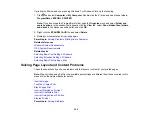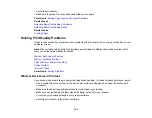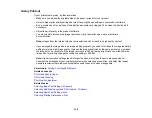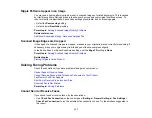305
• If you continue to see horizontal or vertical bands or streaks in your printouts after cleaning and
aligning the print head, you can finely tune the horizontal or vertical alignment in the Maintenance
menu.
• You may need to refill the ink. Visually check the ink levels.
• If you have not used the product for a long time, run the Power Cleaning utility.
Note:
Power Cleaning consumes a lot of ink, so run this utility only if you cannot improve print quality
by cleaning the print head.
Parent topic:
Solving Print Quality Problems
Related concepts
Print Head Nozzle Check
Print Head Cleaning
Print Quality Adjustment
Related tasks
Selecting Additional Layout and Print Options - Windows
Selecting Printing Preferences - Mac
Refilling the Ink Tanks
Related topics
Blurry or Smeared Printout
If your printouts are blurry or smeared, try these solutions:
• Make sure your paper is not damp, curled, old, or loaded incorrectly in your product.
• Use a support sheet with special paper, or load special paper one sheet at a time.
• Make sure your paper meets the specifications for your product.
• Use Epson papers to ensure proper saturation and absorption of genuine Epson inks.
• Make sure the paper type setting in your product software matches the type of paper you loaded.
• Make sure you loaded the printable side of the paper correctly for your product.
• If you are printing on thick paper or envelopes, make sure you select the appropriate settings.
• When manually printing 2-sided, make sure the ink is completely dry before loading the paper.
• Remove each sheet from the output tray as it is printed.
Содержание EcoTank L15150
Страница 1: ...L15150 L15160 User s Guide ...
Страница 2: ......
Страница 46: ...46 Related topics Wi Fi or Wired Networking ...
Страница 103: ...103 You see this window 3 Select the double sided printing options you want to use 4 Click OK to return to the Main tab ...
Страница 127: ...127 10 Select the Layout tab 11 Select the orientation of your document as the Orientation setting ...
Страница 160: ...160 You see an Epson Scan 2 window like this ...
Страница 162: ...162 You see an Epson Scan 2 window like this ...
Страница 178: ...178 You see a screen like this 2 Click the Save Settings tab ...
Страница 183: ...183 You see this window ...
Страница 279: ...279 Print Quality Adjustment ...