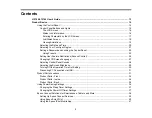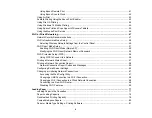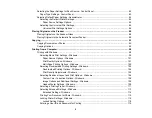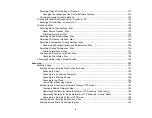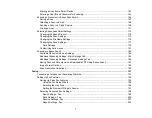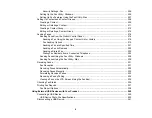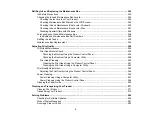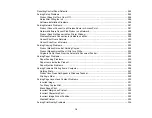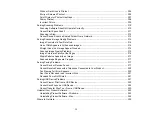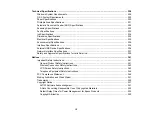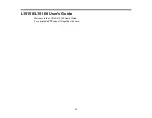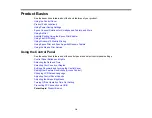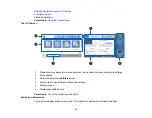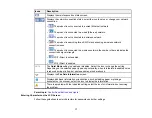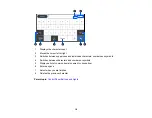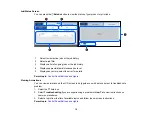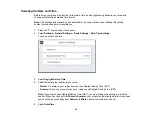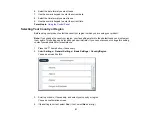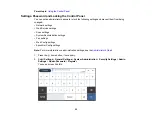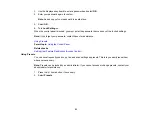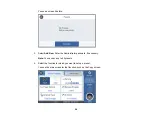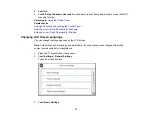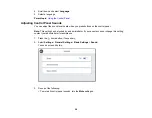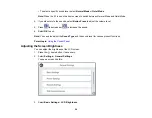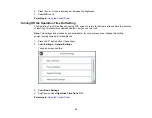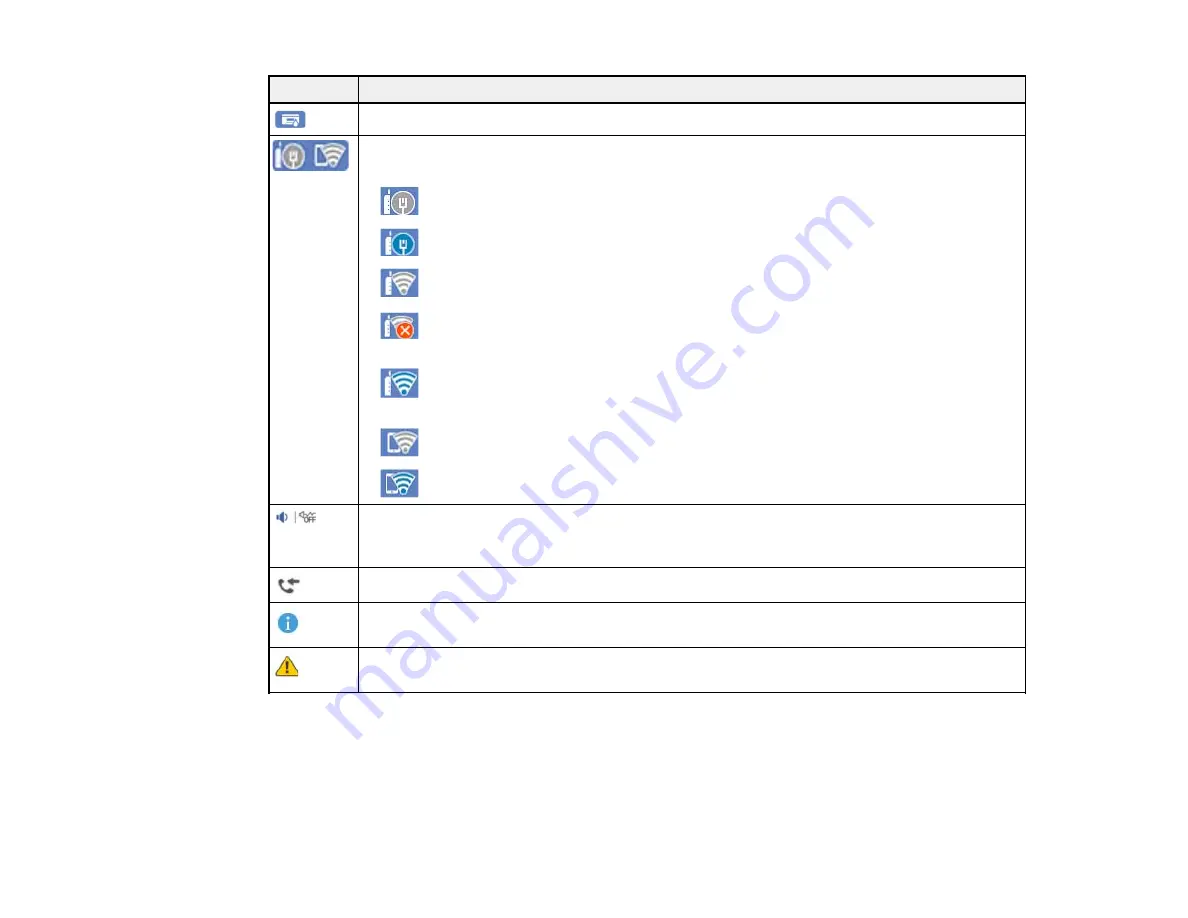
17
Icons
Description
Displays the maintenance box status screen.
Displays the network connection status; select the icon to set up or change your network
connection.
•
The product is not connected to a wired (Ethernet) network.
•
The product is connected to a wired (Ethernet) network.
•
The product is not connected to a wireless network.
•
The product is searching for an SSID or experiencing a wireless network
connection issue.
•
The product is connected to a wireless network; the number of bars indicates the
connection's signal strength.
•
Wi-Fi Direct is not enabled.
•
Wi-Fi Direct is enabled.
The
Quiet Mode
setting is enabled or disabled. Select the icon to change the setting.
Depending on the selected paper type and print quality, when this feature is enabled noise
is reduced during printing, but print speed may also be reduced.
Displays the
Fax Data Information
screen.
Displays additional information or instructions, such as loading paper or placing a
document on the scanner; select the icon to display the information.
There is a problem with the indicated setting; select the icon for information on resolving
the problem.
Parent topic:
Control Panel Buttons and Lights
Entering Characters on the LCD Screen
Follow these guidelines to enter characters for passwords and other settings.
Содержание EcoTank L15150
Страница 1: ...L15150 L15160 User s Guide ...
Страница 2: ......
Страница 46: ...46 Related topics Wi Fi or Wired Networking ...
Страница 103: ...103 You see this window 3 Select the double sided printing options you want to use 4 Click OK to return to the Main tab ...
Страница 127: ...127 10 Select the Layout tab 11 Select the orientation of your document as the Orientation setting ...
Страница 160: ...160 You see an Epson Scan 2 window like this ...
Страница 162: ...162 You see an Epson Scan 2 window like this ...
Страница 178: ...178 You see a screen like this 2 Click the Save Settings tab ...
Страница 183: ...183 You see this window ...
Страница 279: ...279 Print Quality Adjustment ...