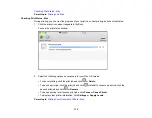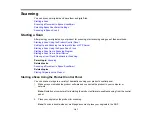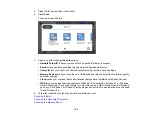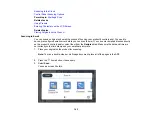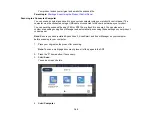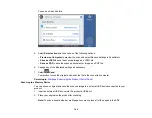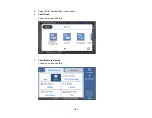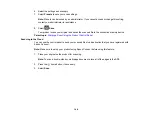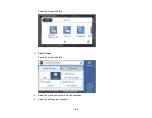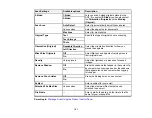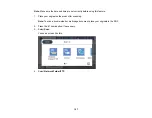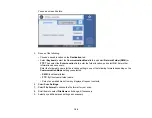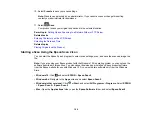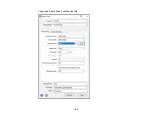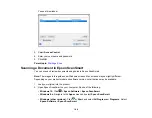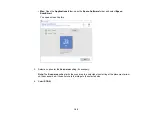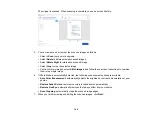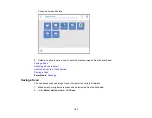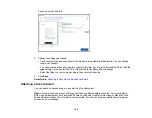153
2.
If the computer's name uses any characters that are not alphanumeric (letters or numbers), do one
of the following to change the computer's name:
•
Windows 10 or 8.x
: Select
Rename this PC
and follow the on-screen prompts.
•
Windows 7
: Select
Change Settings
, change the computer's name, and click
OK
. (See Windows
Help for instructions, if necessary.)
Note:
You need to be logged into Windows as an administrator to change the computer's name.
After changing the name, restart your computer.
3.
Start File Explorer or Windows Explorer.
4.
Create a folder on the Windows desktop with a folder name of 12 characters or less; otherwise, your
product may not be able to access the folder.
Note:
You need to be logged into Windows as an administrator to access the desktop folder and the
document folder under each User folder.
5.
Right-click the folder you created and select
Properties
.
6.
On the
General
tab, deselect the
Read-only
checkbox to allow users to access the folder over the
network.
7.
Select the
Sharing
tab and click the
Advanced Sharing
button.
Note:
You need to be logged into Windows as an administrator to select the
Advanced Sharing
button.
8.
On the Advanced Sharing screen, select the
Share this folder
checkbox.
9.
Click the
Permissions
button and select the following on the Share Permissions tab:
• Select
Everyone
under Group or user names.
• Select the checkbox in the
Allow
column for the
Change
setting.
10. Click
OK
to save the settings, then click
OK
again to close the Advanced Sharing window.
11. Select the
Security
tab and check that the Group or user names list at the top includes the current
computer user and the administrators who can now access the folder.
12. Select the
Sharing
tab again and write down the
Network Path
listed under Network File and Folder
Sharing at the top. This is the path you will register to your product contacts list so you can select it
for network scanning.
Содержание EcoTank L15150
Страница 1: ...L15150 L15160 User s Guide ...
Страница 2: ......
Страница 46: ...46 Related topics Wi Fi or Wired Networking ...
Страница 103: ...103 You see this window 3 Select the double sided printing options you want to use 4 Click OK to return to the Main tab ...
Страница 127: ...127 10 Select the Layout tab 11 Select the orientation of your document as the Orientation setting ...
Страница 160: ...160 You see an Epson Scan 2 window like this ...
Страница 162: ...162 You see an Epson Scan 2 window like this ...
Страница 178: ...178 You see a screen like this 2 Click the Save Settings tab ...
Страница 183: ...183 You see this window ...
Страница 279: ...279 Print Quality Adjustment ...