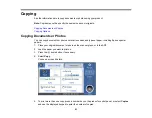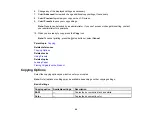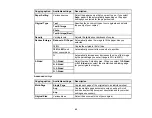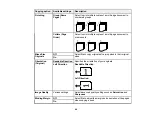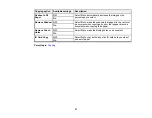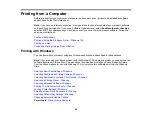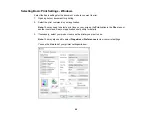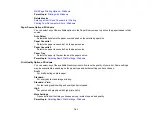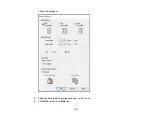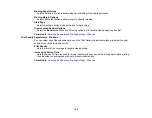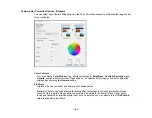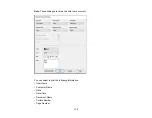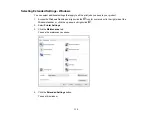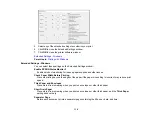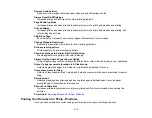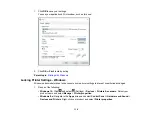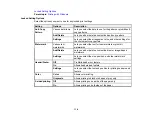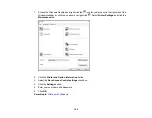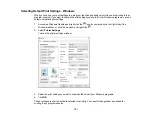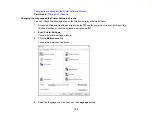107
• Select
Custom
and click the
Advanced
button to manually adjust the color correction settings or
turn off color management in your printer software.
• Select
Image Options
to access additional settings for improving printed images.
3.
To add the following features, click the
Watermark Features
button:
•
Watermark
: adds a visible watermark to your printout
•
Header/Footer
: adds information such as the date and time to the top or bottom of your printout
Note:
Click the
Settings
button to customize the text and location of the header or footer.
4.
To add a password to your print job, select the
Confidential Job
checkbox, then enter a password.
Confidential jobs are stored in the product's memory without being printed. To print the job, enter the
password for the confidential job on the product's control panel.
Note:
Confidential print jobs are cleared from the product's memory after printing.
5.
Select any of the Additional Settings options to customize your print.
Custom Color Correction Options - Windows
Image Options and Additional Settings - Windows
Header/Footer Settings - Windows
Parent topic:
Related tasks
Содержание EcoTank L15150
Страница 1: ...L15150 L15160 User s Guide ...
Страница 2: ......
Страница 46: ...46 Related topics Wi Fi or Wired Networking ...
Страница 103: ...103 You see this window 3 Select the double sided printing options you want to use 4 Click OK to return to the Main tab ...
Страница 127: ...127 10 Select the Layout tab 11 Select the orientation of your document as the Orientation setting ...
Страница 160: ...160 You see an Epson Scan 2 window like this ...
Страница 162: ...162 You see an Epson Scan 2 window like this ...
Страница 178: ...178 You see a screen like this 2 Click the Save Settings tab ...
Страница 183: ...183 You see this window ...
Страница 279: ...279 Print Quality Adjustment ...