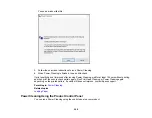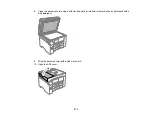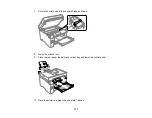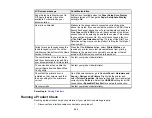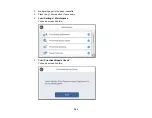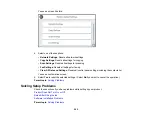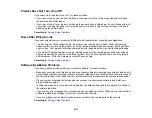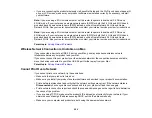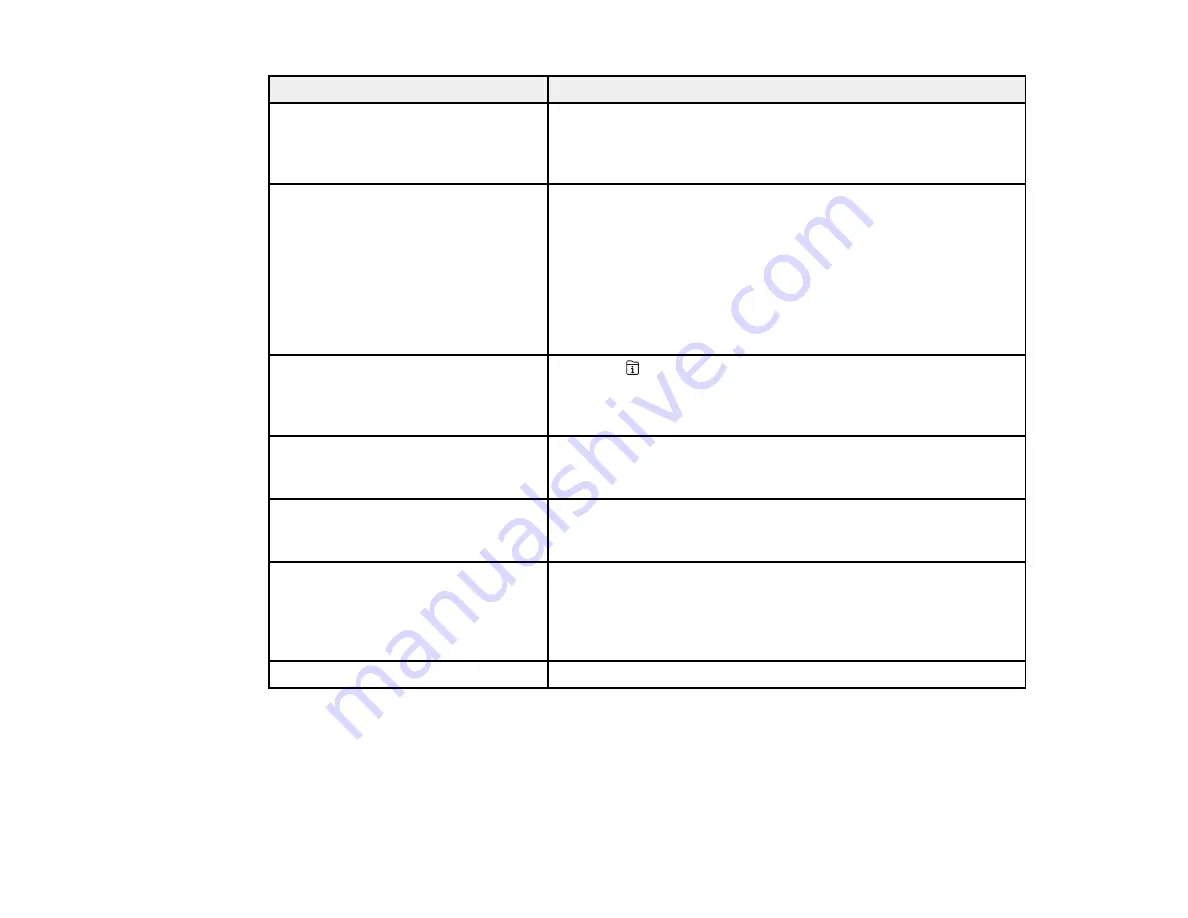
282
LCD screen message
Condition/solution
Paper Setup Auto Display is set to
Off. Some features may not be
available. For details, see your
documentation.
AirPrint is not available when the
Paper Setup Auto Display
setting is turned off. Change the
Paper Setup Auto Display
setting to
On
.
No dial tone detected.
Make sure the phone cable is connected correctly and the
phone line works. If you connected the product to a PBX (Private
Branch Exchange) phone line or Terminal Adapter, change the
Line Type
setting to
PBX
. Use a # (hash) instead of the actual
access code when entering an outside fax number. This makes
the connection more secure. If you still cannot send a fax, turn
off the
Dial Tone Detection
setting. (Turning off the Dial Tone
Detection setting may cause the product to drop the first digit of
a fax number.)
Failed to receive faxes because the
fax data capacity is full. Touch the
Job/Status at the bottom of the Home
Screen for details.
Press the
Job/Status
button, select
Printer Status
, and
resolve any printer errors that prevented faxes from printing.
Make sure the product is connected to a computer or that an
external USB device is connected to the product.
The combination of the IP address
and the subnet mask is invalid. See
your documentation for more details.
Contact your product administrator.
To use cloud services, update the
root certificate from the Epson Web
Config utility.
Contact your product administrator.
Check that the printer driver is
installed on the computer and that
the port settings for the printer are
correct.
On a Windows computer, go to
Control Panel
>
Hardware and
Sound
>
Devices and Printers
. Right-click the printer and
select
Printer Properties
. Make sure the printer port is selected
correctly in the
Ports
tab. Select the
USBXXX
setting for a USB
connection or
EpsonNet Print Port
for a network connection.
Recovery mode
Contact your product administrator.
Parent topic:
Running a Product Check
Running a product check helps you determine if your product is operating properly.
1.
Disconnect any interface cables connected to your product.
Содержание EcoTank L15150
Страница 1: ...L15150 L15160 User s Guide ...
Страница 2: ......
Страница 46: ...46 Related topics Wi Fi or Wired Networking ...
Страница 103: ...103 You see this window 3 Select the double sided printing options you want to use 4 Click OK to return to the Main tab ...
Страница 127: ...127 10 Select the Layout tab 11 Select the orientation of your document as the Orientation setting ...
Страница 160: ...160 You see an Epson Scan 2 window like this ...
Страница 162: ...162 You see an Epson Scan 2 window like this ...
Страница 178: ...178 You see a screen like this 2 Click the Save Settings tab ...
Страница 183: ...183 You see this window ...
Страница 279: ...279 Print Quality Adjustment ...