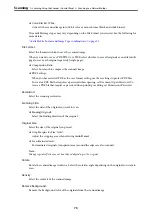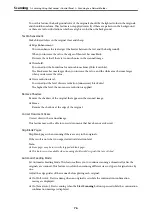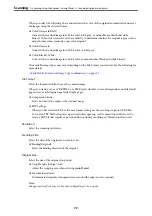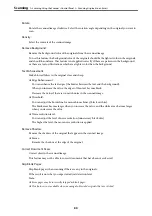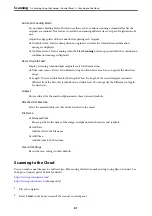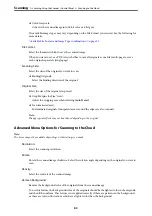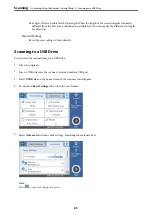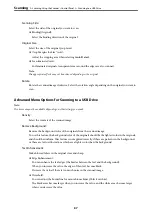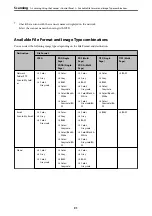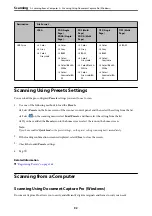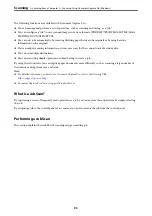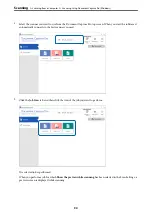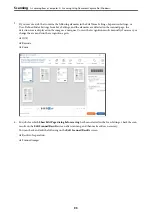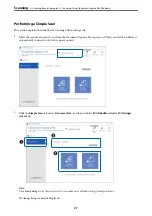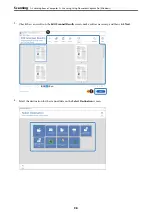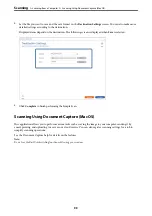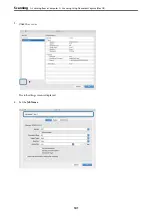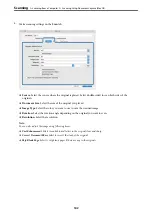Scanning Side:
Select the side of the original you want to scan.
❏
Binding(Original):
Select the binding direction of the original.
Original Size:
Select the size of the original you placed.
❏
Crop Margins for Size "Auto":
Adjust the cropping area when selecting
Auto Detect
.
❏
Scan laminated card:
For laminated originals, transparent areas around the edges are also scanned.
Note:
The appropriate effects may not be achieved depending on the original.
Rotate:
Rotate the scanned image clockwise. Select the rotation angle depending on the original you want to
scan.
Advanced Menu Options for Scanning to a USB Drive
Note:
The items may not be available depending on other settings you made.
Density:
Select the contrast of the scanned image.
Remove Background:
Remove the background color of the originals from the scanned image.
To use this feature, the background color of the originals should be the lightest color in the originals,
and should be uniform. This feature is not applied correctly if there are patterns in the background,
or there are text or illustrations which are a lighter color than the background.
Text Enhancement:
Make blurred letters in the original clear and sharp.
❏
Edge Enhancement:
You can enhance the text edges (the border between the text and the background).
When you increase the value, the edges of thin text become black.
Decrease the value if there is too much noise in the scanned image.
❏
Threshold:
You can adjust the borderline for monochrome binary (black or white).
The black areas become larger when you increase the value, and the white areas become larger
when you decrease the value.
>
Scanning Using the Scanner's Control Panel
>
87
Содержание DS-790WN
Страница 17: ...Color Grayscale Black White Product Features High Quality Scanning with Automatic Document Detection 17 ...
Страница 34: ...Specifications and Placing of Originals Specifications of Originals 35 Placing Originals 40 ...
Страница 133: ...3 Click Edit Required Settings for Scanning Setting a Shared Network Folder Creating the Shared Folder 133 ...
Страница 147: ...Customizing the Control Panel Display Registering Presets 148 Editing the Home Screen of the Control Panel 150 ...
Страница 245: ...Where to Get Help Technical Support Web Site 246 Contacting Epson Support 246 ...