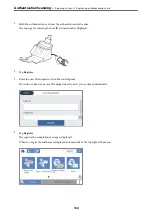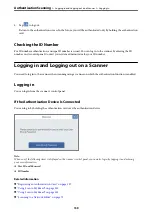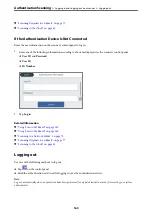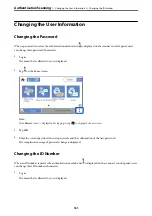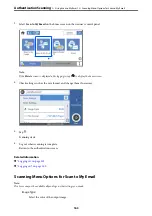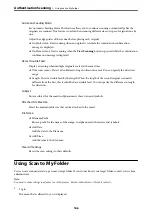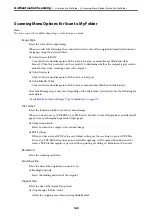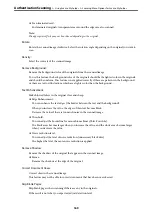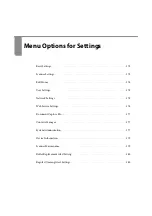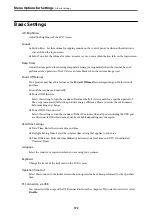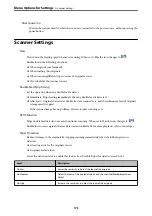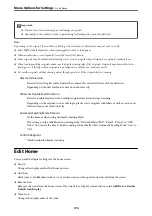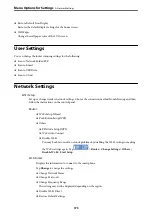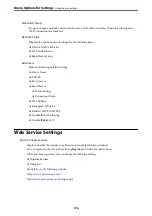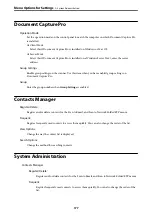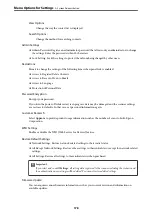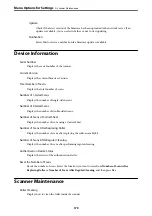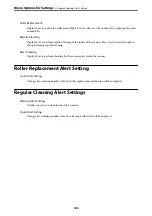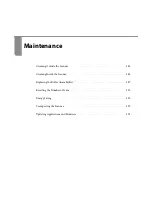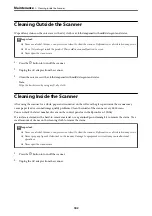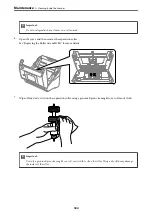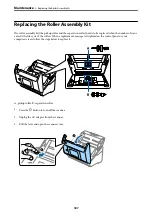Basic Settings
LCD Brightness
Adjust the brightness of the LCD screen.
Sounds
❏
Button Press: Set the volume for tapping sounds on the control panel, or when authentication is
successful on the login screen.
❏
Error Tone: Set the volume for when an error occurs, or an authentication fails on the login screen.
Sleep Timer
Adjust the time period for entering sleep mode (energy saving mode) when the scanner has not
performed any operations. The LCD screen turns black when the set time has passed.
Power Off Settings
Your product may have this feature or the
Power Off Timer
feature depending on the location of
purchase.
Turn off the scanner automatically.
❏
Power Off If Inactive
Select this setting to turn the scanner off automatically if it is not used for a specified period of
time. Any increase will affect the product’s energy efficiency. Please consider the environment
before making any change.
❏
Power Off If Disconnected
Select this setting to turn the scanner off after 30 minutes when all ports including the USB port
are disconnected. This feature may not be available depending on your region.
Date/Time Settings
❏
Date/Time: Enter the current date and time.
❏
Daylight Saving Time: Select the summer time setting that applies to your area.
❏
Time Difference: Enter the time difference between your local time and UTC (Coordinated
Universal Time).
Language
Select the country or region in which you are using your scanner.
Keyboard
Change the layout of the keyboard on the LCD screen.
Operation Time Out
Select
On
to return to the initial screen when no operations have been performed for the specified
time.
PC Connection via USB
You can restrict the usage of the USB connection from the computer. If you want to restrict it, select
Disable
.
>
172
Содержание DS-790WN
Страница 17: ...Color Grayscale Black White Product Features High Quality Scanning with Automatic Document Detection 17 ...
Страница 34: ...Specifications and Placing of Originals Specifications of Originals 35 Placing Originals 40 ...
Страница 133: ...3 Click Edit Required Settings for Scanning Setting a Shared Network Folder Creating the Shared Folder 133 ...
Страница 147: ...Customizing the Control Panel Display Registering Presets 148 Editing the Home Screen of the Control Panel 150 ...
Страница 245: ...Where to Get Help Technical Support Web Site 246 Contacting Epson Support 246 ...