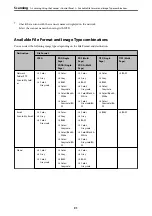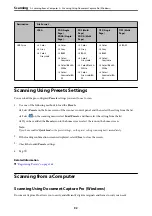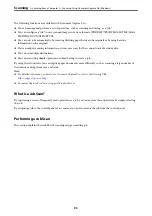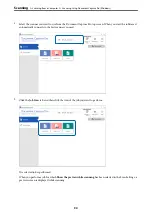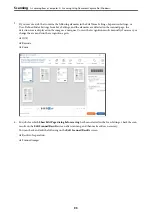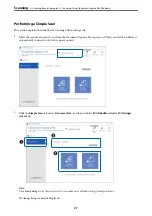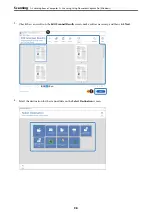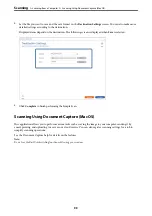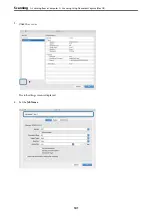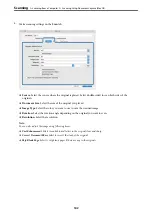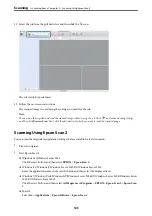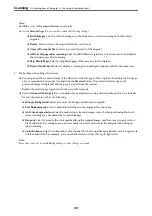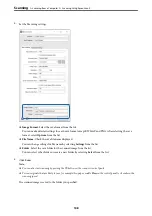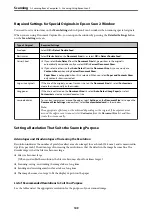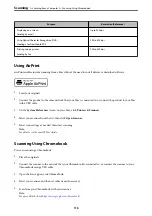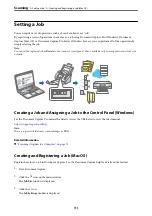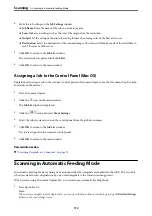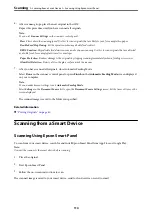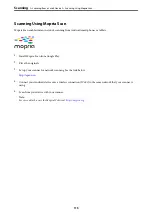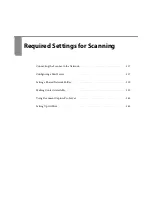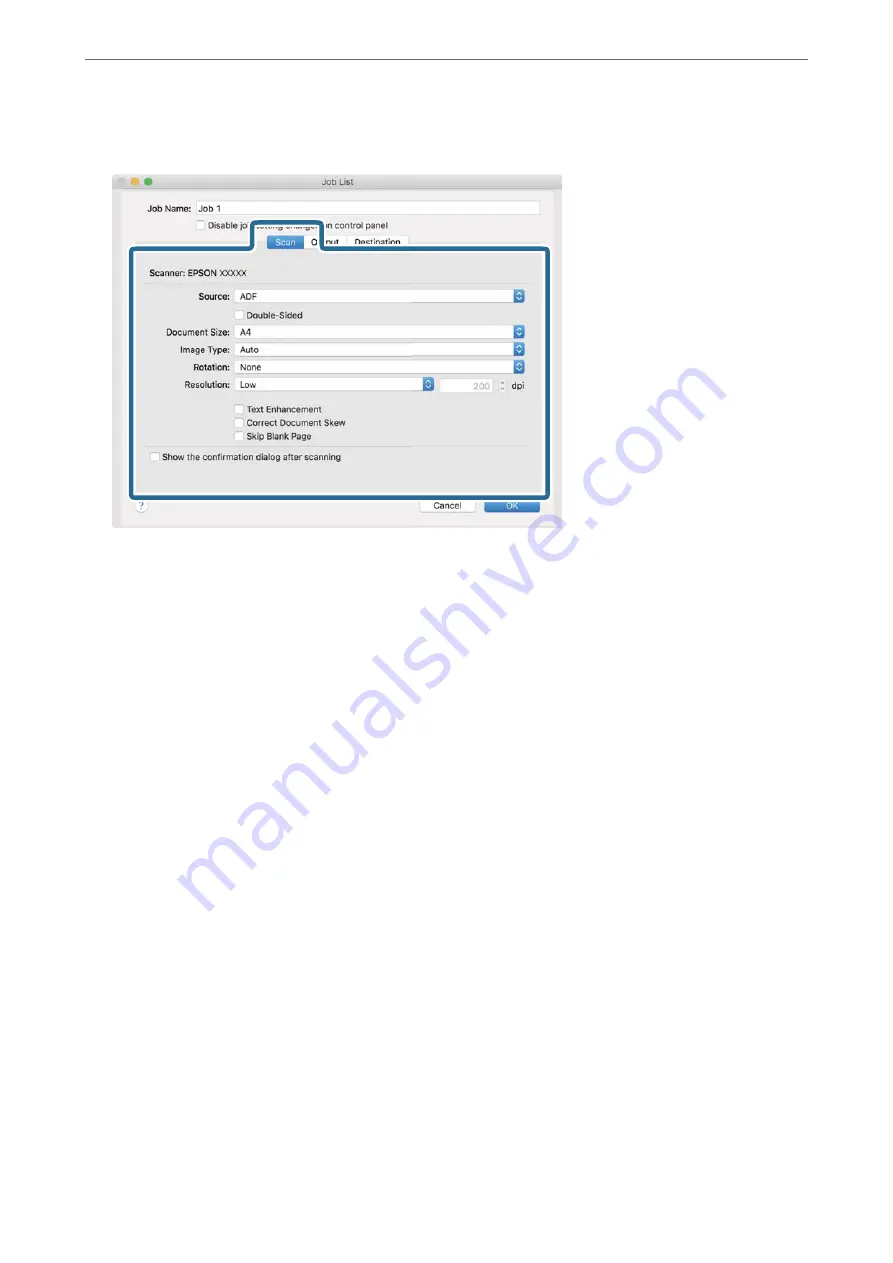
5.
Make scanning settings on the
Scan
tab.
❏
Source
: Select the source where the original is placed. Select double-sided to scan both sides of the
originals.
❏
Document Size
: Select the size of the original you placed.
❏
Image Type
: Select the color you want to use to save the scanned image.
❏
Rotation
: Select the rotation angle depending on the original you want to scan.
❏
Resolution
: Select the resolution.
Note:
You can also adjust the image using following items.
❏
Text Enhancement
: Select to make blurred letters in the original clear and sharp.
❏
Correct Document Skew
: Select to correct the slant of the original.
❏
Skip Blank Page
: Select to skip blank pages if there are any in the originals.
>
>
Scanning Using Document Capture (Mac OS)
102
Содержание DS-790WN
Страница 17: ...Color Grayscale Black White Product Features High Quality Scanning with Automatic Document Detection 17 ...
Страница 34: ...Specifications and Placing of Originals Specifications of Originals 35 Placing Originals 40 ...
Страница 133: ...3 Click Edit Required Settings for Scanning Setting a Shared Network Folder Creating the Shared Folder 133 ...
Страница 147: ...Customizing the Control Panel Display Registering Presets 148 Editing the Home Screen of the Control Panel 150 ...
Страница 245: ...Where to Get Help Technical Support Web Site 246 Contacting Epson Support 246 ...