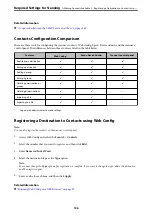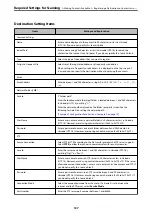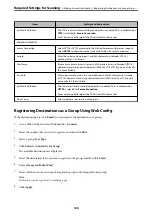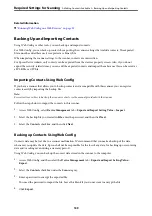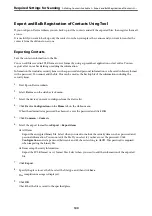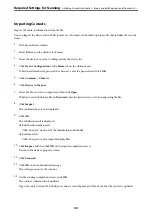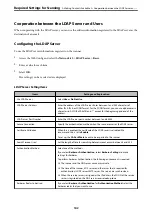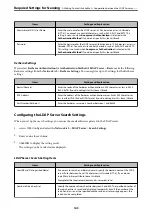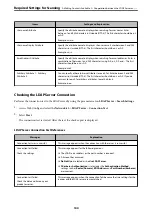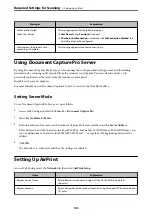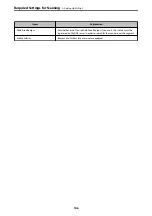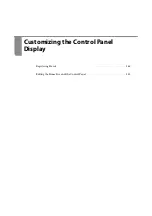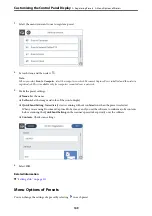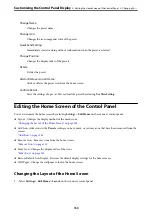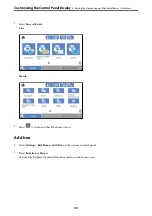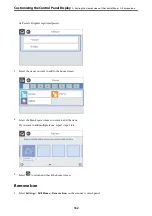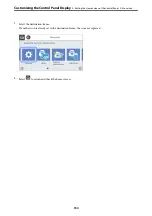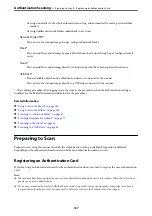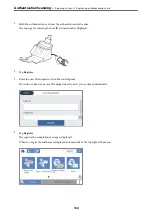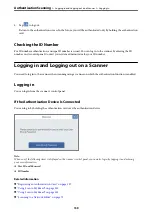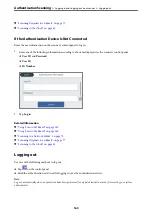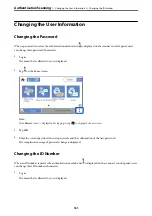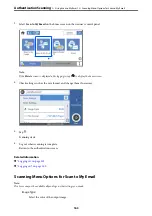Change Name:
Changes the preset name.
Change Icon:
Changes the icon image and color of the preset.
Quick Send Setting:
Immediately starts scanning without confirmation when the preset is selected.
Change Position:
Changes the display order of the presets.
Delete:
Deletes the preset.
Add or Remove Icon on Home:
Adds or deletes the preset icon from the home screen.
Confirm Details:
View the settings of a preset. You can load the preset by selecting
Use This Setting
.
Editing the Home Screen of the Control Panel
You can customize the home screen by selecting
Settings
>
Edit Home
on the scanner's control panel.
❏
Layout : Changes the display method of the menu icons.
“Changing the Layout of the Home Screen” on page 150
❏
Add Icon: Adds icons to the
Presets
settings you have made, or restores icons that have been removed from the
screen.
❏
Remove Icon : Removes icons from the home screen.
❏
Move Icon : Changes the display order of the icons.
❏
Restore Default Icon Display : Restores the default display settings for the home screen.
❏
Wall Paper : Change the wallpaper color for the home screen.
Changing the Layout of the Home Screen
1.
Select
Settings
>
Edit Home
>
Layout
on the scanner's control panel.
Customizing the Control Panel Display
>
Editing the Home Screen of the Control Panel
>
150
Содержание DS-790WN
Страница 17: ...Color Grayscale Black White Product Features High Quality Scanning with Automatic Document Detection 17 ...
Страница 34: ...Specifications and Placing of Originals Specifications of Originals 35 Placing Originals 40 ...
Страница 133: ...3 Click Edit Required Settings for Scanning Setting a Shared Network Folder Creating the Shared Folder 133 ...
Страница 147: ...Customizing the Control Panel Display Registering Presets 148 Editing the Home Screen of the Control Panel 150 ...
Страница 245: ...Where to Get Help Technical Support Web Site 246 Contacting Epson Support 246 ...