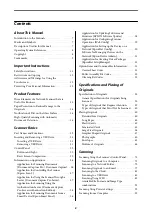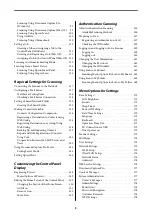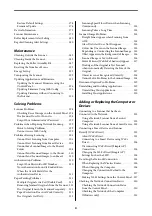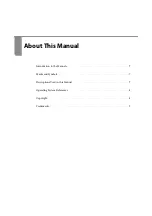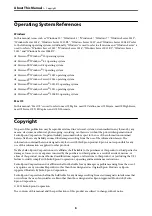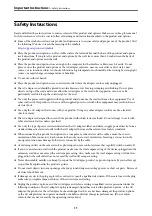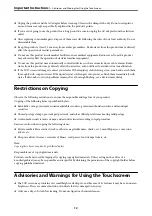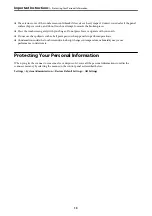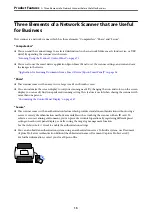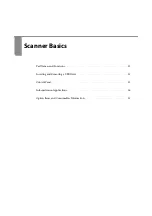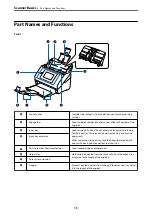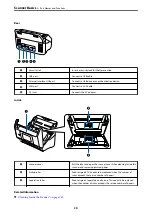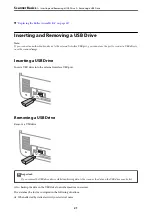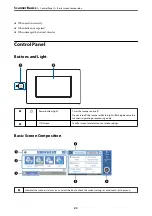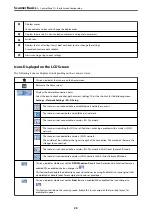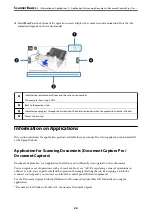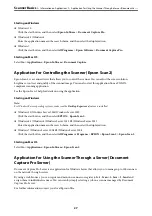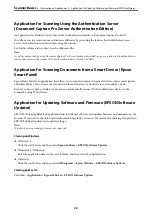❏
The exterior cover of the touchscreen could break if it receives a heavy impact. Contact your dealer if the panel
surface chips or cracks, and do not touch or attempt to remove the broken pieces.
❏
Press the touchscreen gently with your finger. Do not press force or operate with your nails.
❏
Do not use sharp objects such as ball point pens or sharp pencils to perform operations.
❏
Condensation inside the touchscreen due to abrupt changes in temperature or humidity may cause
performance to deteriorate.
Protecting Your Personal Information
When you give the scanner to someone else or dispose of it, erase all the personal information stored in the
scanner’s memory by selecting the menus on the control panel as described below.
Settings
>
System Administration
>
Restore Default Settings
>
All Settings
>
Protecting Your Personal Information
13
Содержание DS-790WN
Страница 17: ...Color Grayscale Black White Product Features High Quality Scanning with Automatic Document Detection 17 ...
Страница 34: ...Specifications and Placing of Originals Specifications of Originals 35 Placing Originals 40 ...
Страница 133: ...3 Click Edit Required Settings for Scanning Setting a Shared Network Folder Creating the Shared Folder 133 ...
Страница 147: ...Customizing the Control Panel Display Registering Presets 148 Editing the Home Screen of the Control Panel 150 ...
Страница 245: ...Where to Get Help Technical Support Web Site 246 Contacting Epson Support 246 ...