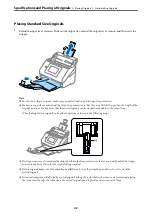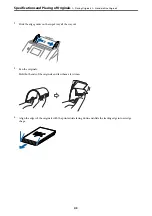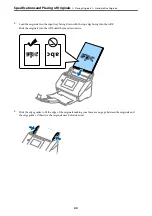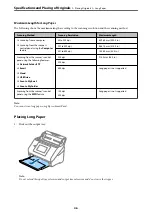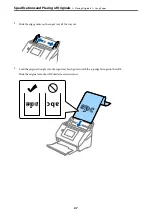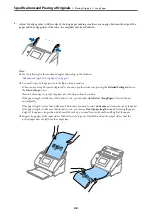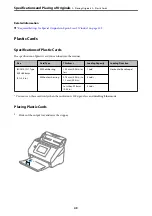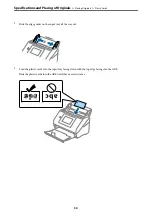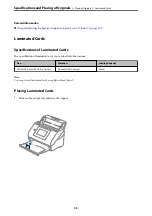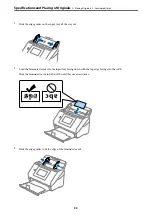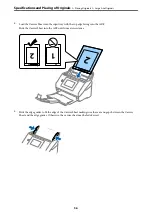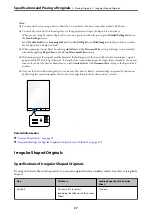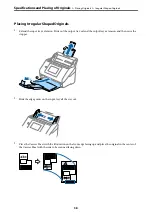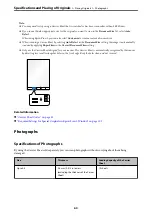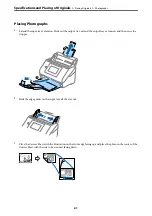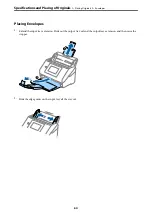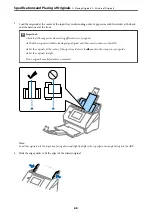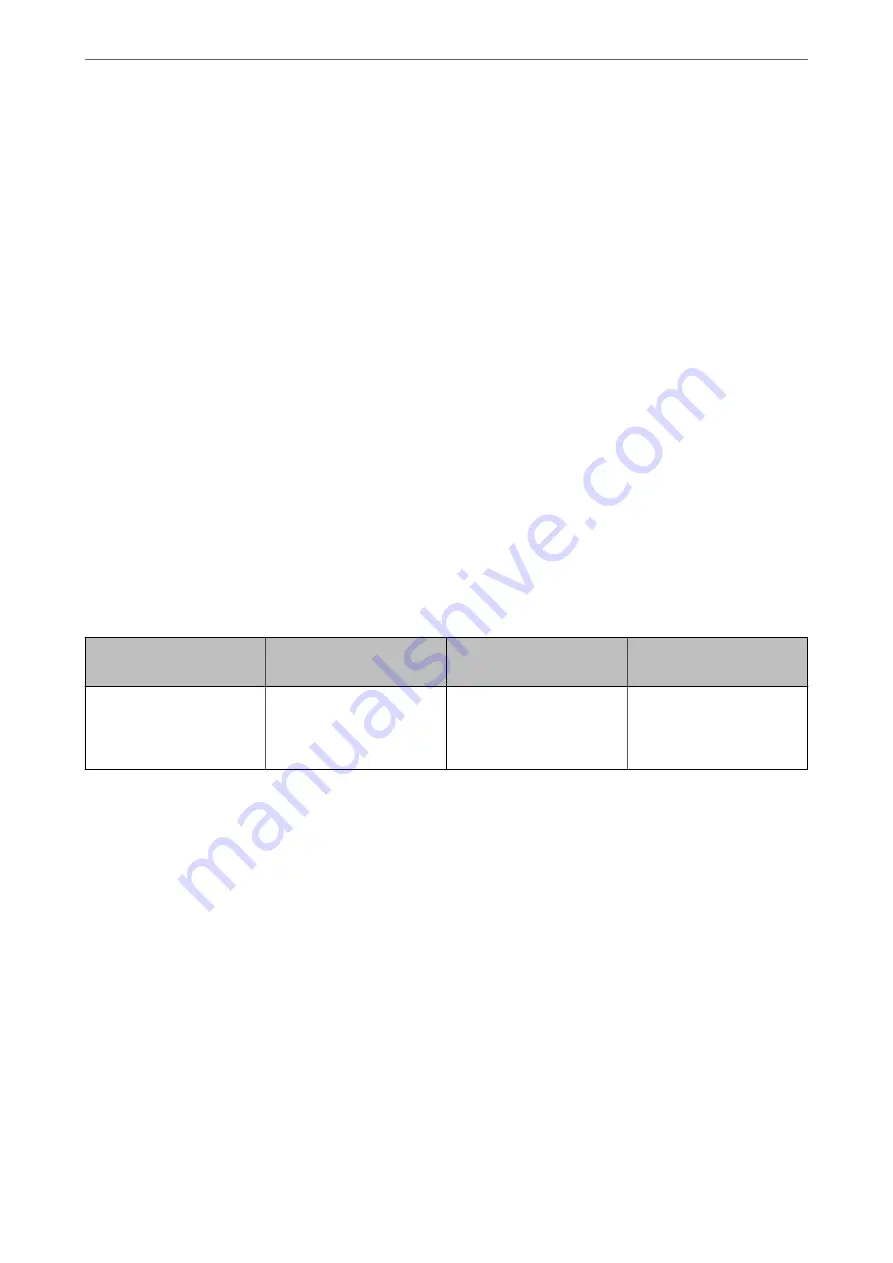
Note:
To scan laminated cards, set the appropriate setting in the Epson Scan 2 window.
When you are using Document Capture Pro, you can open the window by pressing the
Detailed Settings
button on the
Scan Settings
screen.
❏
To increase the accuracy of auto size detection, select the
Main Settings
tab >
Document Size
>
Settings
>
Scan
laminated card
. See the Epson Scan 2 help for details.
❏
Select the
Main Settings
tab >
Detect Double Feed
>
Off
. See the Epson Scan 2 help for details.
If
Detect Double Feed
is enabled in the Epson Scan 2 window and a double feed error occurs, remove the card from
the ADF and then reload it, tap
DFDS Function
on the control panel’s screen to set it to
On
which disables
Detect
Double Feed
for the next scan, and then scan again. The
DFDS Function
(Double Feed Detection Skip function)
only disables
Detect Double Feed
for one sheet.
Related Information
&
“Required Settings for Special Originals in Epson Scan 2 Window” on page 109
Large Size Originals
Specifications of Large Size Originals
By using the Carrier Sheet sold separately and folding the originals in half, you can scan originals larger than A4
size, such as A3 or B4 sizes.
Size
Thickness
Paper Type
Loading Capacity of the
Carrier Sheet
Up to A3
0.3 mm (0.012 in.) or less
(excluding the thickness of
the Carrier Sheet)
Plain paper
Fine paper
Recycled paper
10 carrier sheets
Specifications and Placing of Originals
>
>
54
Содержание DS-790WN
Страница 17: ...Color Grayscale Black White Product Features High Quality Scanning with Automatic Document Detection 17 ...
Страница 34: ...Specifications and Placing of Originals Specifications of Originals 35 Placing Originals 40 ...
Страница 133: ...3 Click Edit Required Settings for Scanning Setting a Shared Network Folder Creating the Shared Folder 133 ...
Страница 147: ...Customizing the Control Panel Display Registering Presets 148 Editing the Home Screen of the Control Panel 150 ...
Страница 245: ...Where to Get Help Technical Support Web Site 246 Contacting Epson Support 246 ...