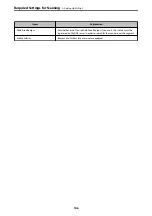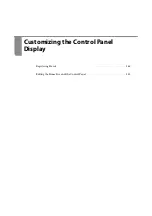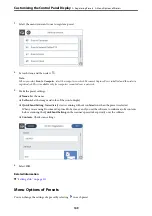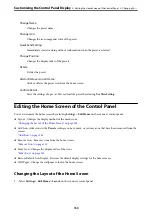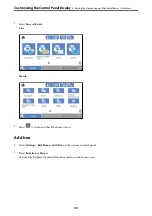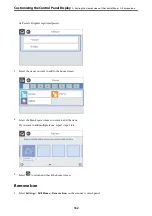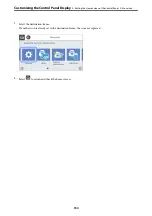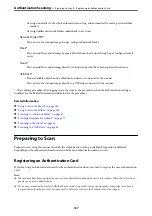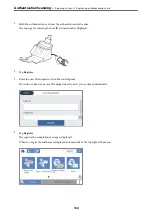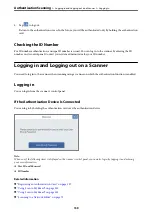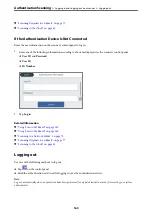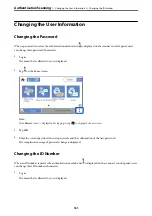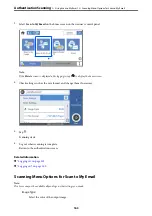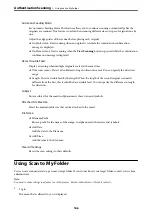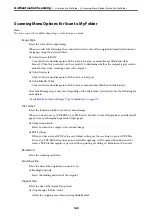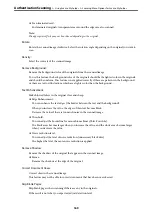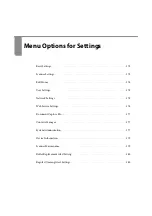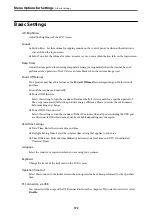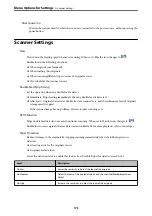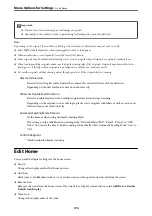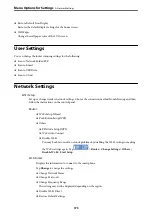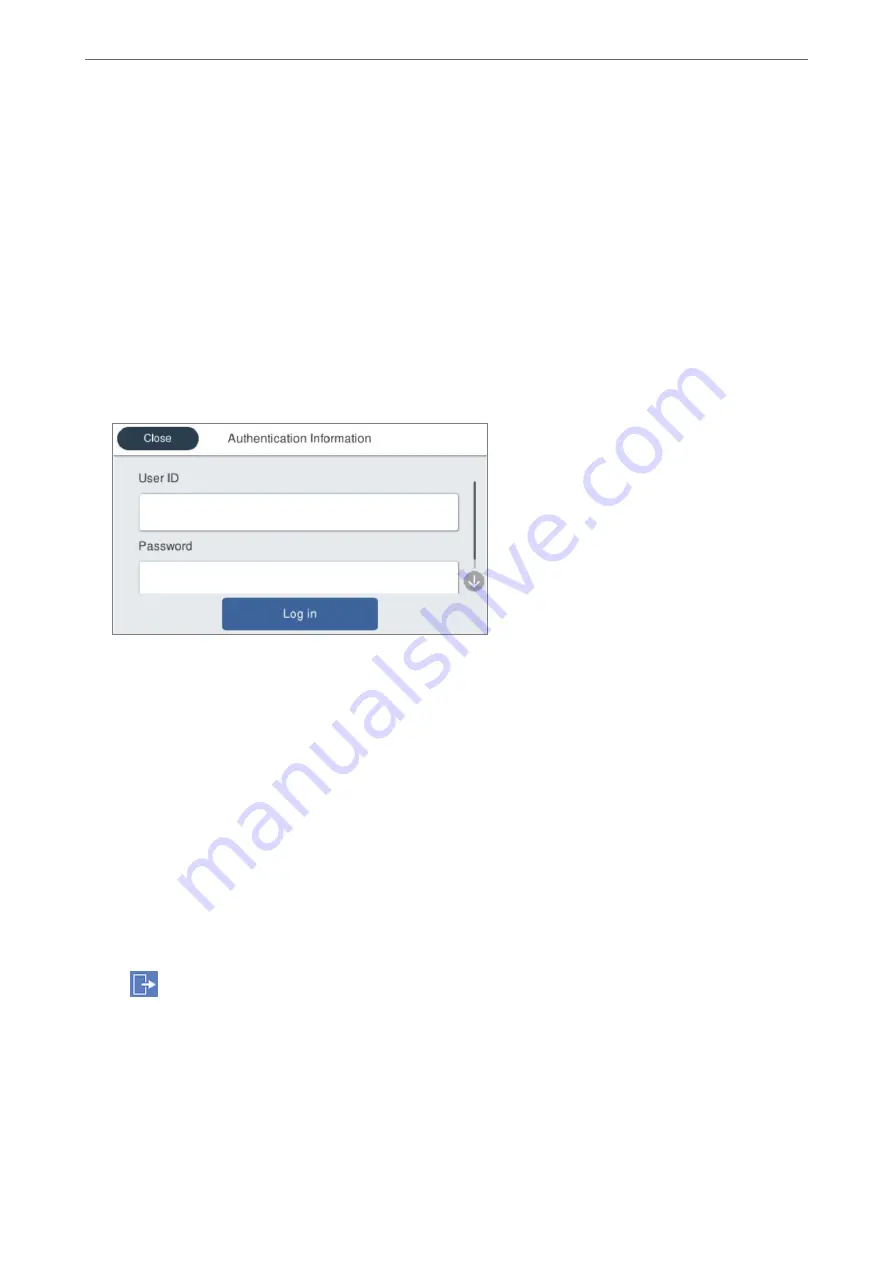
&
“Scanning Originals to an Email” on page 77
&
“Scanning to the Cloud” on page 81
If the Authentication Device Is Not Connected
Enter the user information on the scanner's control panel to log in.
1.
Enter any of the following information according to the items displayed on the scanner’s control panel.
❏
User ID
and
Password
❏
User ID
❏
ID Number
2.
Tap
Log in
.
Related Information
&
“Using Scan to My Email” on page 162
&
“Using Scan to My Email” on page 162
&
“Scanning to a Network Folder” on page 72
&
“Scanning Originals to an Email” on page 77
&
“Scanning to the Cloud” on page 81
Logging out
Use one of the following methods to log out.
❏
Tap
on the control panel.
❏
Hold the authentication card used for logging in over the authentication device.
Note:
Log out automatically when no operations have been performed for a predetermined amount of time set by your system
administrator.
>
Logging in and Logging out on a Scanner
>
160
Содержание DS-790WN
Страница 17: ...Color Grayscale Black White Product Features High Quality Scanning with Automatic Document Detection 17 ...
Страница 34: ...Specifications and Placing of Originals Specifications of Originals 35 Placing Originals 40 ...
Страница 133: ...3 Click Edit Required Settings for Scanning Setting a Shared Network Folder Creating the Shared Folder 133 ...
Страница 147: ...Customizing the Control Panel Display Registering Presets 148 Editing the Home Screen of the Control Panel 150 ...
Страница 245: ...Where to Get Help Technical Support Web Site 246 Contacting Epson Support 246 ...