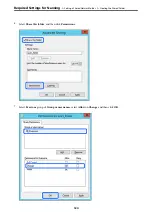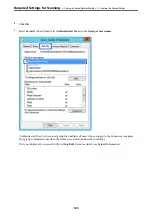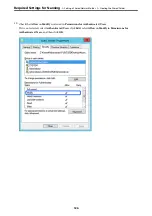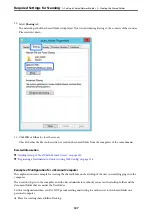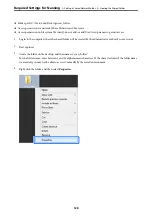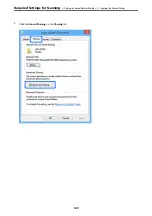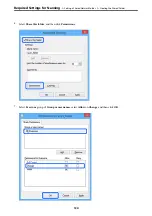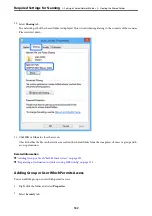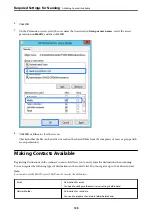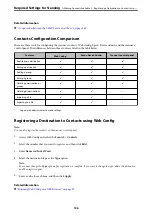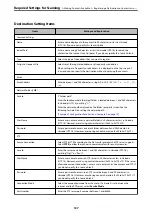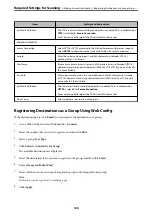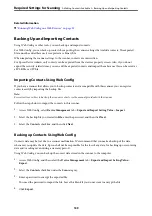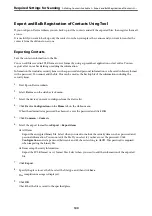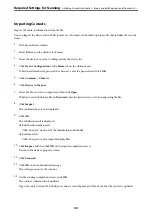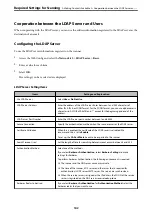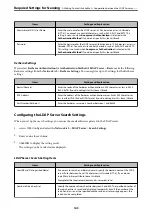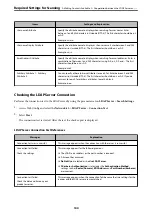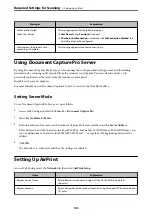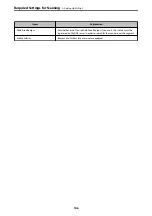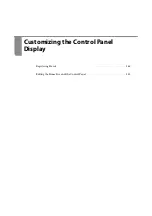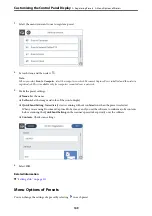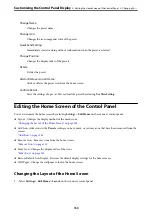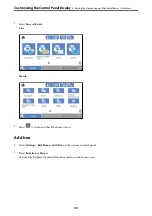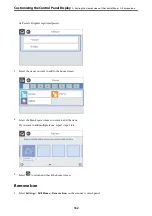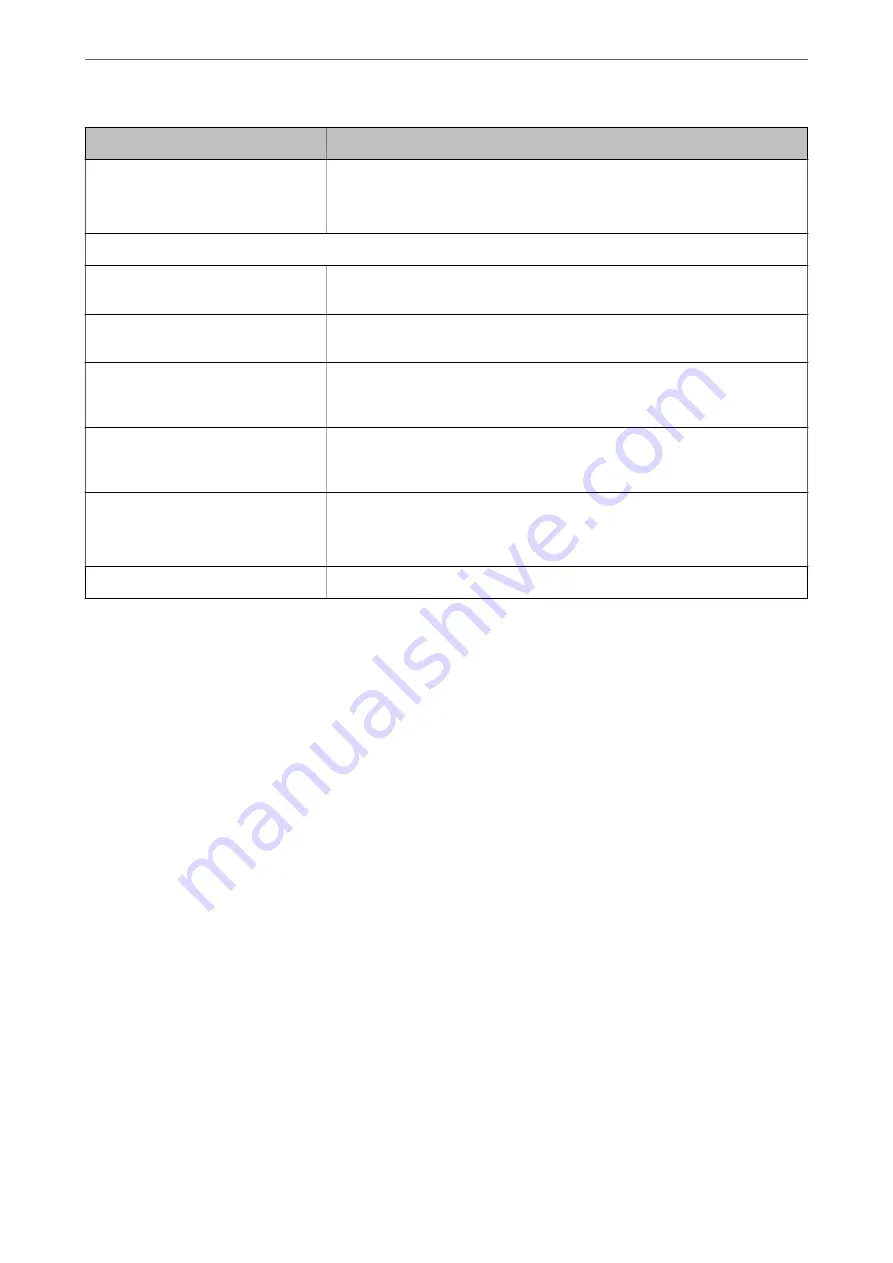
Items
Settings and Explanation
Certificate Validation
The FTP server's certificate is validated when this is enabled. This is available when
FTPS
is selected for
Secure Connection
.
To set up, you need to import the CA Certificate to the scanner.
SharePoint(WebDAV)
Secure Connection
Select HTTP or HTTPS according to the file transfer protocol the server supports.
Select
HTTPS
to allow the scanner to communicate with security measures.
Save to
Enter the server name between 1 and 253 characters in Unicode (UTF-16),
omitting "http://" or "https://".
User Name
Enter a user name to access a server in 30 characters or less in Unicode (UTF-16).
However, avoid using control characters (0x00 to 0x1f, 0x7F). If you do not specify
this, leave it blank.
Password
Enter a password to access to a server between 0 and 20 characters in Unicode
(UTF-16). However, avoid using control characters (0x00 to 0x1f, 0x7F). If you do
not specify this, leave it blank.
Certificate Validation
The server's certificate is validated when this is enabled. This is available when
HTTPS
is selected for
Secure Connection
.
To set up, you need to import the CA Certificate to the scanner.
Proxy Server
Select whether or not to use a proxy server.
Registering Destinations as a Group Using Web Config
If the destination type is set to
, you can register the destinations as a group.
1.
Access Web Config and select the
Scan
tab >
Contacts
.
2.
Select the number that you want to register, and then click
Edit
.
3.
Select a group from
Type
.
4.
Click
Select
for
Contact(s) for Group
.
The available destinations are displayed.
5.
Select the destination that you want to register to the group, and then click
Select
.
6.
Enter a
Name
and
Index Word
.
7.
Select whether or not you assign the registered group to the frequently used group.
Note:
Destinations can be registered to multiple groups.
8.
Click
Apply
.
Required Settings for Scanning
>
>
Registering Destinations as a Group Using
138
Содержание DS-790WN
Страница 17: ...Color Grayscale Black White Product Features High Quality Scanning with Automatic Document Detection 17 ...
Страница 34: ...Specifications and Placing of Originals Specifications of Originals 35 Placing Originals 40 ...
Страница 133: ...3 Click Edit Required Settings for Scanning Setting a Shared Network Folder Creating the Shared Folder 133 ...
Страница 147: ...Customizing the Control Panel Display Registering Presets 148 Editing the Home Screen of the Control Panel 150 ...
Страница 245: ...Where to Get Help Technical Support Web Site 246 Contacting Epson Support 246 ...