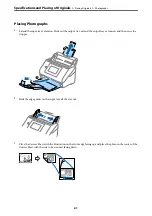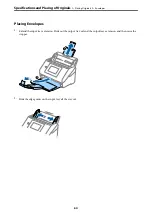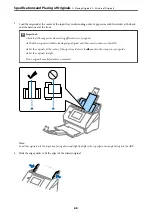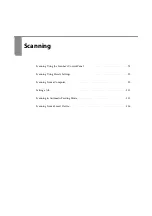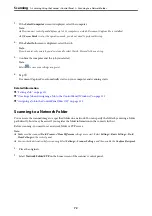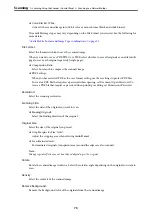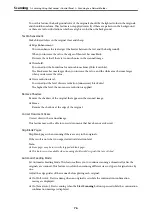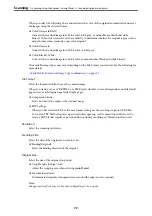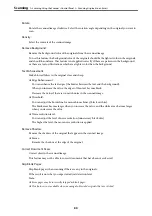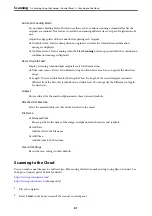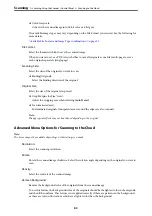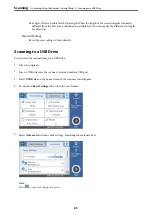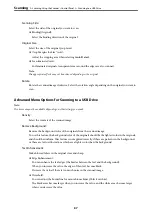❏
Color/Black & White:
Converts the scanned image into 24-bit color or monochrome (black and white binary).
The available image types may vary depending on the File Format you selected. See the following for
more details.
“Available File Format and Image Type combinations” on page 91
File Format:
Select the format in which to save the scanned image.
When you want to save as PDF, PDF/A, or TIFF, select whether to save all originals as one file (multi-
page) or save each original separately (single page).
❏
Compression Ratio:
Select how much to compress the scanned image.
❏
PDF Settings:
When you have selected PDF as the save format setting, use these settings to protect PDF files.
To create a PDF file that requires a password when opening, set Document Open Password. To
create a PDF file that requires a password when printing or editing, set Permissions Password.
Resolution:
Select the scanning resolution.
Scanning Side:
Select the side of the original you want to scan.
❏
Binding(Original):
Select the binding direction of the original.
Original Size:
Select the size of the original you placed.
❏
Crop Margins for Size "Auto":
Adjust the cropping area when selecting
Auto Detect
.
❏
Scan laminated card:
For laminated originals, transparent areas around the edges are also scanned.
Note:
The appropriate effects may not be achieved depending on the original.
Rotate:
Rotate the scanned image clockwise. Select the rotation angle depending on the original you want to
scan.
Density:
Select the contrast of the scanned image.
Remove Background:
Remove the background color of the originals from the scanned image.
>
Scanning Using the Scanner's Control Panel
>
75
Содержание DS-790WN
Страница 17: ...Color Grayscale Black White Product Features High Quality Scanning with Automatic Document Detection 17 ...
Страница 34: ...Specifications and Placing of Originals Specifications of Originals 35 Placing Originals 40 ...
Страница 133: ...3 Click Edit Required Settings for Scanning Setting a Shared Network Folder Creating the Shared Folder 133 ...
Страница 147: ...Customizing the Control Panel Display Registering Presets 148 Editing the Home Screen of the Control Panel 150 ...
Страница 245: ...Where to Get Help Technical Support Web Site 246 Contacting Epson Support 246 ...