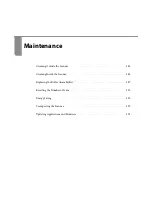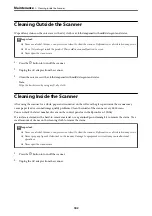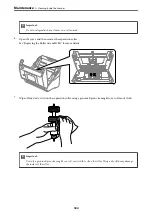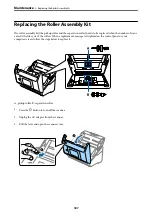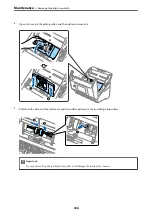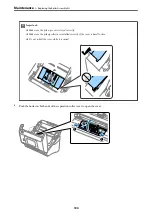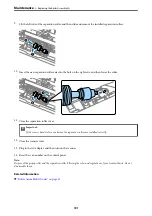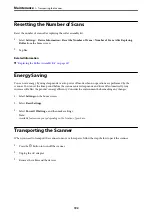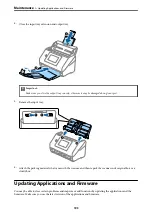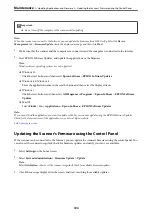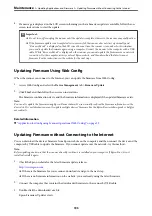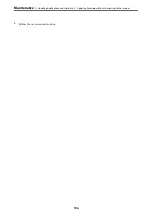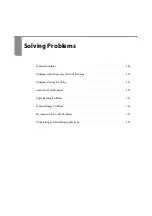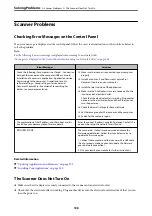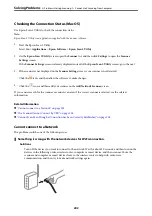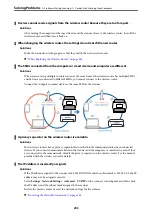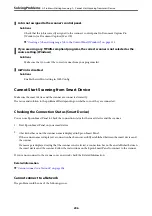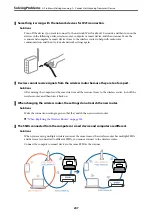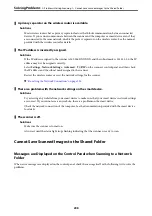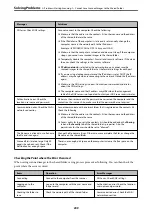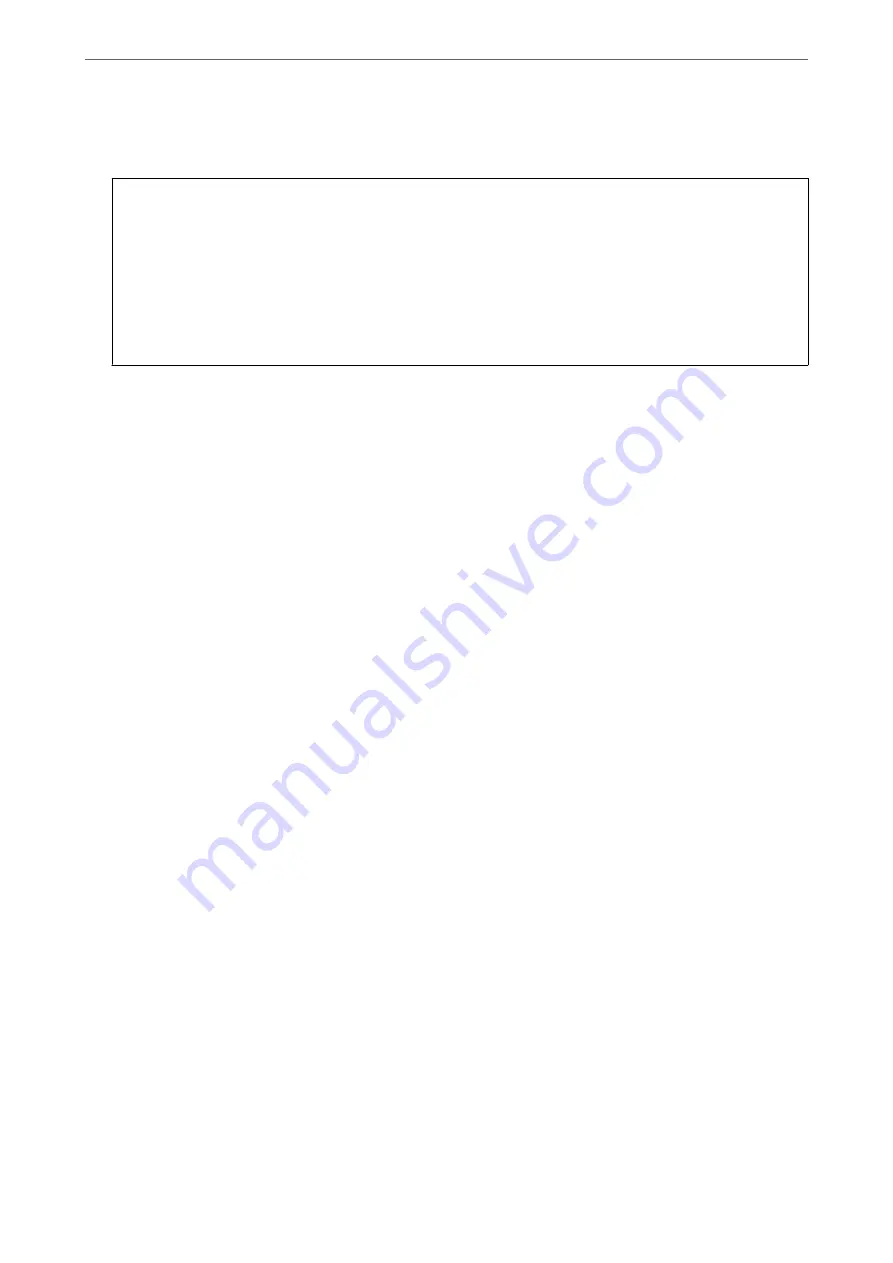
4.
If a message is displayed on the LCD screen informing you that a firmware update is available, follow the on-
screen instructions to start the update.
c
Important:
❏
Do not turn off or unplug the scanner until the update is complete; otherwise, the scanner may malfunction.
❏
If the firmware update is not completed or is unsuccessful, the scanner does not start up normally and
"Recovery Mode" is displayed on the LCD screen the next time the scanner is turned on. In this situation,
you need to update the firmware again using a computer. Connect the scanner to the computer with a USB
cable. While "Recovery Mode" is displayed on the scanner, you cannot update the firmware over a network
connection. On the computer, access your local Epson website, and then download the latest scanner
firmware. See the instructions on the website for the next steps.
Updating Firmware Using Web Config
When the scanner can connect to the Internet, you can update the firmware from Web Config.
1.
Access Web Config and select the
Device Management
tab >
Firmware Update
.
2.
Click
Start
, and then follow the on-screen instructions.
The firmware confirmation starts, and the firmware information is displayed if the updated firmware exists.
Note:
You can also update the firmware using Epson Device Admin. You can visually confirm the firmware information on the
device list. It is useful when you want to update multiple devices' firmware. See the Epson Device Admin guide or help for
more details.
Related Information
&
“Application for Configuring Scanner Operations (Web Config)” on page 29
Updating Firmware without Connecting to the Internet
You can download the device's firmware from Epson website on the computer, and then connect the device and the
computer by USB cable to update the firmware. If you cannot update over the network, try this method.
Note:
Before updating, make sure that the scanner driver Epson Scan 2 is installed on your computer. If Epson Scan 2 is not
installed, install it again.
1.
Check the Epson website for the latest firmware update releases.
❏
If there is the firmware for your scanner, download it and go to the next step.
❏
If there is no firmware information on the website, you are already using the latest firmware.
2.
Connect the computer that contains the downloaded firmware to the scanner by USB cable.
3.
Double-click the downloaded .exe file.
Epson Firmware Updater starts.
>
Updating Applications and Firmware
>
Updating Firmware without Connecting to the Internet
195
Содержание DS-790WN
Страница 17: ...Color Grayscale Black White Product Features High Quality Scanning with Automatic Document Detection 17 ...
Страница 34: ...Specifications and Placing of Originals Specifications of Originals 35 Placing Originals 40 ...
Страница 133: ...3 Click Edit Required Settings for Scanning Setting a Shared Network Folder Creating the Shared Folder 133 ...
Страница 147: ...Customizing the Control Panel Display Registering Presets 148 Editing the Home Screen of the Control Panel 150 ...
Страница 245: ...Where to Get Help Technical Support Web Site 246 Contacting Epson Support 246 ...