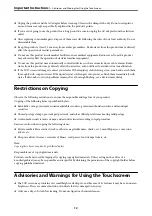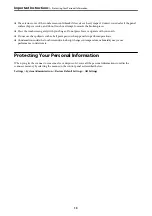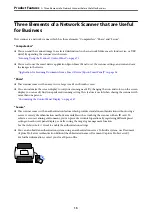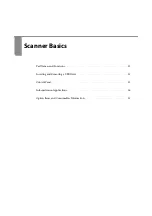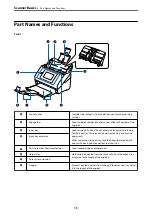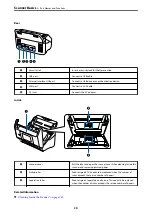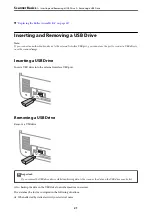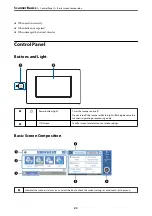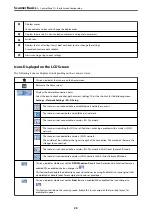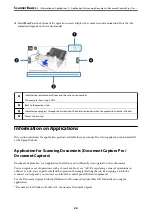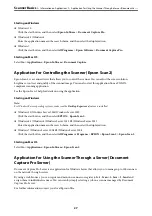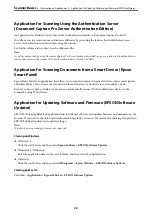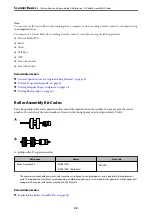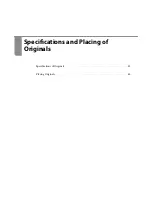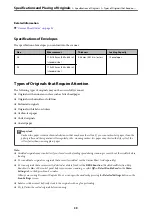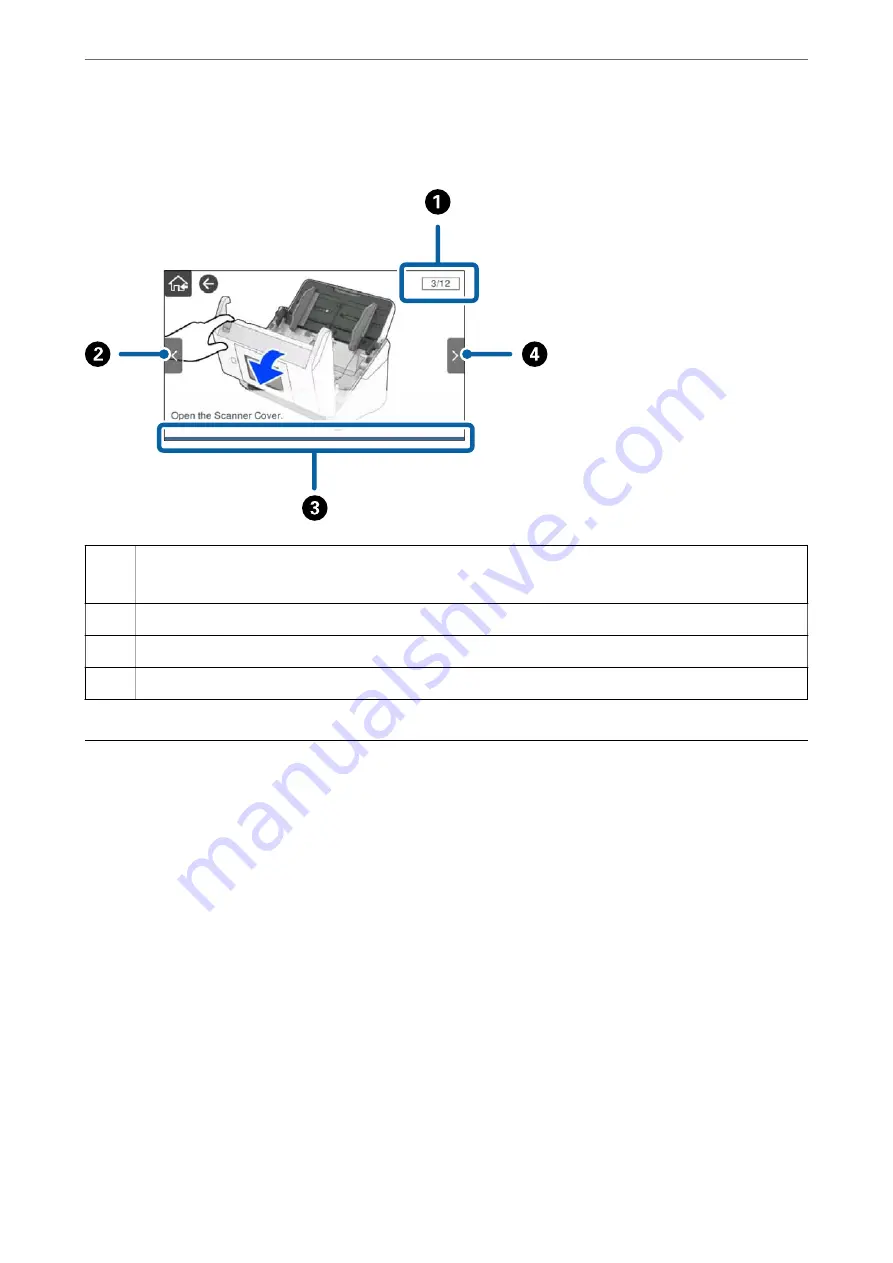
❏
Select
How To
at the bottom of the operation screen: Displays the context-sensitive animation. Note that the
animation depends on the scanner model.
A
Indicates the total number of steps and the current step number.
The example shows step 3 of 12.
B
Back to the previous step.
C
Indicates your progress through the current step. The animation repeats when the progress bar reaches the end.
D
Moves to next step.
Information on Applications
This section introduces the application products available for your scanner. The latest application can be installed
at the Epson Web site.
Application for Scanning Documents (Document Capture Pro /
Document Capture)
Document Capture Pro
*
is an application that allows you to efficiently scan originals such as documents.
You can register a set of operations, such as Scan-Save-Send, as a “job”. By registering a series of operations in
advance as a job, you can perform all of the operations by simply selecting the job. By assigning a job to the
scanner's control panel, you can start a job from the control panel (Button Assignment).
See the Document Capture Pro help (Windows) or Document Capture (Mac OS) for details on using the
application.
* The name is for Windows. For Mac OS, the name is Document Capture.
>
>
Application for Scanning Documents (Document Capture Pro / Do
26
Содержание DS-790WN
Страница 17: ...Color Grayscale Black White Product Features High Quality Scanning with Automatic Document Detection 17 ...
Страница 34: ...Specifications and Placing of Originals Specifications of Originals 35 Placing Originals 40 ...
Страница 133: ...3 Click Edit Required Settings for Scanning Setting a Shared Network Folder Creating the Shared Folder 133 ...
Страница 147: ...Customizing the Control Panel Display Registering Presets 148 Editing the Home Screen of the Control Panel 150 ...
Страница 245: ...Where to Get Help Technical Support Web Site 246 Contacting Epson Support 246 ...