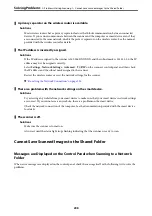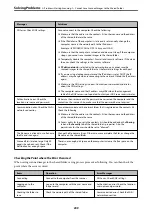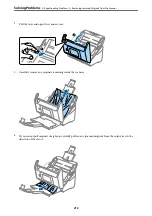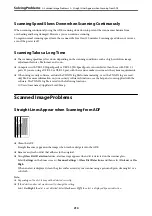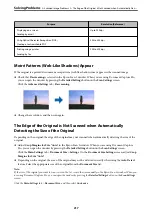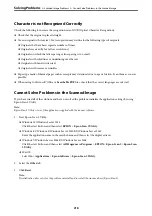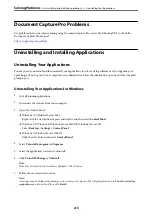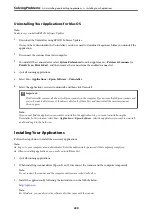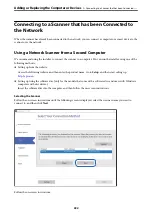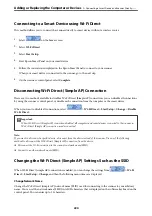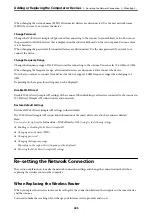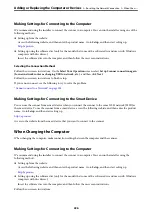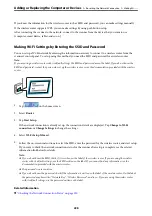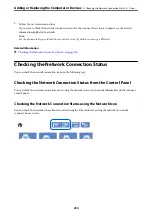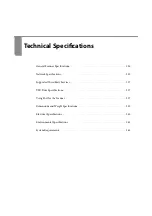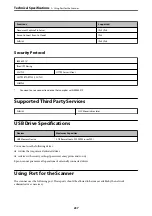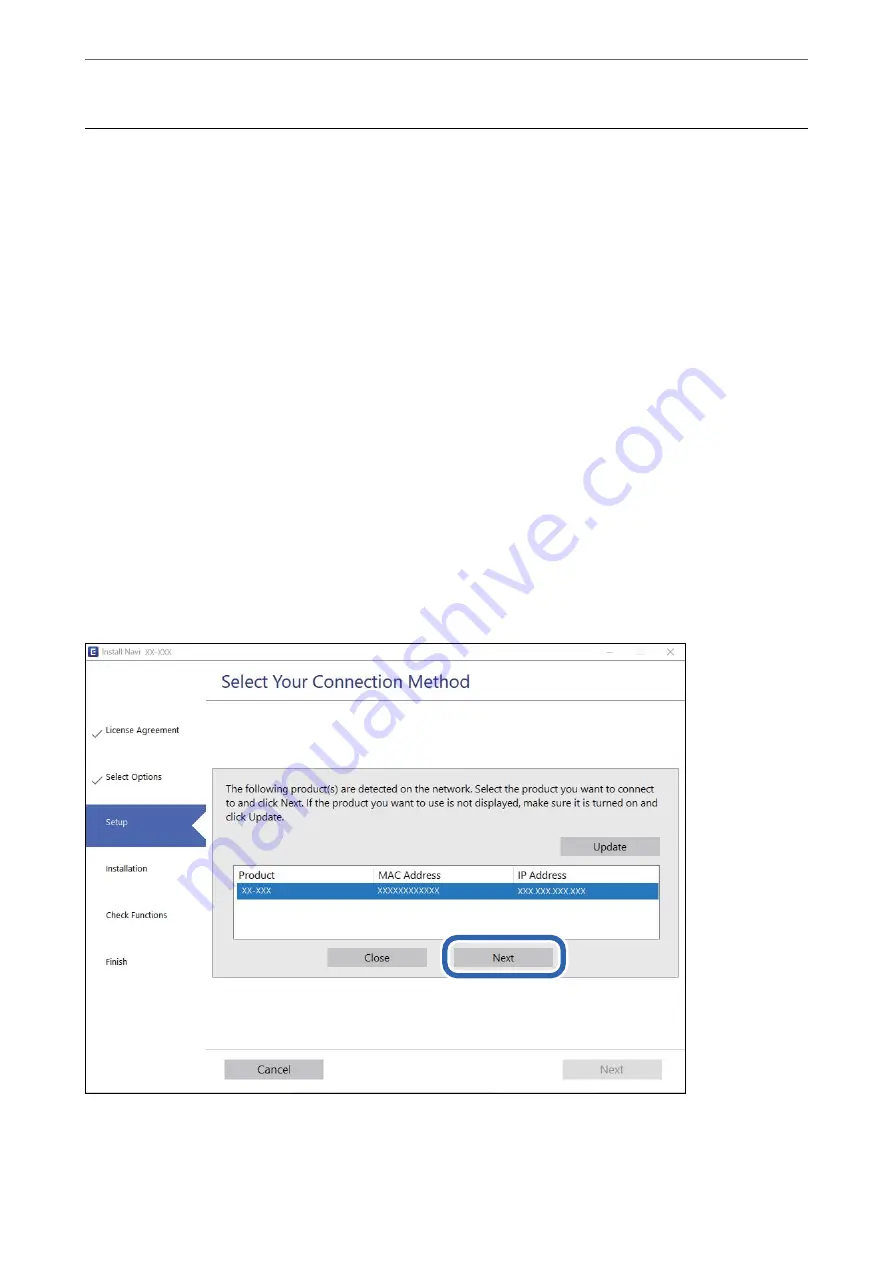
Connecting to a Scanner that has been Connected to
the Network
When the scanner has already been connected to the network, you can connect a computer or a smart device to the
scanner over the network.
Using a Network Scanner from a Second Computer
We recommend using the installer to connect the scanner to a computer. You can run the installer using one of the
following methods.
❏
Setting up from the website
Access the following website, and then enter the product name. Go to
Setup
, and then start setting up.
❏
Setting up using the software disc (only for the models that come with a software disc and users with Windows
computers with disc drives.)
Insert the software disc into the computer, and then follow the on-screen instructions.
Selecting the Scanner
Follow the on-screen instructions until the following screen is displayed, select the scanner name you want to
connect to, and then click
Next
.
Follow the on-screen instructions.
Adding or Replacing the Computer or Devices
>
Connecting to a Scanner that has been Connected
222
Содержание DS-790WN
Страница 17: ...Color Grayscale Black White Product Features High Quality Scanning with Automatic Document Detection 17 ...
Страница 34: ...Specifications and Placing of Originals Specifications of Originals 35 Placing Originals 40 ...
Страница 133: ...3 Click Edit Required Settings for Scanning Setting a Shared Network Folder Creating the Shared Folder 133 ...
Страница 147: ...Customizing the Control Panel Display Registering Presets 148 Editing the Home Screen of the Control Panel 150 ...
Страница 245: ...Where to Get Help Technical Support Web Site 246 Contacting Epson Support 246 ...