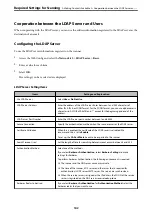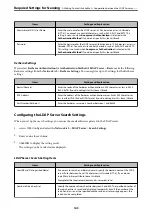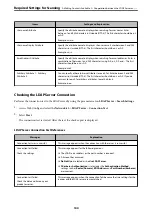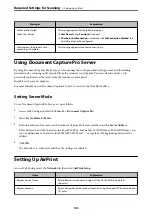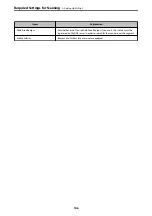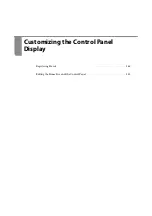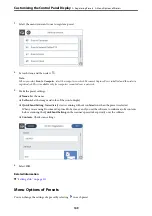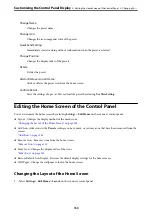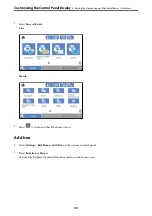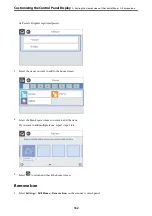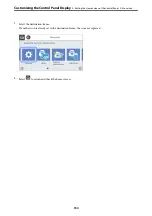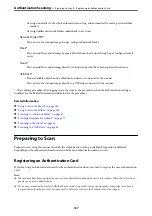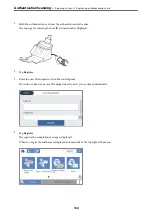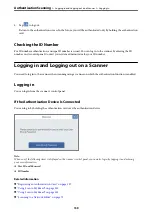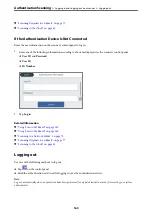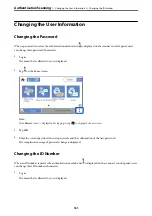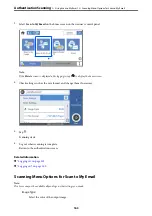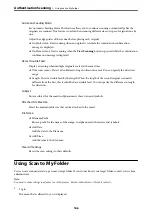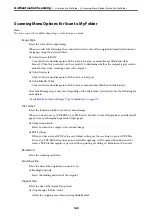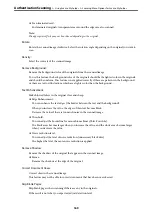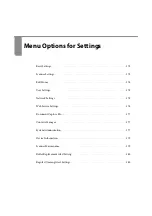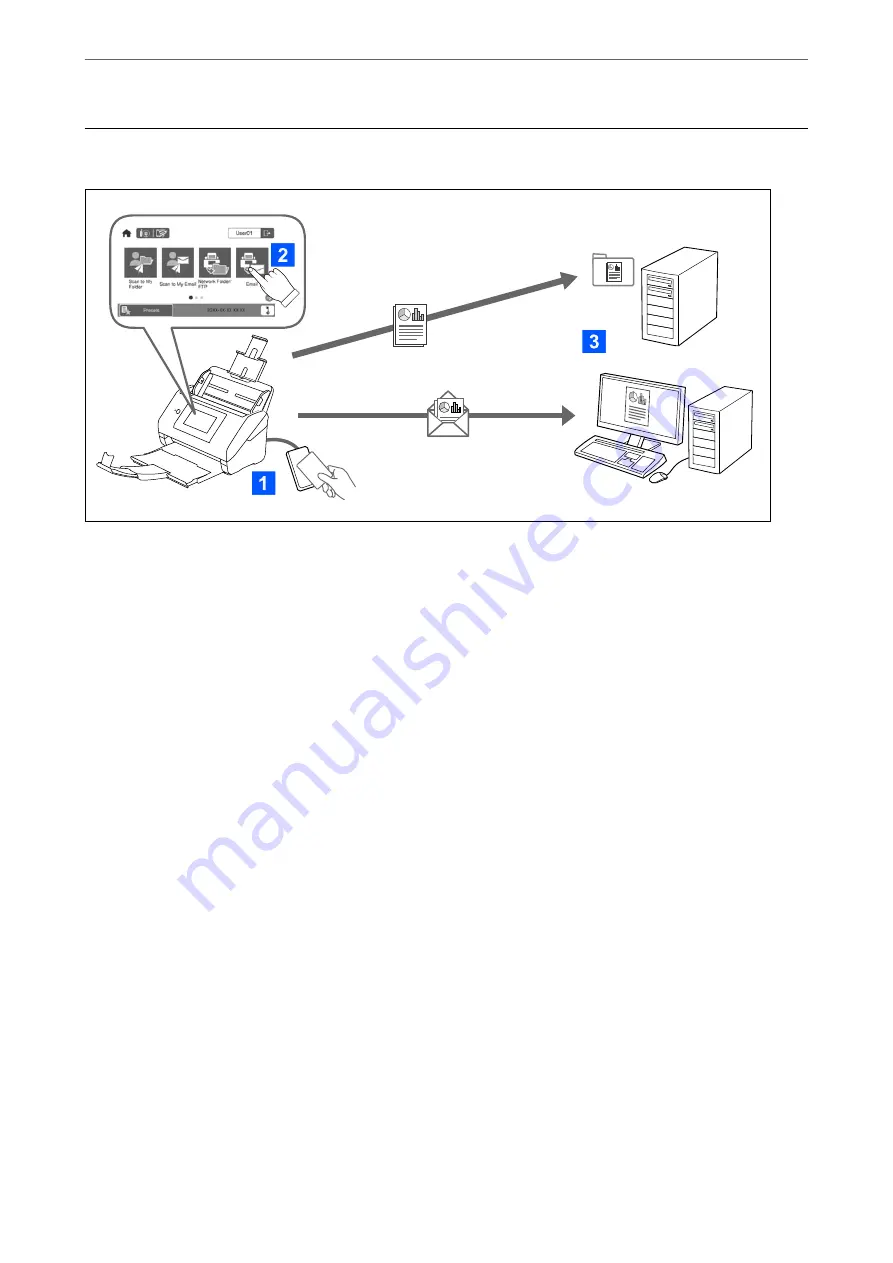
About Authentication Scanning
When the authentication setting is enabled on the scanner, user authentication is required to start scanning. You
can set a different scanning method for each user, and prevent accidental operations.
See the
Administrator's Guide
to enable the authentication settings.
Note:
❏
You cannot scan from a computer or a smart device when using authentication.
❏
When using Document Capture Pro Server Authentication Edition, see the manual for Document Capture Pro Server
Authentication Edition.
Available Scanning Methods
You can use the following scanning methods on a scanner for which the authentication setting is enabled. The
administrator may restrict the available functions. For more information, contact your system administrator.
Presets
Use the pre-registered settings to scan. If
Presets
are enabled on the scanner, a list of the presets is
displayed after logging in.
Note:
The administrator can make the following settings for
Presets
.
❏
Display different
Presets
for each authenticated user.
❏
Start scanning immediately after authentication without displaying a confirmation screen.
Scan to My Email
Send the scanned image to the user’s email address associated with the account.
Scan to My Folder
Save the scanned image to the folder assigned to each user. You can set the following as a dedicated
folder.
>
>
156
Содержание DS-790WN
Страница 17: ...Color Grayscale Black White Product Features High Quality Scanning with Automatic Document Detection 17 ...
Страница 34: ...Specifications and Placing of Originals Specifications of Originals 35 Placing Originals 40 ...
Страница 133: ...3 Click Edit Required Settings for Scanning Setting a Shared Network Folder Creating the Shared Folder 133 ...
Страница 147: ...Customizing the Control Panel Display Registering Presets 148 Editing the Home Screen of the Control Panel 150 ...
Страница 245: ...Where to Get Help Technical Support Web Site 246 Contacting Epson Support 246 ...