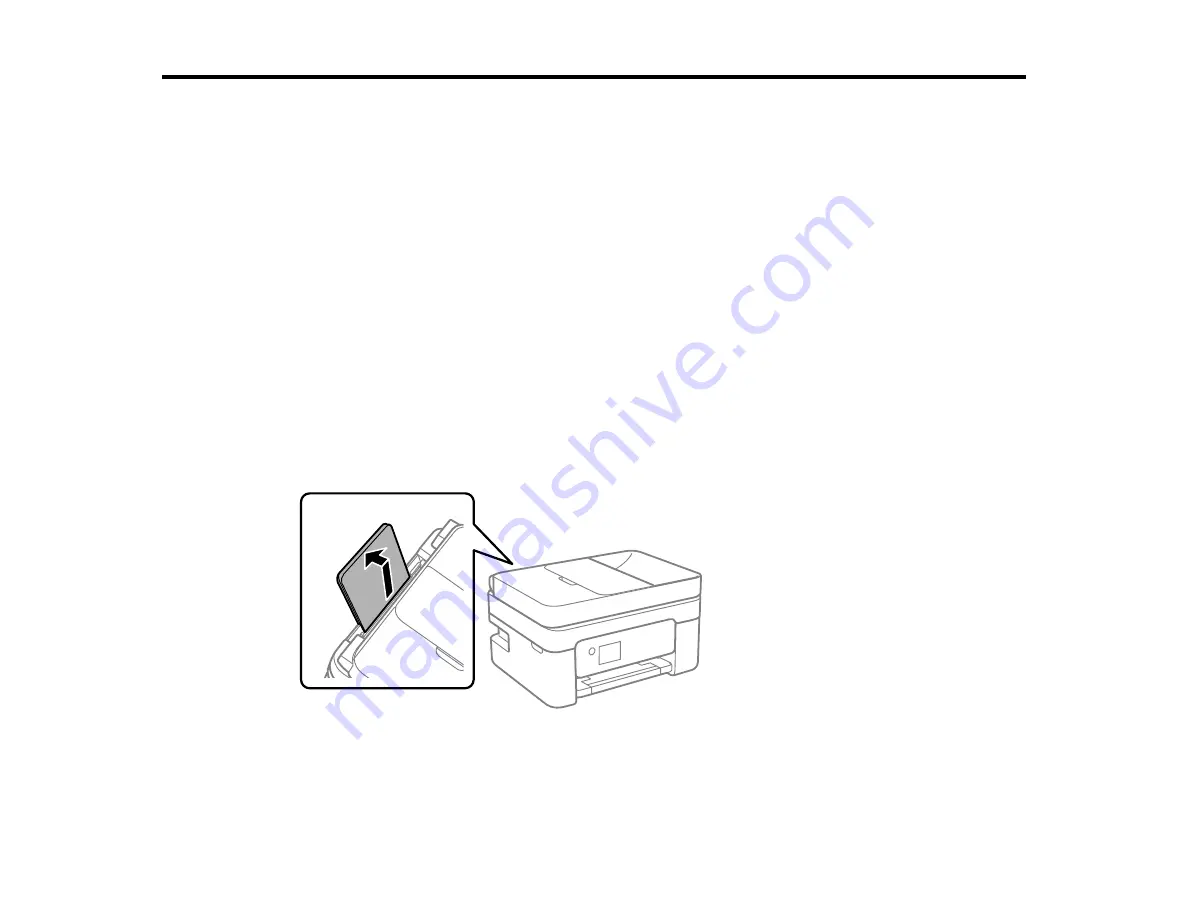
60
Loading Paper
Before you print, load paper for the type of printing you will do.
Loading Paper in the Rear Feed
Compatible Epson Papers
Paper or Media Type Settings - Printing Software
Selecting the Paper Settings for Each Source - Control Panel
Selecting the Default Paper Source Settings
Selecting the Universal Print Settings
Loading Paper in the Rear Feed
You can load plain paper in the rear feed up to the line indicated by the triangle mark inside the edge
guides. For loading other paper types, see the link below.
Note:
Before loading paper, make sure your product is not currently printing, faxing, scanning, or
copying.
1.
Pull out the rear paper feed support.
Содержание C11CG31201
Страница 1: ...WF 2850 User s Guide ...
Страница 2: ......
Страница 13: ...13 WF 2850 User s Guide Welcome to the WF 2850 User s Guide For a printable PDF copy of this guide click here ...
Страница 111: ...111 10 Select the Layout tab 11 Select the orientation of your document as the Orientation setting ...
Страница 137: ...137 You see an Epson Scan 2 window like this ...
Страница 139: ...139 You see an Epson Scan 2 window like this ...
Страница 141: ...141 You see this window ...
Страница 226: ...226 4 Lift up the scanner unit 5 Using the flashlight check the translucent film shown here for ink smears ...
Страница 230: ...230 Print Head Cleaning ...
Страница 249: ...249 3 Open the scanner unit 4 Carefully remove any paper jammed inside the product ...
Страница 253: ...253 3 Open the ADF cover 4 Carefully remove any jammed pages from beneath the ADF 5 Raise the ADF input tray ...
















































