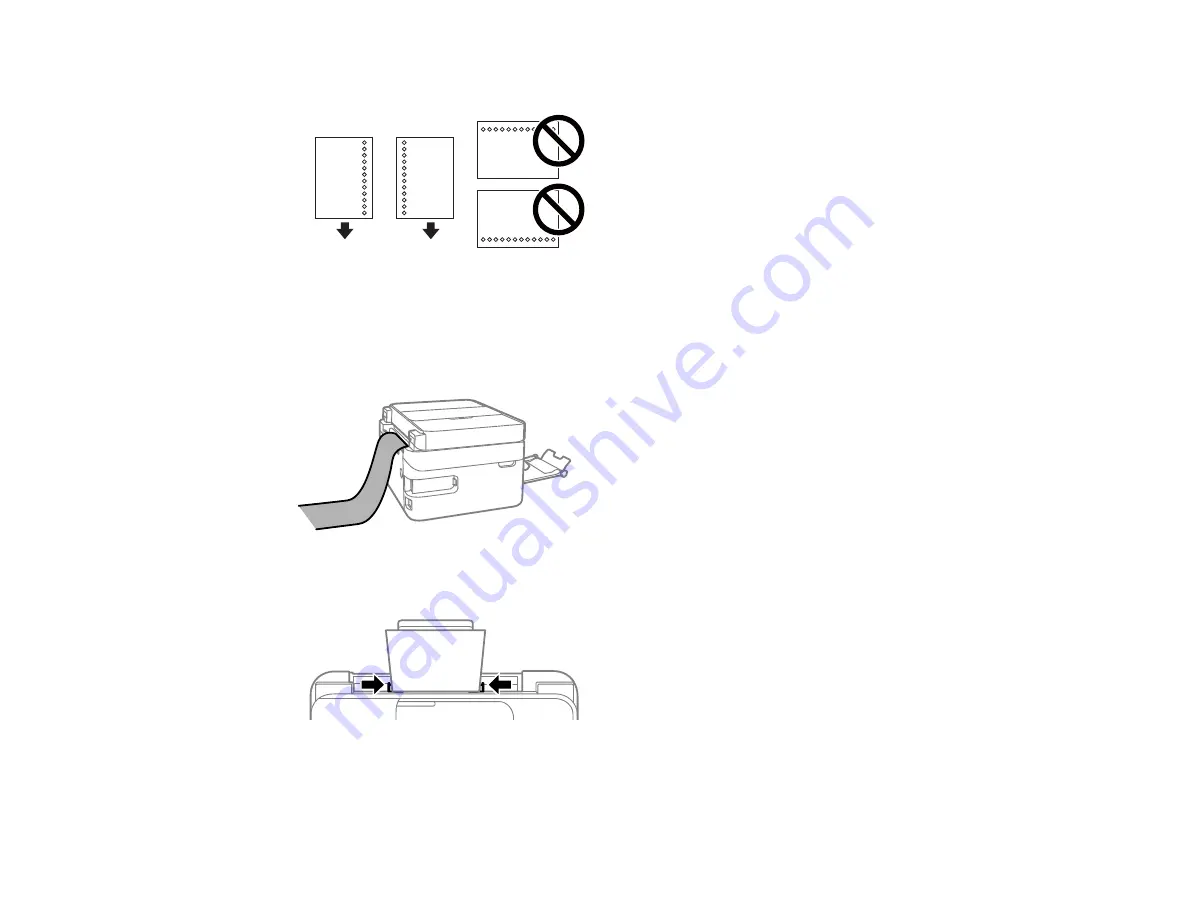
62
• Load one sheet of loose-leaf or other paper with holes as shown.
Note:
Do not select automatic 2-sided printing for this type of paper and do not print over the
holes. Select
Letterhead
as the paper type setting.
Note:
To load a sheet of paper longer than legal-size, store the rear feed paper support and insert
the paper into the rear feed as shown.
4.
Slide the edge guides against the paper, but not too tightly.
Note:
Make sure the paper fits under the line indicated by the triangle mark inside the edge guides.
5.
Select the size and type of the paper you loaded on the LCD screen and select
Close
.
Содержание C11CG31201
Страница 1: ...WF 2850 User s Guide ...
Страница 2: ......
Страница 13: ...13 WF 2850 User s Guide Welcome to the WF 2850 User s Guide For a printable PDF copy of this guide click here ...
Страница 111: ...111 10 Select the Layout tab 11 Select the orientation of your document as the Orientation setting ...
Страница 137: ...137 You see an Epson Scan 2 window like this ...
Страница 139: ...139 You see an Epson Scan 2 window like this ...
Страница 141: ...141 You see this window ...
Страница 226: ...226 4 Lift up the scanner unit 5 Using the flashlight check the translucent film shown here for ink smears ...
Страница 230: ...230 Print Head Cleaning ...
Страница 249: ...249 3 Open the scanner unit 4 Carefully remove any paper jammed inside the product ...
Страница 253: ...253 3 Open the ADF cover 4 Carefully remove any jammed pages from beneath the ADF 5 Raise the ADF input tray ...






























