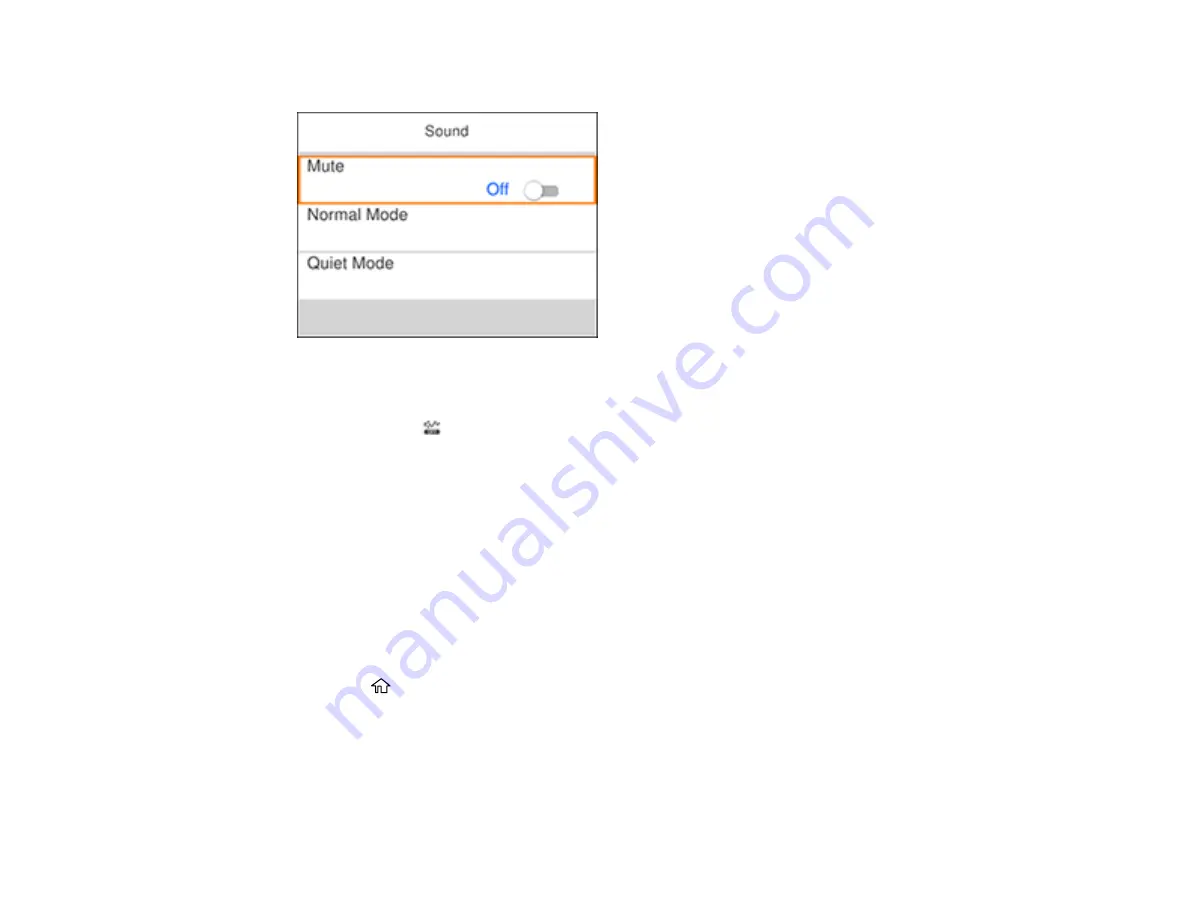
27
You see a screen like this:
3.
Select
Mute
,
Normal Mode
or
Quiet Mode
.
Note:
Select the
icon on the home screen to switch between Normal Mode and Quiet Mode.
4.
If you selected
Normal Mode
or
Quiet Mode
, do the following:
• Select
Button Press
.
• Press the
+
or
–
buttons to decrease or increase the sound.
• Select
Done
to exit.
Parent topic:
Turning Off the Operation Time Out Setting
The Operation Time Out setting causes the LCD screen to return to the Home screen after a few minutes
of inactivity. This feature is enabled by default, but you can turn it off.
1.
Press the
home button, if necessary.
2.
Select
Settings
>
General Settings
>
Basic Settings
.
Содержание C11CG31201
Страница 1: ...WF 2850 User s Guide ...
Страница 2: ......
Страница 13: ...13 WF 2850 User s Guide Welcome to the WF 2850 User s Guide For a printable PDF copy of this guide click here ...
Страница 111: ...111 10 Select the Layout tab 11 Select the orientation of your document as the Orientation setting ...
Страница 137: ...137 You see an Epson Scan 2 window like this ...
Страница 139: ...139 You see an Epson Scan 2 window like this ...
Страница 141: ...141 You see this window ...
Страница 226: ...226 4 Lift up the scanner unit 5 Using the flashlight check the translucent film shown here for ink smears ...
Страница 230: ...230 Print Head Cleaning ...
Страница 249: ...249 3 Open the scanner unit 4 Carefully remove any paper jammed inside the product ...
Страница 253: ...253 3 Open the ADF cover 4 Carefully remove any jammed pages from beneath the ADF 5 Raise the ADF input tray ...
















































