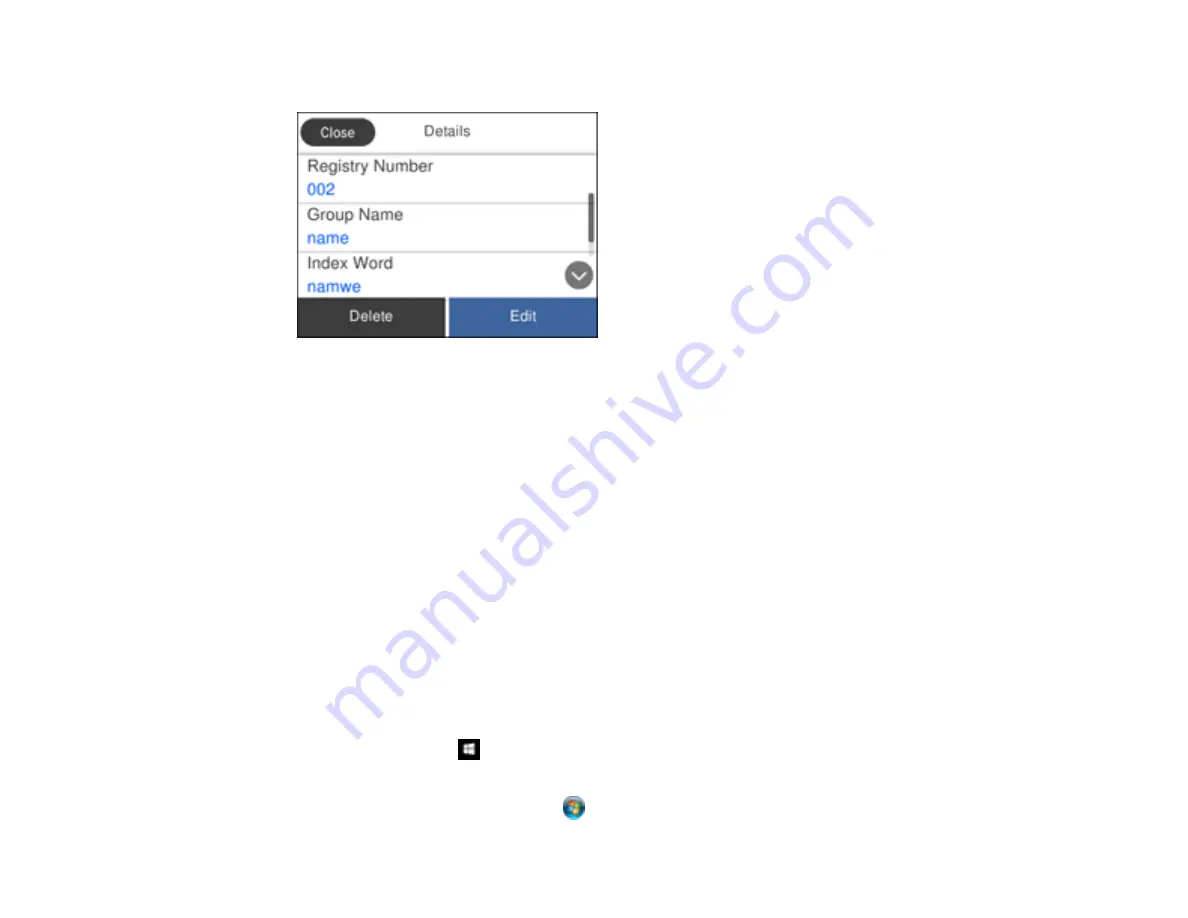
170
You see a screen like this:
Note:
If you want to delete the entire group, select
Delete
.
5.
To edit the group, select
Edit
.
6.
Select
Contact(s) Added to the Group
.
You see a list of the contacts in your group.
7.
To add or delete a contact, select the contact and press the
OK
button to select or deselect it.
A check mark appears next to each selected contact.
8.
Select
Close
.
9.
Select
Done
to save your changes.
Parent topic:
Setting Up Contacts Using the Product Control Panel
Importing Contacts Using the Fax Utility - Windows
You can edit contacts stored in your product and import contacts from your Windows Address Book to
the PC-FAX Phone Book in the FAX Utility for Windows.
1.
Do one of the following:
•
Windows 10:
Click
and select
EPSON Software
.
•
Windows 8.x
: Navigate to the
Apps
screen.
•
Windows (other versions)
: Click
or
Start
>
Programs
or
All Programs
>
EPSON Software
.
Содержание C11CG31201
Страница 1: ...WF 2850 User s Guide ...
Страница 2: ......
Страница 13: ...13 WF 2850 User s Guide Welcome to the WF 2850 User s Guide For a printable PDF copy of this guide click here ...
Страница 111: ...111 10 Select the Layout tab 11 Select the orientation of your document as the Orientation setting ...
Страница 137: ...137 You see an Epson Scan 2 window like this ...
Страница 139: ...139 You see an Epson Scan 2 window like this ...
Страница 141: ...141 You see this window ...
Страница 226: ...226 4 Lift up the scanner unit 5 Using the flashlight check the translucent film shown here for ink smears ...
Страница 230: ...230 Print Head Cleaning ...
Страница 249: ...249 3 Open the scanner unit 4 Carefully remove any paper jammed inside the product ...
Страница 253: ...253 3 Open the ADF cover 4 Carefully remove any jammed pages from beneath the ADF 5 Raise the ADF input tray ...






























