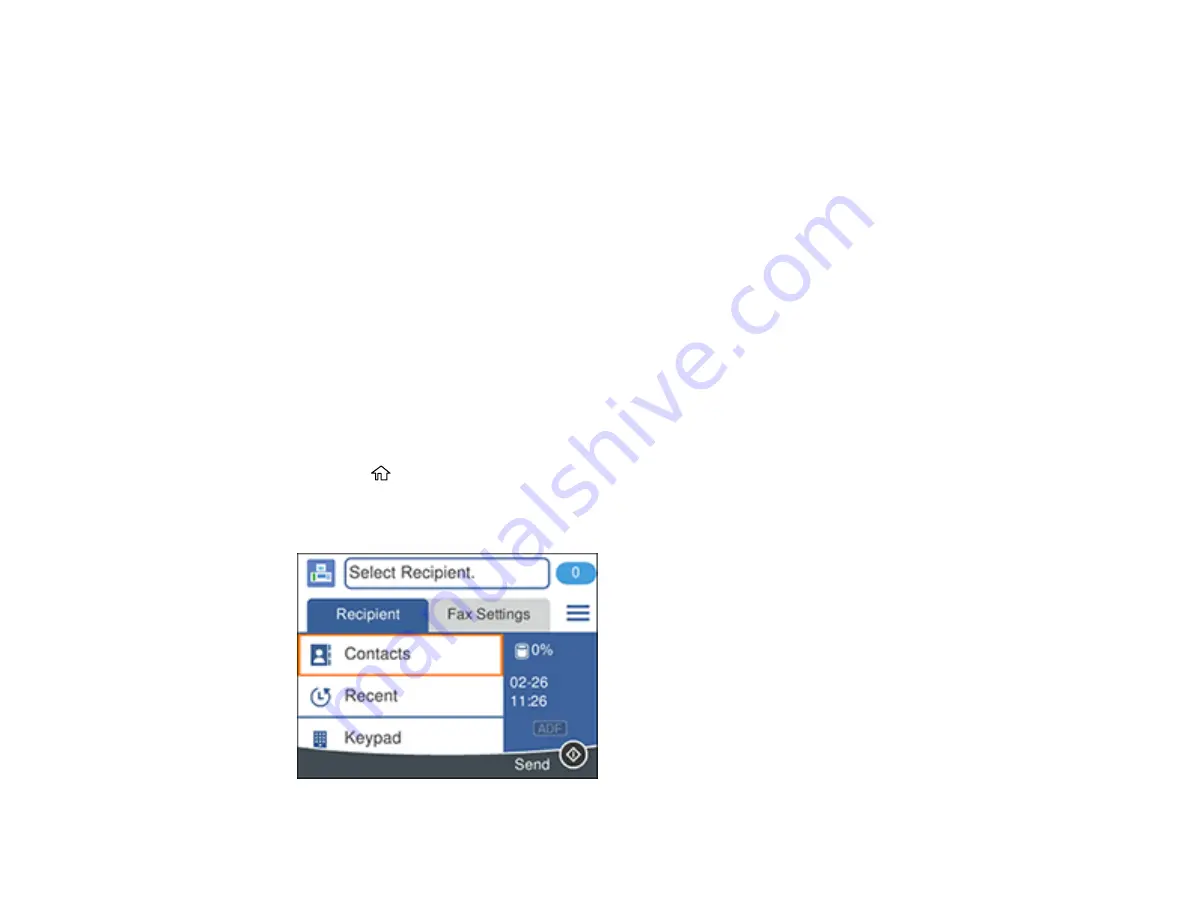
164
Parent topic:
Setting Up Contacts Using the Product Control Panel
You can set up your contacts and contact groups using the control panel on your product.
Creating a Contact
Editing or Deleting a Contact
Creating a Contact Group
Editing or Deleting a Contact Group
Parent topic:
Setting Up Contacts and Contact Groups
Related tasks
Importing Contacts Using the Fax Utility - Windows
Setting Up Speed/Group Dial Lists Using the Fax Utility - Mac
Creating a Contact
You can create a list of contacts to save frequently used fax numbers.
Note:
You can create up to 100 contacts and contact groups combined.
1.
Press the
home button, if necessary.
2.
Select
Fax
.
You see a screen like this:
Содержание C11CG31201
Страница 1: ...WF 2850 User s Guide ...
Страница 2: ......
Страница 13: ...13 WF 2850 User s Guide Welcome to the WF 2850 User s Guide For a printable PDF copy of this guide click here ...
Страница 111: ...111 10 Select the Layout tab 11 Select the orientation of your document as the Orientation setting ...
Страница 137: ...137 You see an Epson Scan 2 window like this ...
Страница 139: ...139 You see an Epson Scan 2 window like this ...
Страница 141: ...141 You see this window ...
Страница 226: ...226 4 Lift up the scanner unit 5 Using the flashlight check the translucent film shown here for ink smears ...
Страница 230: ...230 Print Head Cleaning ...
Страница 249: ...249 3 Open the scanner unit 4 Carefully remove any paper jammed inside the product ...
Страница 253: ...253 3 Open the ADF cover 4 Carefully remove any jammed pages from beneath the ADF 5 Raise the ADF input tray ...






























