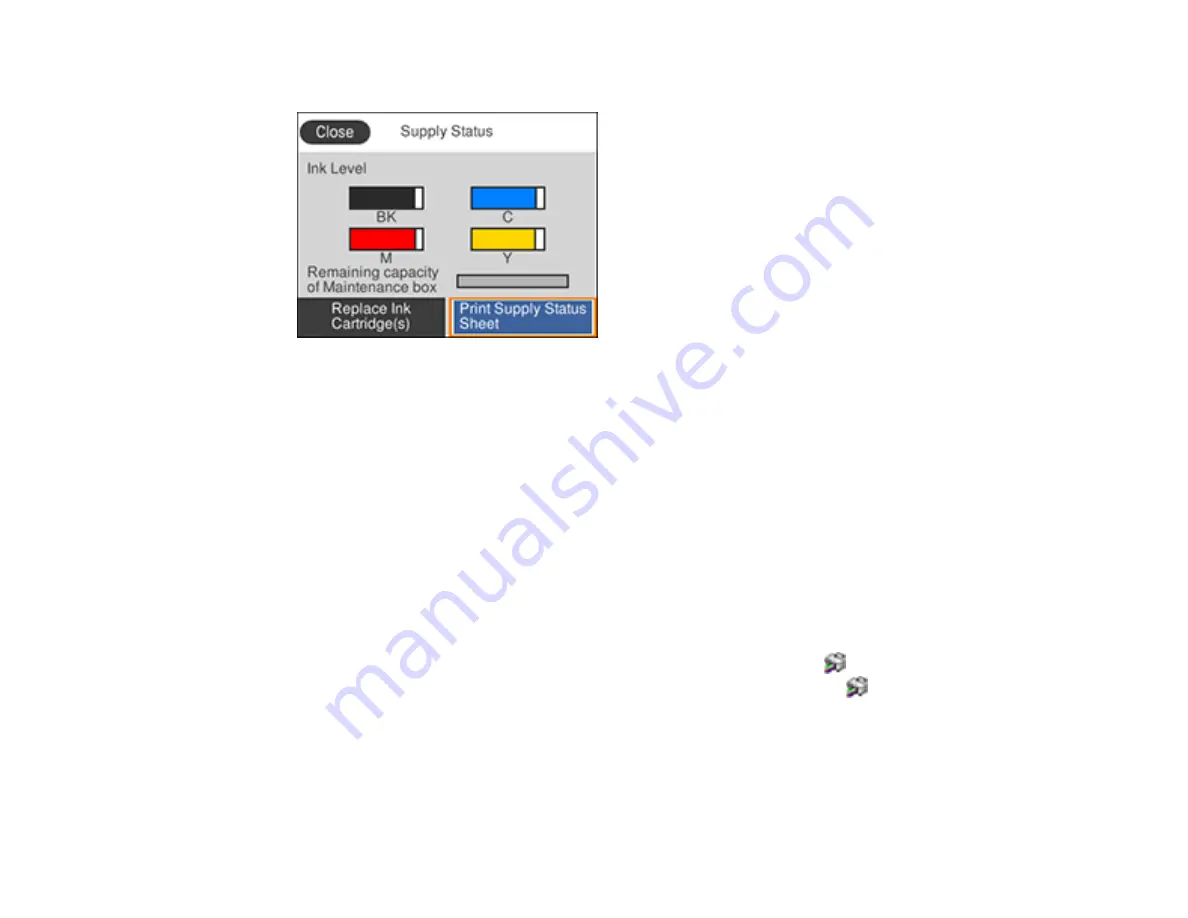
194
You see a screen like this:
Note:
The displayed ink and maintenance box levels are approximate.
3.
For more information, select
Print Supply Status Sheet
.
Parent topic:
Check Cartridge and Maintenance Box Status
Related concepts
Related tasks
Removing and Installing Ink Cartridges
Checking Cartridge and Maintenance Box Status - Windows
A low ink reminder appears if you try to print when ink is low, and you can check your cartridge or
maintenance box status at any time using a utility on your Windows computer.
1.
To check your status, access the Windows Desktop and double-click the
icon for your product in
the right side of the Windows taskbar, or click the up arrow and double-click
. Then click
Details
.
Содержание C11CG31201
Страница 1: ...WF 2850 User s Guide ...
Страница 2: ......
Страница 13: ...13 WF 2850 User s Guide Welcome to the WF 2850 User s Guide For a printable PDF copy of this guide click here ...
Страница 111: ...111 10 Select the Layout tab 11 Select the orientation of your document as the Orientation setting ...
Страница 137: ...137 You see an Epson Scan 2 window like this ...
Страница 139: ...139 You see an Epson Scan 2 window like this ...
Страница 141: ...141 You see this window ...
Страница 226: ...226 4 Lift up the scanner unit 5 Using the flashlight check the translucent film shown here for ink smears ...
Страница 230: ...230 Print Head Cleaning ...
Страница 249: ...249 3 Open the scanner unit 4 Carefully remove any paper jammed inside the product ...
Страница 253: ...253 3 Open the ADF cover 4 Carefully remove any jammed pages from beneath the ADF 5 Raise the ADF input tray ...
















































