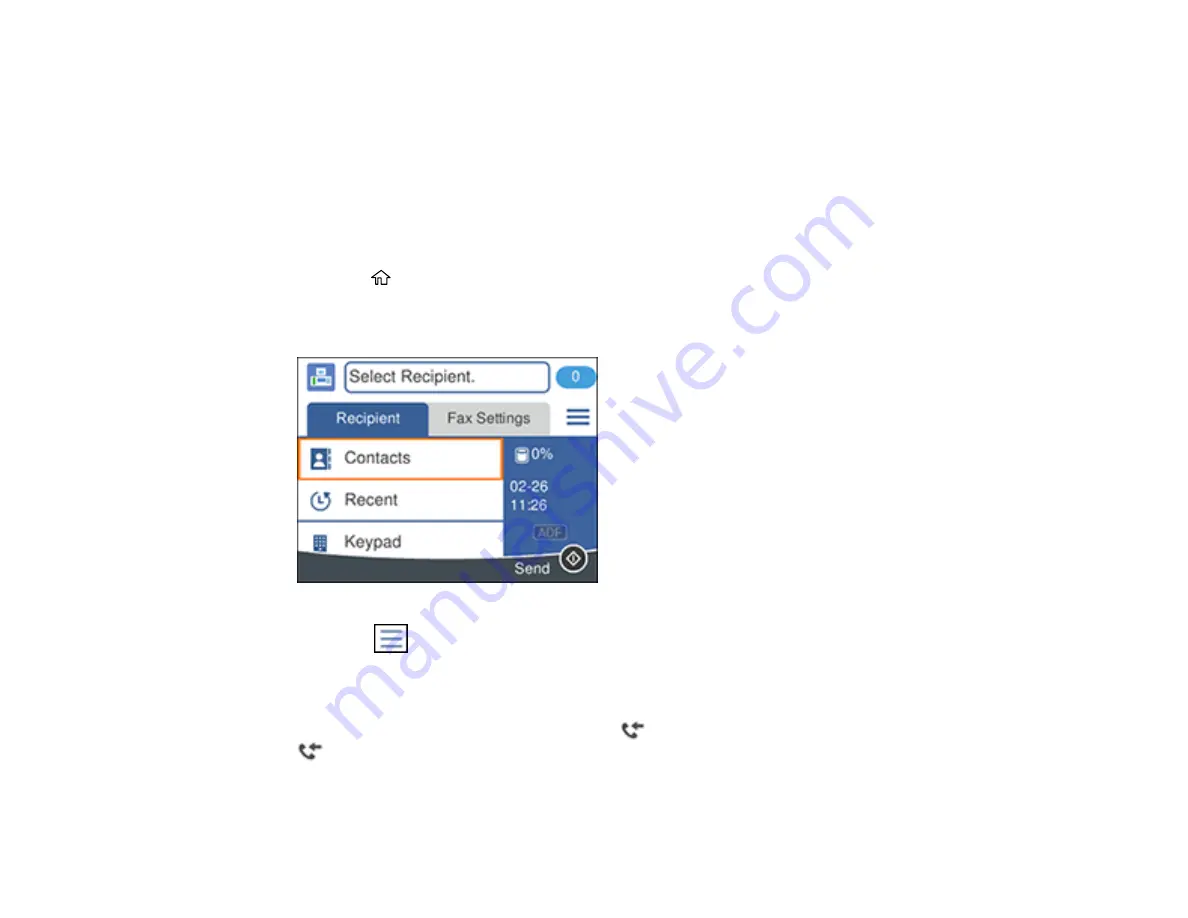
190
7.
Select how often you want to be notified of received faxes and click
OK
.
Note:
For detailed information, click
Help
or
Open Online Help
.
Parent topic:
Checking Fax Status
You can check the status of current fax jobs, or faxes that have been received or sent on the product
control panel.
1.
Press the
home button, if necessary.
2.
Select
Fax
.
You see a screen like this:
3.
Select the
icon.
4.
To check the history of faxes that have been sent, received, or saved, select
Transmission Log
and
select the job you want to check.
Note:
If you see a numbered icon above the
icon on your product's LCD screen or the
received fax light is flashing, received faxes have been temporarily saved to the product's
memory.
Parent topic:
Содержание C11CG31201
Страница 1: ...WF 2850 User s Guide ...
Страница 2: ......
Страница 13: ...13 WF 2850 User s Guide Welcome to the WF 2850 User s Guide For a printable PDF copy of this guide click here ...
Страница 111: ...111 10 Select the Layout tab 11 Select the orientation of your document as the Orientation setting ...
Страница 137: ...137 You see an Epson Scan 2 window like this ...
Страница 139: ...139 You see an Epson Scan 2 window like this ...
Страница 141: ...141 You see this window ...
Страница 226: ...226 4 Lift up the scanner unit 5 Using the flashlight check the translucent film shown here for ink smears ...
Страница 230: ...230 Print Head Cleaning ...
Страница 249: ...249 3 Open the scanner unit 4 Carefully remove any paper jammed inside the product ...
Страница 253: ...253 3 Open the ADF cover 4 Carefully remove any jammed pages from beneath the ADF 5 Raise the ADF input tray ...






























