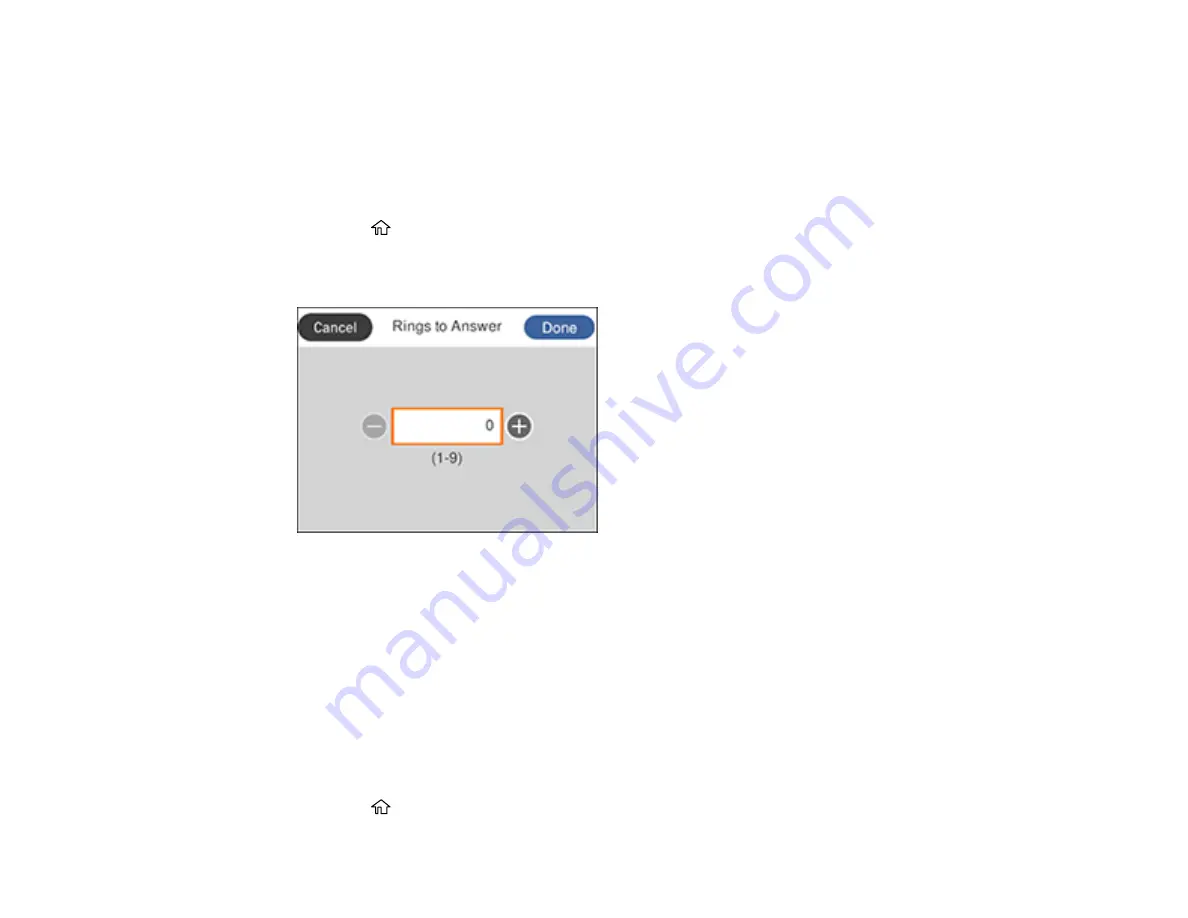
155
6.
Select
Done
to exit.
Parent topic:
Setting the Number of Rings to Answer
If you connect an external answering machine and select to receive faxes automatically, make sure the
Rings to Answer setting is correct. The number of rings should be higher than the number of rings your
answering machine is set to for answering a call.
1.
Press the
home button, if necessary.
2.
Select
Settings
>
General Settings
>
Fax Settings
>
Basic Settings
>
Rings to Answer
.
You see a screen like this:
3.
Press the
+
or
–
buttons to select the number of rings, then select
Done
. Make sure to select a
number higher than the number of rings your answering machine is set to for answering a call.
Note:
An answering machine picks up every call faster than the product, but the product can detect fax
tones and start receiving faxes. If you answer the phone and hear a fax tone, check that the product has
started receiving the fax, then hang up the phone.
Parent topic:
Selecting Advanced Fax Settings
You can select a variety of advanced fax settings.
1.
Press the
home button, if necessary.
Содержание C11CG31201
Страница 1: ...WF 2850 User s Guide ...
Страница 2: ......
Страница 13: ...13 WF 2850 User s Guide Welcome to the WF 2850 User s Guide For a printable PDF copy of this guide click here ...
Страница 111: ...111 10 Select the Layout tab 11 Select the orientation of your document as the Orientation setting ...
Страница 137: ...137 You see an Epson Scan 2 window like this ...
Страница 139: ...139 You see an Epson Scan 2 window like this ...
Страница 141: ...141 You see this window ...
Страница 226: ...226 4 Lift up the scanner unit 5 Using the flashlight check the translucent film shown here for ink smears ...
Страница 230: ...230 Print Head Cleaning ...
Страница 249: ...249 3 Open the scanner unit 4 Carefully remove any paper jammed inside the product ...
Страница 253: ...253 3 Open the ADF cover 4 Carefully remove any jammed pages from beneath the ADF 5 Raise the ADF input tray ...






























