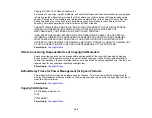297
Telephone Equipment Safety Instructions
When using telephone equipment, you should always follow basic safety precautions to reduce the risk
of fire, electric shock, and personal injury, including the following:
• Do not use the Epson product near water.
• Avoid using a telephone during an electrical storm. There may be a remote risk of electric shock from
lightning.
• Do not use a telephone to report a gas leak in the vicinity of the leak.
Caution:
To reduce the risk of fire, use only a No. 26 AWG or larger telecommunication line cord.
Parent topic:
Important Privacy Notice (Printer Serial Number)
As part of setup, your product's serial number will be sent to a secure Epson server so that you can be
eligible to participate in programs we may offer from time to time, including the Epson ink replenishment
program. You will have a separate opportunity to consent to participating in such programs.
If you have any questions concerning this process, you can contact us by using the
, or you can write to:
Epson America, Inc.
Attn: Privacy Coordinator
3840 Kilroy Airport Way
Long Beach, CA 90806-2469
Parent topic:
FCC Compliance Statement
For United States Users
This equipment complies with Part 68 of the FCC rules and the requirements adopted by the
Administrative Council for Terminal Attachments ("ACTA") . On the surface of this equipment is a label
that contains, among other information, a product identifier in the format US:AAAEQ##TXXXX. If
requested, this number must be provided to the telephone company.
Applicable certification jack Universal Service Order Codes ("USOC") for the equipment: RJ11C.
Содержание C11CG31201
Страница 1: ...WF 2850 User s Guide ...
Страница 2: ......
Страница 13: ...13 WF 2850 User s Guide Welcome to the WF 2850 User s Guide For a printable PDF copy of this guide click here ...
Страница 111: ...111 10 Select the Layout tab 11 Select the orientation of your document as the Orientation setting ...
Страница 137: ...137 You see an Epson Scan 2 window like this ...
Страница 139: ...139 You see an Epson Scan 2 window like this ...
Страница 141: ...141 You see this window ...
Страница 226: ...226 4 Lift up the scanner unit 5 Using the flashlight check the translucent film shown here for ink smears ...
Страница 230: ...230 Print Head Cleaning ...
Страница 249: ...249 3 Open the scanner unit 4 Carefully remove any paper jammed inside the product ...
Страница 253: ...253 3 Open the ADF cover 4 Carefully remove any jammed pages from beneath the ADF 5 Raise the ADF input tray ...