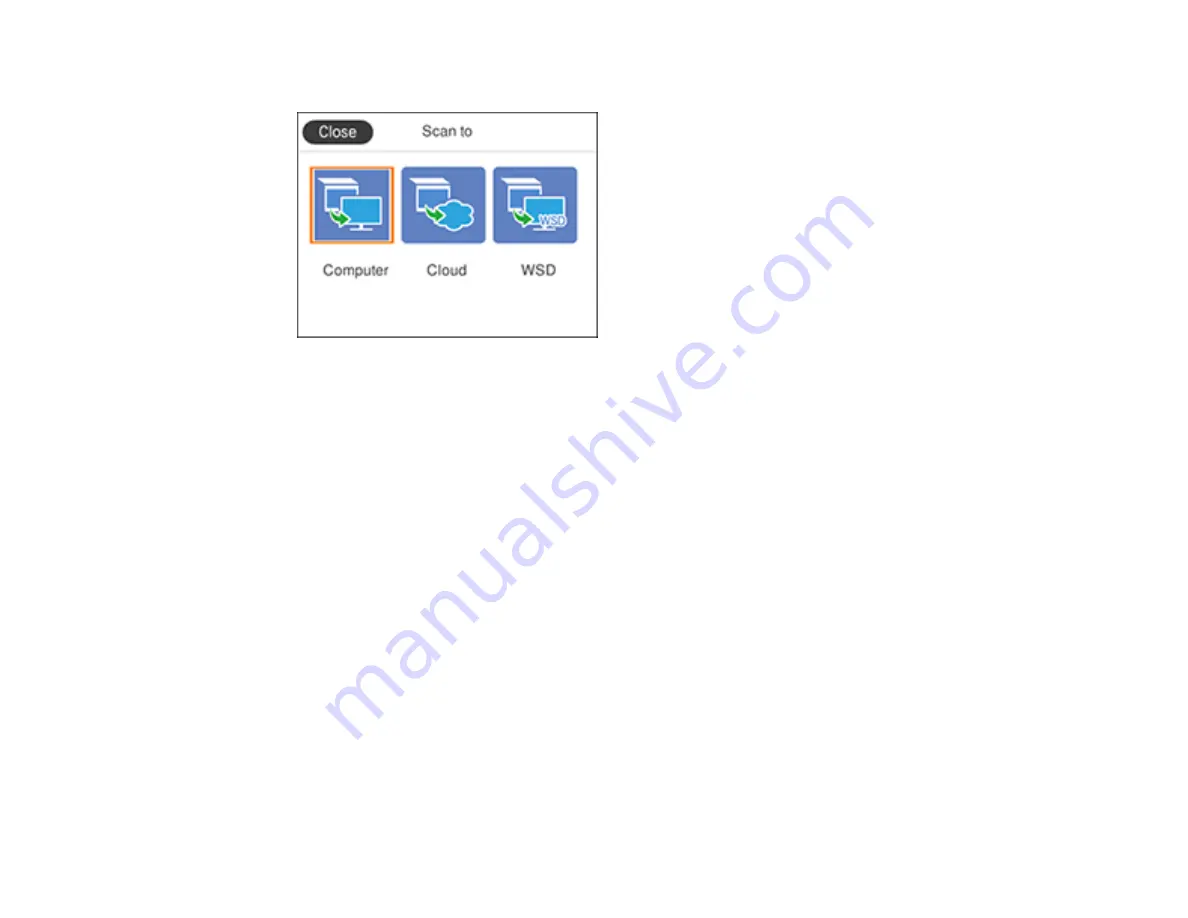
129
You see a screen like this:
5.
Select one of the following
Scan to
options:
•
Computer
lets you scan to a connected computer using your saved scan settings.
•
Cloud
sends your scanned files to a destination that you have registered with Epson Connect.
•
WSD
lets you manage network scanning in Windows 10, Windows 8.x, Windows 7, or Windows
Vista (English only). To use this feature, you must first set up a WSD (Web Services for Devices)
port on your Windows 7 or Windows Vista computer (the port is set up automatically on Windows
10 and Windows 8.x).
6.
Follow the instructions in the links below to set up for scanning or complete your scan.
Scanning to a Connected Computer
Scanning to the Cloud
Setting Up a WSD Port (Windows 7/Windows Vista)
Control Panel Scanning Options
Parent topic:
Related tasks
Related topics
Содержание C11CG31201
Страница 1: ...WF 2850 User s Guide ...
Страница 2: ......
Страница 13: ...13 WF 2850 User s Guide Welcome to the WF 2850 User s Guide For a printable PDF copy of this guide click here ...
Страница 111: ...111 10 Select the Layout tab 11 Select the orientation of your document as the Orientation setting ...
Страница 137: ...137 You see an Epson Scan 2 window like this ...
Страница 139: ...139 You see an Epson Scan 2 window like this ...
Страница 141: ...141 You see this window ...
Страница 226: ...226 4 Lift up the scanner unit 5 Using the flashlight check the translucent film shown here for ink smears ...
Страница 230: ...230 Print Head Cleaning ...
Страница 249: ...249 3 Open the scanner unit 4 Carefully remove any paper jammed inside the product ...
Страница 253: ...253 3 Open the ADF cover 4 Carefully remove any jammed pages from beneath the ADF 5 Raise the ADF input tray ...
















































