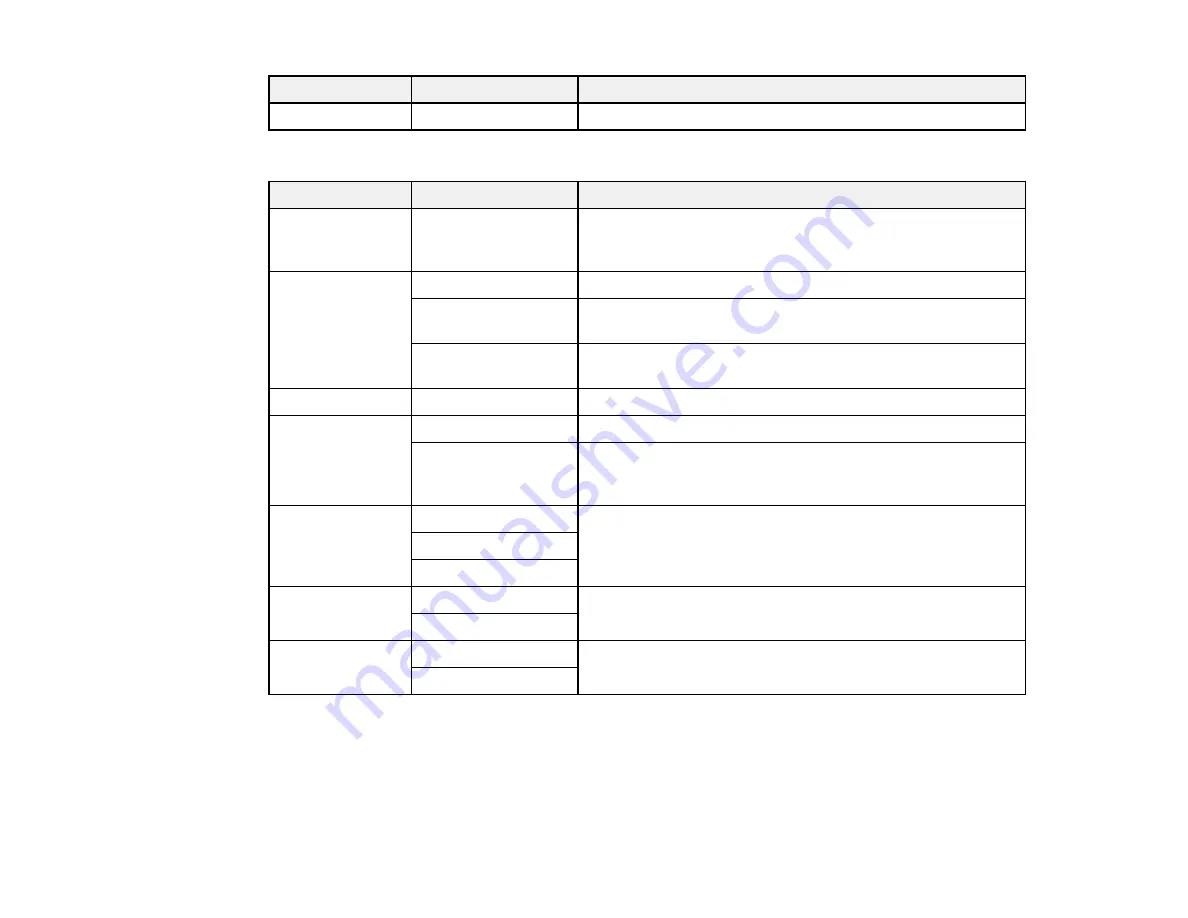
82
Copying option
Available settings
Description
Density selector
Varying levels
Adjusts the lightness or darkness of copies
Advanced Settings
Copying option
Available settings
Description
Paper Setting
Various sources
Select the paper source that you want to use. If you select
Auto
, paper is fed automatically depending on the paper
settings you selected for the paper sources.
Reduce/Enlarge
Actual Size
Copies the original at its full size
Auto Fit Page
Automatically sizes the image to fit the paper size you
selected
45%->195%
and
other conversions
Automatically converts from one size to another
Original Size
Various sizes
Select the document size of your original
Multi-Page
Single Page
Copies each page of the original onto an individual sheet
2-up
Copies multiple page documents onto one sheet. Select the
document orientation and layout order settings as
necessary.
Quality
Draft
Adjusts the quality of your copies
Standard
Best
Original
Orientation
Portrait
Specifies the orientation of your originals
Landscape
ID Card Copy
Off
Select
On
to copy both sides of an ID card onto one side of
a sheet of paper
On
Содержание C11CG31201
Страница 1: ...WF 2850 User s Guide ...
Страница 2: ......
Страница 13: ...13 WF 2850 User s Guide Welcome to the WF 2850 User s Guide For a printable PDF copy of this guide click here ...
Страница 111: ...111 10 Select the Layout tab 11 Select the orientation of your document as the Orientation setting ...
Страница 137: ...137 You see an Epson Scan 2 window like this ...
Страница 139: ...139 You see an Epson Scan 2 window like this ...
Страница 141: ...141 You see this window ...
Страница 226: ...226 4 Lift up the scanner unit 5 Using the flashlight check the translucent film shown here for ink smears ...
Страница 230: ...230 Print Head Cleaning ...
Страница 249: ...249 3 Open the scanner unit 4 Carefully remove any paper jammed inside the product ...
Страница 253: ...253 3 Open the ADF cover 4 Carefully remove any jammed pages from beneath the ADF 5 Raise the ADF input tray ...
















































