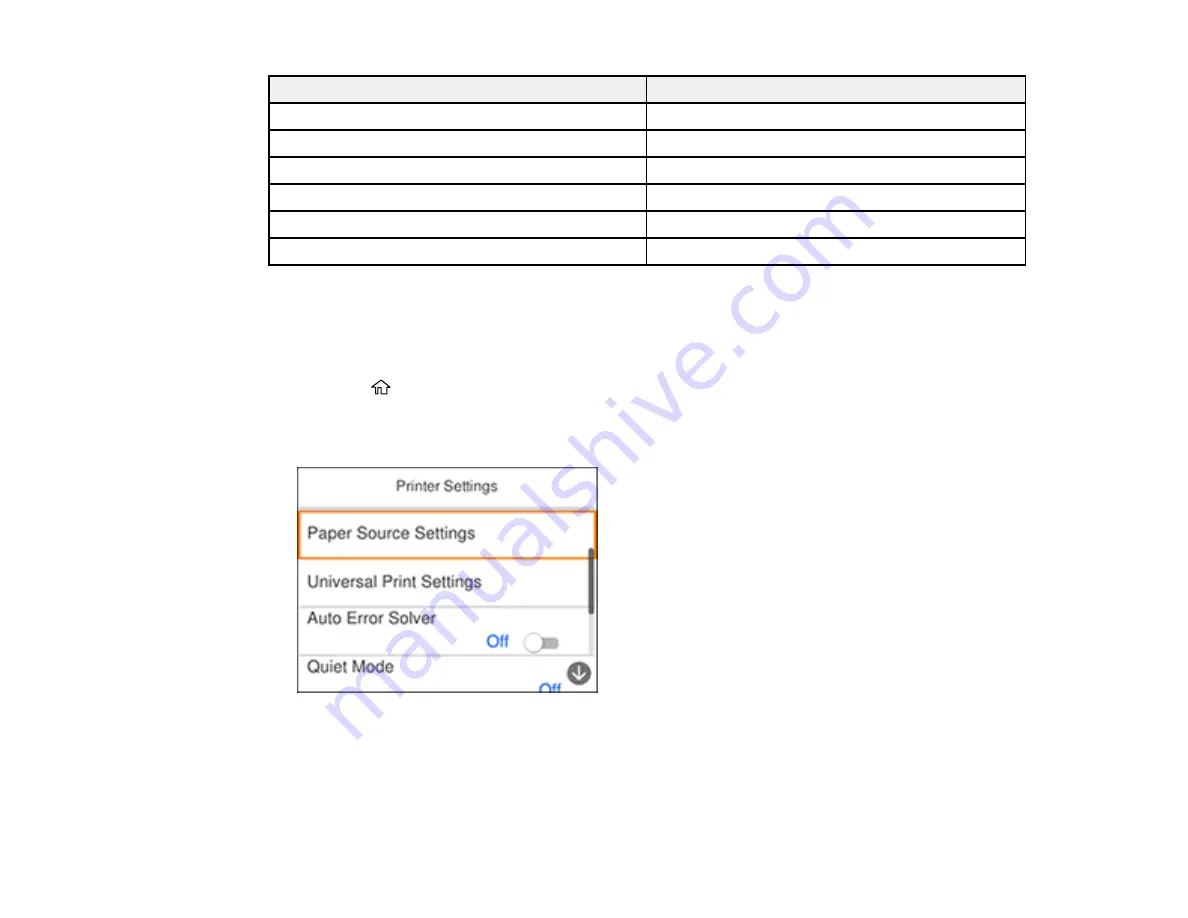
70
Paper type loaded
Paper Type setting
Epson Ultra Premium Photo Paper Glossy
Ultra Glossy
Epson Premium Photo Paper Glossy
Prem. Glossy
Epson Photo Paper Glossy
Glossy
Epson Premium Photo Paper Semi-gloss
Prem. Semi-Gloss
Epson Presentation Paper Matte
Presentation Matte
Epson Premium Presentation Paper Matte
Prem. Matte
Parent topic:
Selecting the Paper Settings for Each Source - Control Panel
Selecting the Default Paper Source Settings
You can change default paper source settings using the control panel on the product.
1.
Press the
home button, if necessary.
2.
Select
Settings
>
General Settings
>
Printer Settings
.
You see a screen like this:
3.
Select one of these
Auto Error Solver
options:
• Turn on this setting to display a warning and print single-sided when a 2-sided printing error
occurs, or to print only what the printer could process when a memory full error occurs.
• Turn off this setting to display an error message and stop printing if an error occurs.
Содержание C11CG31201
Страница 1: ...WF 2850 User s Guide ...
Страница 2: ......
Страница 13: ...13 WF 2850 User s Guide Welcome to the WF 2850 User s Guide For a printable PDF copy of this guide click here ...
Страница 111: ...111 10 Select the Layout tab 11 Select the orientation of your document as the Orientation setting ...
Страница 137: ...137 You see an Epson Scan 2 window like this ...
Страница 139: ...139 You see an Epson Scan 2 window like this ...
Страница 141: ...141 You see this window ...
Страница 226: ...226 4 Lift up the scanner unit 5 Using the flashlight check the translucent film shown here for ink smears ...
Страница 230: ...230 Print Head Cleaning ...
Страница 249: ...249 3 Open the scanner unit 4 Carefully remove any paper jammed inside the product ...
Страница 253: ...253 3 Open the ADF cover 4 Carefully remove any jammed pages from beneath the ADF 5 Raise the ADF input tray ...






























