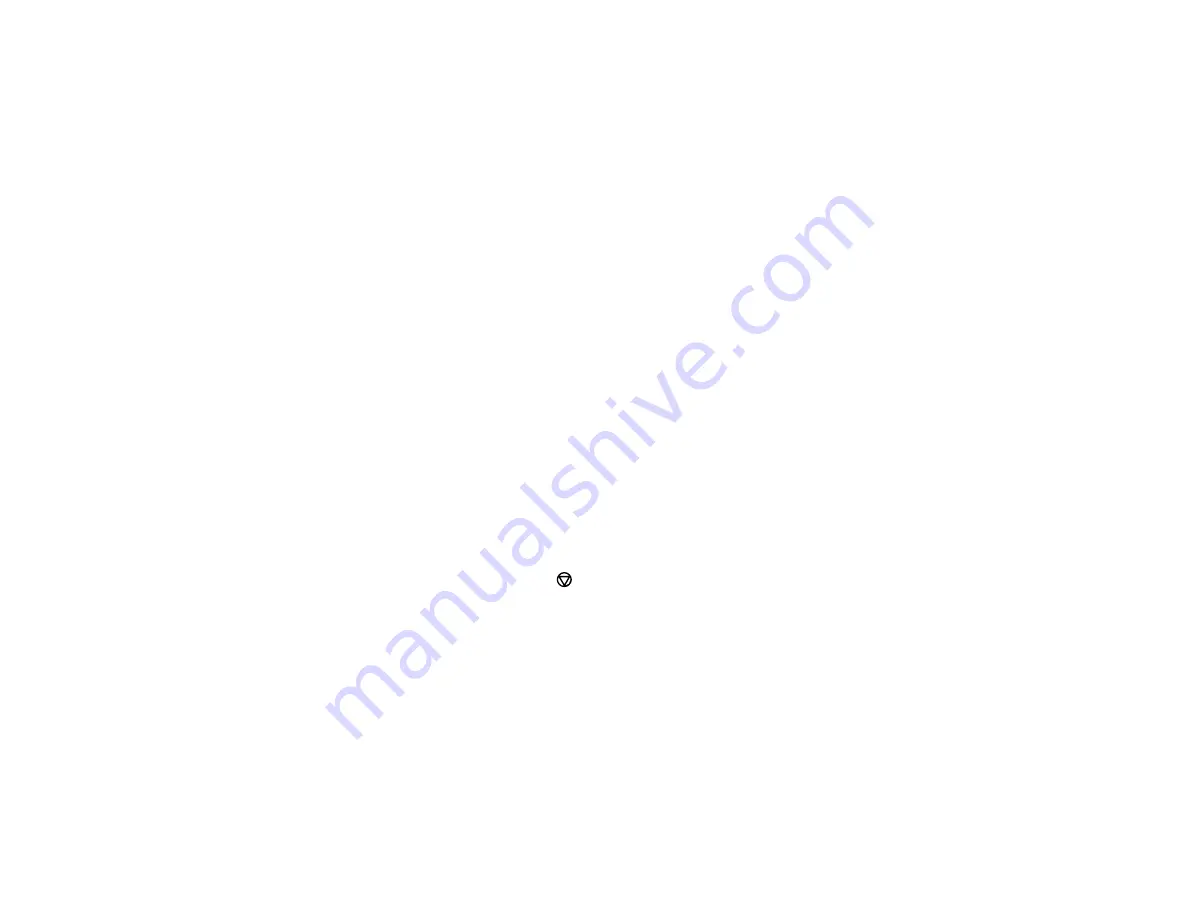
127
Note:
If you do not see a notification, check to see if a number appears in the status area at the
lower-right corner of the screen. Click this number to open the notifications menu, then click
Add
to Cloud Print
.
• Open a web browser and enter
chrome://devices
in the address bar. Skip to step 4.
• If you see a registration confirmation screen instead, click
Register
.
4.
Click
Add Device
.
5.
Click the
Register
button that appears next to your product.
6.
Click
Register
on the confirmation screen. Your product's LCD screen displays a confirmation
message.
7.
Select
OK
or press the
OK
button on your product to confirm the Google Cloud Print connection and
print a test page.
8.
To print to the connected product, select the print command in your Chrome app.
Your product is now linked to your Google Account and can be accessed from any Chromebook where
you are logged in, as long as you have Internet access. Visit
Epson Support for Google Cloud Print
(U.S)
or
Epson Support for Google Cloud Print
(Canada) for more information on using Google Cloud Print, or
the
website for a list of
Parent topic:
Related tasks
Cancelling Printing Using a Product Button
If you need to cancel printing, press the
cancel button.
Parent topic:
Содержание C11CG31201
Страница 1: ...WF 2850 User s Guide ...
Страница 2: ......
Страница 13: ...13 WF 2850 User s Guide Welcome to the WF 2850 User s Guide For a printable PDF copy of this guide click here ...
Страница 111: ...111 10 Select the Layout tab 11 Select the orientation of your document as the Orientation setting ...
Страница 137: ...137 You see an Epson Scan 2 window like this ...
Страница 139: ...139 You see an Epson Scan 2 window like this ...
Страница 141: ...141 You see this window ...
Страница 226: ...226 4 Lift up the scanner unit 5 Using the flashlight check the translucent film shown here for ink smears ...
Страница 230: ...230 Print Head Cleaning ...
Страница 249: ...249 3 Open the scanner unit 4 Carefully remove any paper jammed inside the product ...
Страница 253: ...253 3 Open the ADF cover 4 Carefully remove any jammed pages from beneath the ADF 5 Raise the ADF input tray ...






























