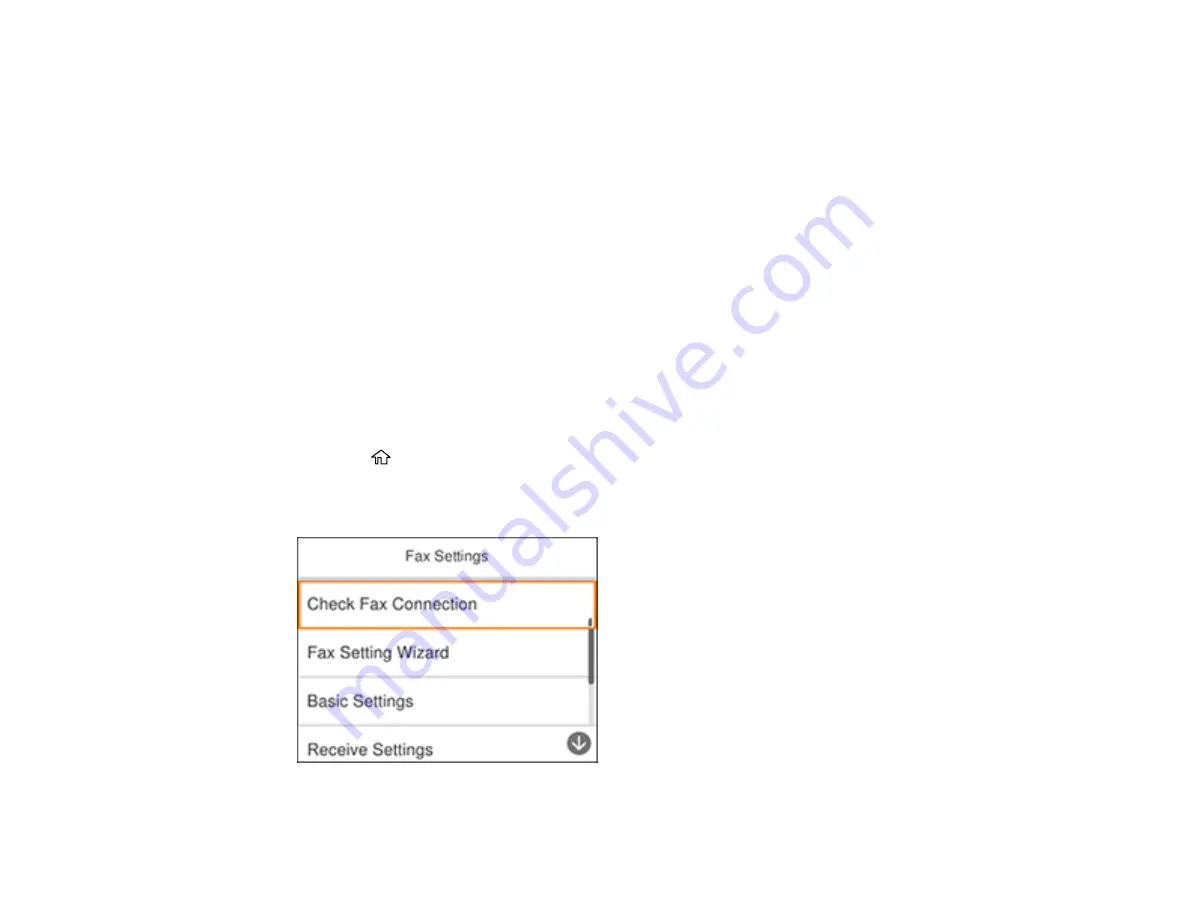
152
Setting Up Basic Fax Features
Selecting Advanced Fax Settings
Setting Up the Fax Utility - Windows
Setting Up Fax Features Using the Fax Utility - Mac
Parent topic:
Setting Up Basic Fax Features
See these sections to select the basic settings you need to use the product's fax features.
Using the Fax Setup Wizard
Selecting the Line Type
Setting the Number of Rings to Answer
Parent topic:
Using the Fax Setup Wizard
You can setup the product's basic fax settings using the Fax Setting Wizard. This wizard is automatically
displayed when the product is turned on for the first time. You can also change these settings individually
from the Fax Settings menu.
1.
Press the
home button, if necessary.
2.
Select
Settings
>
General Settings
>
Fax Settings
.
You see a screen like this:
3.
Select
Fax Setting Wizard
.
Содержание C11CG31201
Страница 1: ...WF 2850 User s Guide ...
Страница 2: ......
Страница 13: ...13 WF 2850 User s Guide Welcome to the WF 2850 User s Guide For a printable PDF copy of this guide click here ...
Страница 111: ...111 10 Select the Layout tab 11 Select the orientation of your document as the Orientation setting ...
Страница 137: ...137 You see an Epson Scan 2 window like this ...
Страница 139: ...139 You see an Epson Scan 2 window like this ...
Страница 141: ...141 You see this window ...
Страница 226: ...226 4 Lift up the scanner unit 5 Using the flashlight check the translucent film shown here for ink smears ...
Страница 230: ...230 Print Head Cleaning ...
Страница 249: ...249 3 Open the scanner unit 4 Carefully remove any paper jammed inside the product ...
Страница 253: ...253 3 Open the ADF cover 4 Carefully remove any jammed pages from beneath the ADF 5 Raise the ADF input tray ...






























