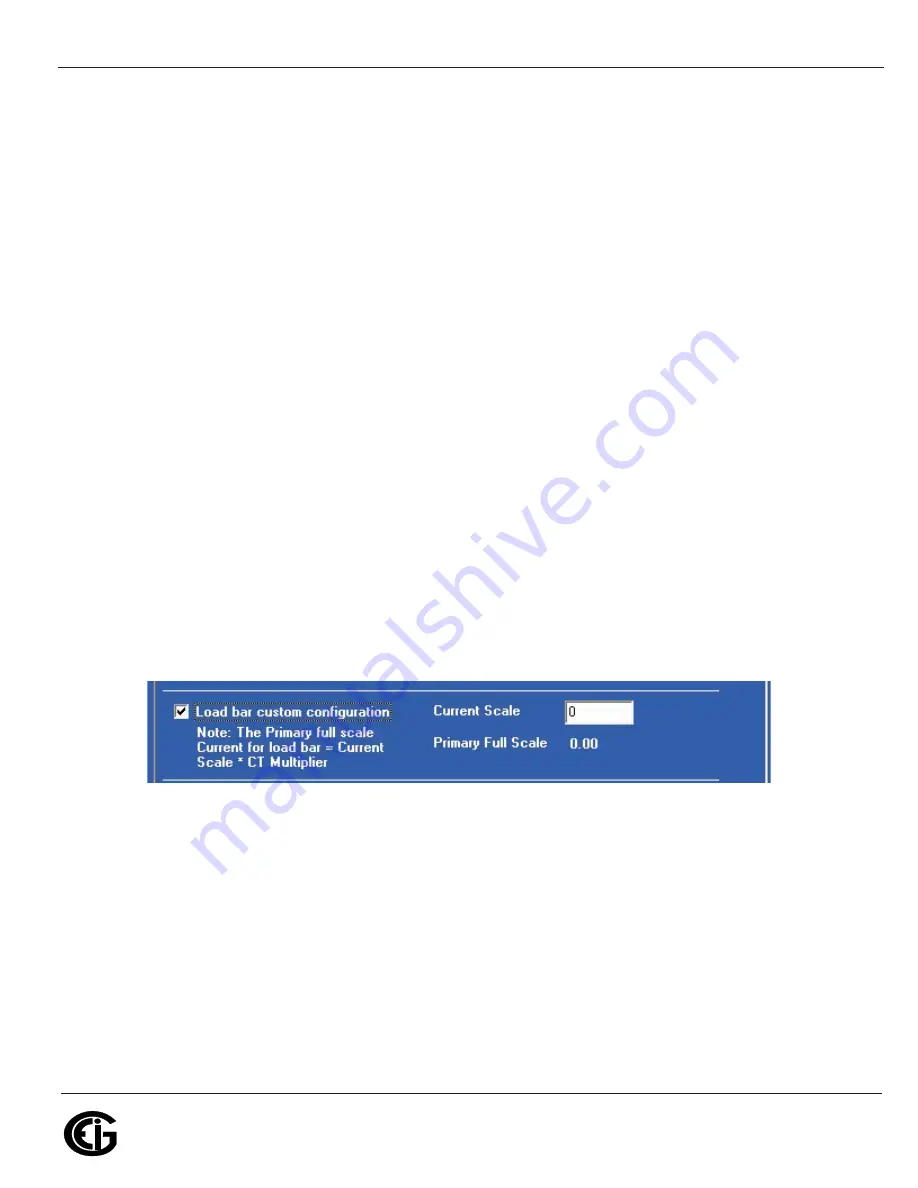
Doc
#
E149721
5 - 17
5: Communication Installation
Electro
Industries/GaugeTech
The Leader In Power Monitoring and Smart Grid Solutions
Electro
Industries/GaugeTech
The Leader In Power Monitoring and Smart Grid Solutions
The screen fields and acceptable entries are as follows:
Phases Displayed: A; A and B; A, B, and C. This field determines which phases are
displayed on the faceplate. For example, if you select A and B, only those two phases
will be displayed on the faceplate.
Auto Scroll Display: Yes or No. This field enables/disables the scrolling of selected
readings on the faceplate. If enabled, the readings scroll every 5 seconds.
Enable on Face Plate of Display: Check the boxes of the Readings you want
displayed on the faceplate of the meter. You must select at least one reading.
Power Direction: View as Load or View as Generator
Flip Power Factor Sign: Yes or No
Current (I) Display Autoscale: On to apply scaling to the current display or Off (No
decimal places)
Display Voltage in Secondary: Yes or No
Load Bar Custom Configuration: To enter scaling for the Load Bar, click the Load
Bar Custom Configuration checkbox. Fields display on the screen that allow you to
enter a Scaling factor for the display. See the figure below.
Enter the scaling factor you want in the Current Scale field. This field is multiplied by
the CT Multiplier (set in the CT, PT Ratios, and System Hookup screen) to arrive at the
Primary Full Scale. Make sure you set the CT multiplier correctly.
Содержание Shark 200S
Страница 1: ...S h a r k 200S ...
Страница 2: ...This page intentionally left blank ...






























