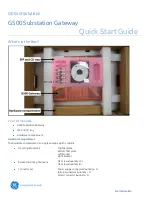CHAPTER 6 - INSTALLATION OF PXG600E
EATON
PXG600E User Manual • IM02603003E
Rev 5, 11-May-2012 • Firmware Version 5.03:3835
26
Figure 11
DIN Rail Adapter
(Can be used in conjunction with Standard or Low Profile Mounting Hardware)
Figure 12
shows a typical installation using a combination of the standard panel mounting
hardware and the DIN rail adapter.
Figure 12
PXG600E-010
PXG600E_260