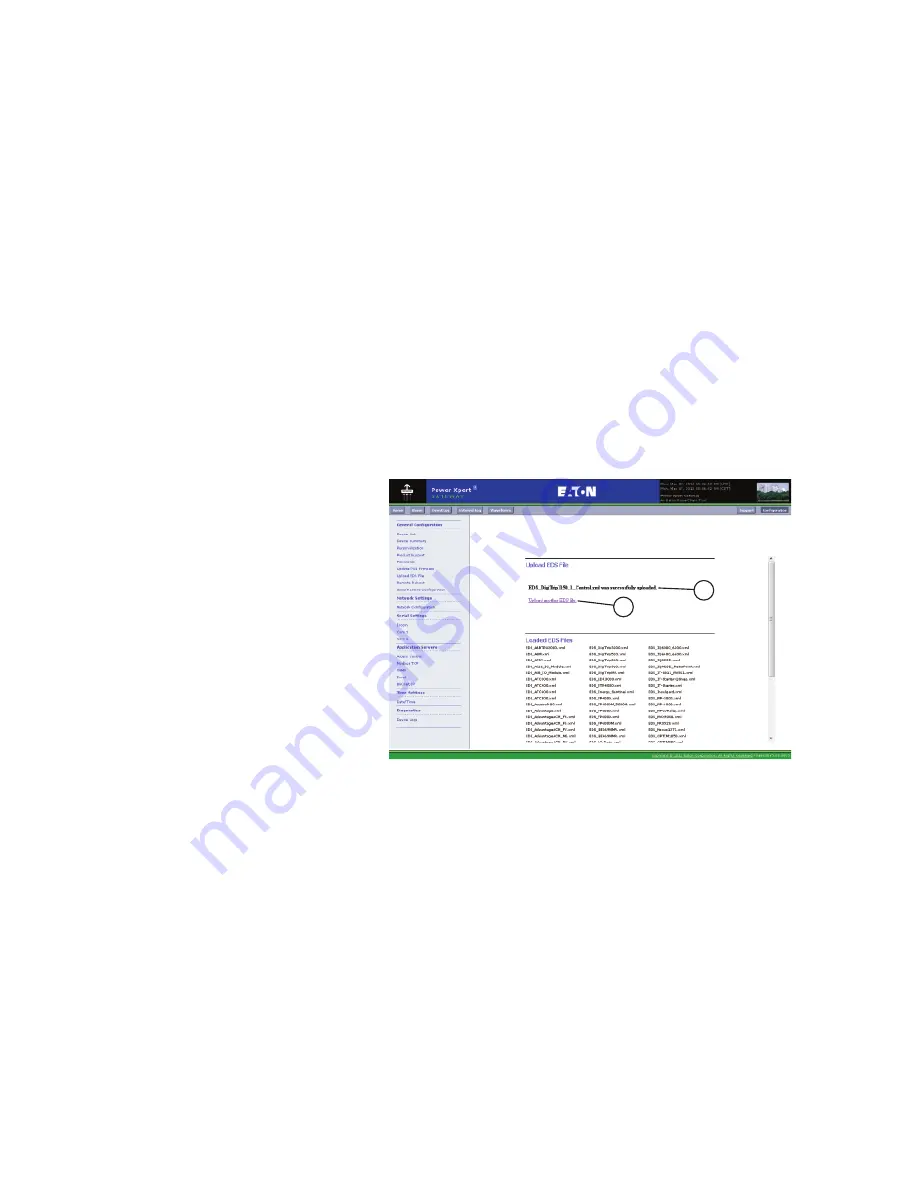
CHAPTER 12 - ADDING SUPPORT FOR NEW DEVICES
175
EATON
PXG600E User Manual • IM02603003E
Rev 5, 11-May-2012 • Firmware Version 5.03:3835
3.
Click on the BROWSE button
(Figure 184, B)
and use the “Choose File”
dialog box to locate the EDS file you downloaded.
4.
Click OK in the “Choose File” dialog box and the file name and location
will appear in the “EDS_*.xml” field
(Figure 184, C)
. The “*” stands for
the code name of the device for which you are loading the EDS file.
NOTICE: A listing of the current EDS files loaded in the
PXG600E is listed
(Figure 184,
E)
on the “Load EDS File” web
page.
5.
Click on the START UPLOAD button
(Figure 184, D)
.
NOTICE: Please be patient, the upload could take a while. DO
NOT touch any buttons on the browser during the upload or
close the browser. DO NOT disconnect power during the upload.
Interrupting the upload could cause permanent damage to the
PXG600E.
6.
A statement indicating the file has uploaded successfully
(Figure 185, A)
appears on the page.
Figure 185
7.
If you need to upload another EDS file, click on the link
(Figure 185, B)
and the screen that allows you to select another file appears
(Figure 184)
.
8.
After you have uploaded all of the EDS files, the PXG600E must be
rebooted in order to access the files. Choose REMOTE REBOOT. Refer to
Remote Reboot on page 107
.
9.
The home web page will refresh when the reboot is complete; this will
take approximately two minutes.
A
PXG600E_187
B






























