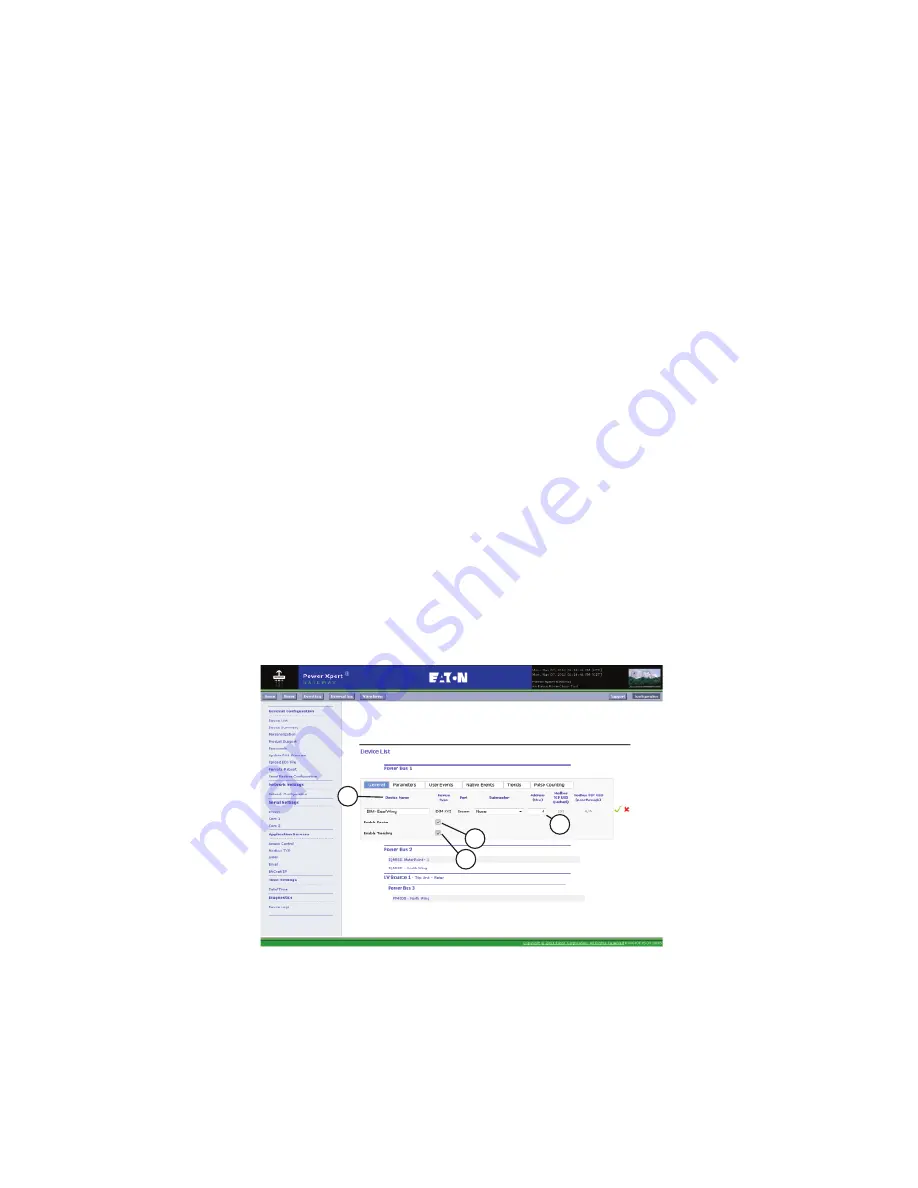
CHAPTER 8 - PXG600E CONFIGURATION WEB PAGE
EATON
PXG600E User Manual • IM02603003E
Rev 5, 11-May-2012 • Firmware Version 5.03:3835
90
11.
The screens illustrated in
Figure 90
and
Figure 91
contain items
that
can be entered by the user and the screen illustrated in
Figure 92
are
automatically assigned by the PXG600E. For clarity, these items are
listed separately as
Items Entered By User On This Page on
page 90
,
Device Configuration Tabs on page 91
and
Items
Automatically Assigned By PXG600E on page 92
.
Items Entered By User On This Page
•
Name
(Figure 90, A)
– Enter the name of the Main as you want it to
appear on PXG600E web pages. Maximum number of characters is
30.
NOTICE: If there is a submaster connected to the INCOM
network, it will appear on the configuration screen every time
you add additional devices to the INCOM network. Unless you
are adding an IQMESII meter point, ignore the submaster
field.
•
Address (Hex for INCOM devices; decimal for Modbus RTU or QCPort
devices)
(Figure 90, B)
– Enter the address of the trip device or
meter. Each device on the network has a unique address.
•
Enable Device
(Figure 90, D)
- This box must be checked to allow
this device to be polled. If this box is unchecked, the device will no
longer be displayed, trended, logged, emailed or otherwise
communicated.
•
Enable Trending
(Figure 90, E)
– Click this box to enable trending for
this device. See
Trend Viewing on page 156
for details on this
feature.
NOTICE: If you are not configuring
Device Configuration Tabs
see
Saving the Entries on page 92
to save the entries.
Figure 90
PXG600E_328
A
B
C
D






























